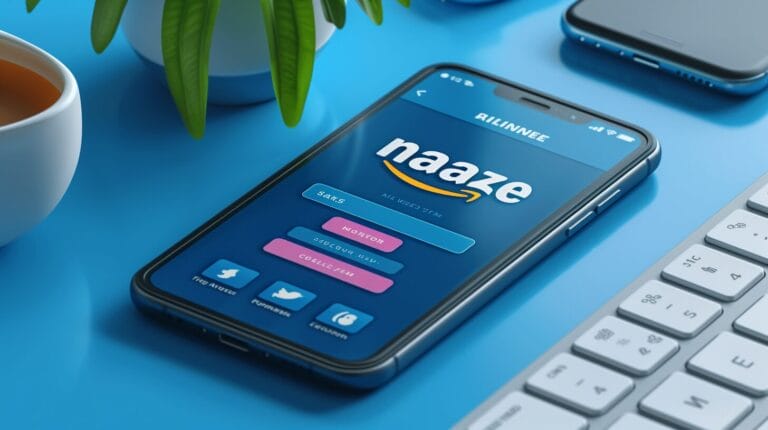Add Netflix to TV: Step-by-Step Guide and Tips

The process of installing Netflix on your TV may seem daunting at first, but don’t worry, we are dedicated to simplifying the process for you. This could include integrating the streaming service into your smart TV through the apps function, or via additional devices.
Have you ever wondered about the various methods available to seamlessly stream your favorite Netflix shows on the big screen? Services like Google Chromecast, and Chromecast with Google TV facilitate wireless streaming with a supported streaming device linked to the HDMI input.
Stay with us as we uncover the essential steps to add Netflix to TV.
Key Takeaways
- Smart TVs simplify Netflix access with pre-installed apps.
- External devices like Fire Stick enhance Netflix viewing.
- Mobile devices can stream Netflix to TVs via Chromecast.
- Troubleshoot common issues by restarting or seeking support.
Understanding the Basics: add netflix to tV Guide and Steps

To start, you’ll need a Netflix account to access the vast library of movies and shows. Once you have your account set up, you can proceed to install the Netflix app on your TV. For Smart TVs, the app may come pre-installed, or you can download it from the TV’s app store.
Smart TVs offer convenience with easy access to streaming services like Netflix. If you have a non-Smart TV, you can use streaming devices like Chromecast or Amazon Fire TV stick to enjoy Netflix content.
One crucial component in connecting your TV to Netflix is the HDMI port. This port allows you to transmit high-quality audio and video signals from your streaming device to the TV. Ensuring that your TV and streaming device is connected via an HDMI cable is essential for a smooth streaming experience.
Using Built-In Options: Smart TVs and Netflix

Using a Smart TV makes accessing Netflix convenient and effortless, as the app is typically pre-installed or easily downloadable from the TV’s app store. Smart TVs from various brands like Samsung often come with the Netflix app already integrated, allowing for seamless streaming of your favorite shows and movies.
If you own a Smart TV that supports the Netflix app, such as a Samsung TV, you can easily add Netflix by following a step-by-step guide provided by the TV manufacturer. This process typically involves accessing the app store, searching for Netflix, and then installing the app onto your TV for instant access to a vast library of content.
External Devices: add Netflix to tV Using Streaming Devices

To expand your Netflix viewing options beyond Smart TVs, consider incorporating external streaming devices for easy access to your favorite shows and movies. Amazon Fire Stick and Fire TV, known for their user-friendly interfaces, offer a seamless way to connect to Netflix. With Apple TV, you can effortlessly add Netflix to your list of streaming services and enjoy your preferred content.
Video game consoles like PlayStation and Xbox Series also provide access to Netflix, allowing you to watch your favorite movies and shows directly on your TV.
These devices enhance your viewing experience by providing high-quality streaming and a user-friendly interface. Video game consoles not only cater to gamers but also serve as entertainment hubs, offering access to popular streaming services like Netflix.
Mobile Devices and Netflix: Streaming on Your TV
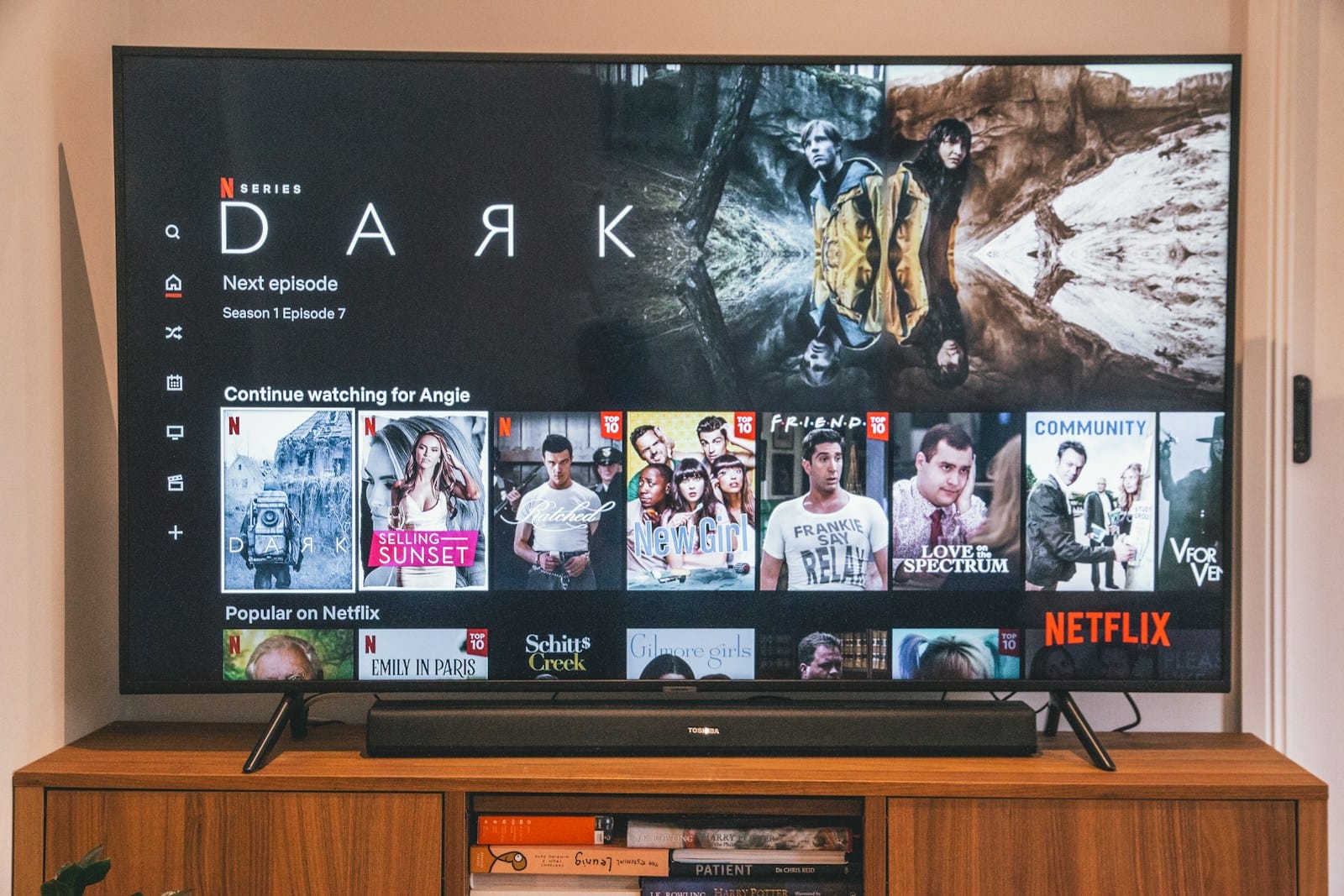
To easily stream Netflix from your mobile device to your TV, you can use Chromecast or AirPlay. With Chromecast, plug the device into your TV’s HDMI port, open the Netflix app on your phone or tablet, tap the cast button, select your Chromecast device, and choose the content to watch.
For Apple users, AirPlay lets you stream from your iPhone or iPad to your TV by connecting both devices to the same WiFi network, opening the Netflix app, tapping the AirPlay icon, and selecting your TV.
Alternatively, smart TVs with built-in Netflix app support allow searching or pressing the dedicated Netflix button on the included remote to start streaming shows. Those requiring additional hardware can utilize universal media players like Roku Express or gaming consoles providing simplified access through their platform stores.
Troubleshooting and Community Help: When You Can’t Watch Netflix on Your TV

Connection problems with external devices like streaming sticks or gaming consoles can often be fixed by checking cables, restarting the devices, or ensuring they’re on the same network as your TV. Utilizing community Q&A platforms can also be beneficial when troubleshooting Netflix on your TV.
Websites like Reddit, forums, or even social media groups dedicated to tech support can offer a wealth of knowledge and experiences from others who’ve faced similar issues. Sharing your problem in these spaces might lead to quick solutions or workarounds that you haven’t considered.
If all else fails, contacting Netflix support directly can be a good step. They’ve dedicated resources to assist with various streaming problems and can provide tailored solutions based on your specific situation.
Conclusion
To sum up, connecting Netflix to your TV is easier than ever with the various options available to you. Whether you have a Smart TV, streaming device, or gaming console, there’s a way to enjoy your favorite shows and movies on the big screen.
By following our step-by-step guide and tips, you can enhance your viewing experience and make the most of your Netflix subscription. Happy streaming!
Frequently Asked Questions
How do I add Netflix to TV without a smart hub?
If your TV has an HDMI port, you can add Netflix to TV using a streaming device like a Roku, Chromecast, or Amazon Fire Stick plugged into the HDMI input.
How do I get Netflix on my Samsung TV?
On Samsung Smart TVs, simply add Netflix to TV’s onboard apps menu. If the TV isn’t smart, you can use a streaming device or cast from a laptop.
Can I watch Netflix through my Xbox/PlayStation?
Yes, both Xbox and PlayStation consoles have dedicated Netflix apps. Add Netflix to TV and log in to start streaming shows and movies on your TV.
How do I add Netflix to my TV with an HDMI?
Plug an HDMI cable from your laptop, streaming device, or game console into an open HDMI port on your TV. Then launch the Netflix app/program and sign in to start streaming content.
What if my TV doesn’t have apps or HDMI?
To add Netflix to TV, you need a streaming device like Roku or a HDMI-equipped laptop/tablet plugged into your TV using an HDMI adapter. These provide easy ways to run Netflix without a smart TV.