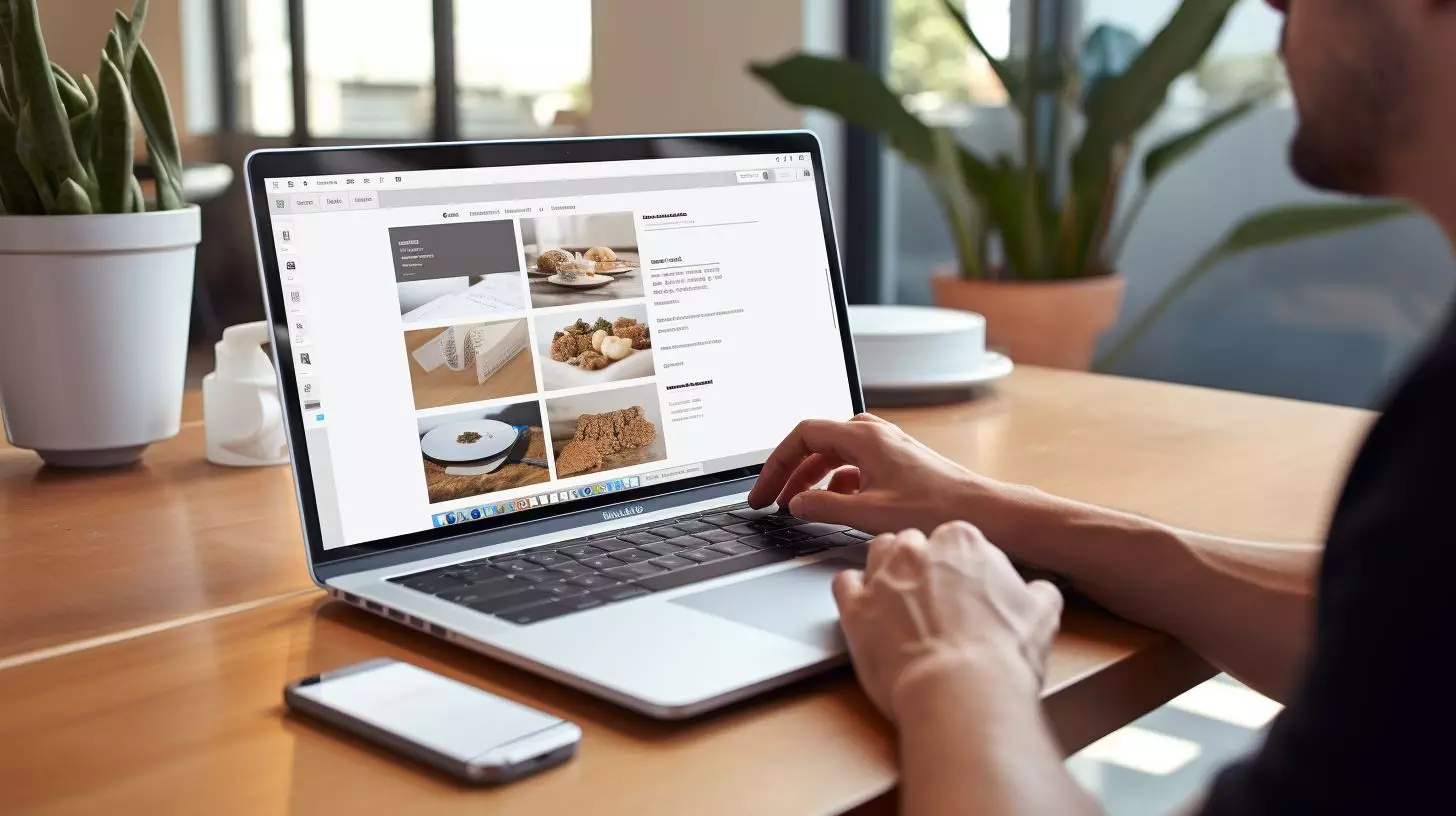Elevate your advertising strategies by utilizing the powerful features offered by Mailchimp. This uncomplicated manual makes the process of establishing and retaining a new audience on Mailchimp much easier. Improve your methods for lead acquisition and strengthen your customer bonds by gaining further insight into your potential market.
Mailchimp: A Potent Email Marketing Platform
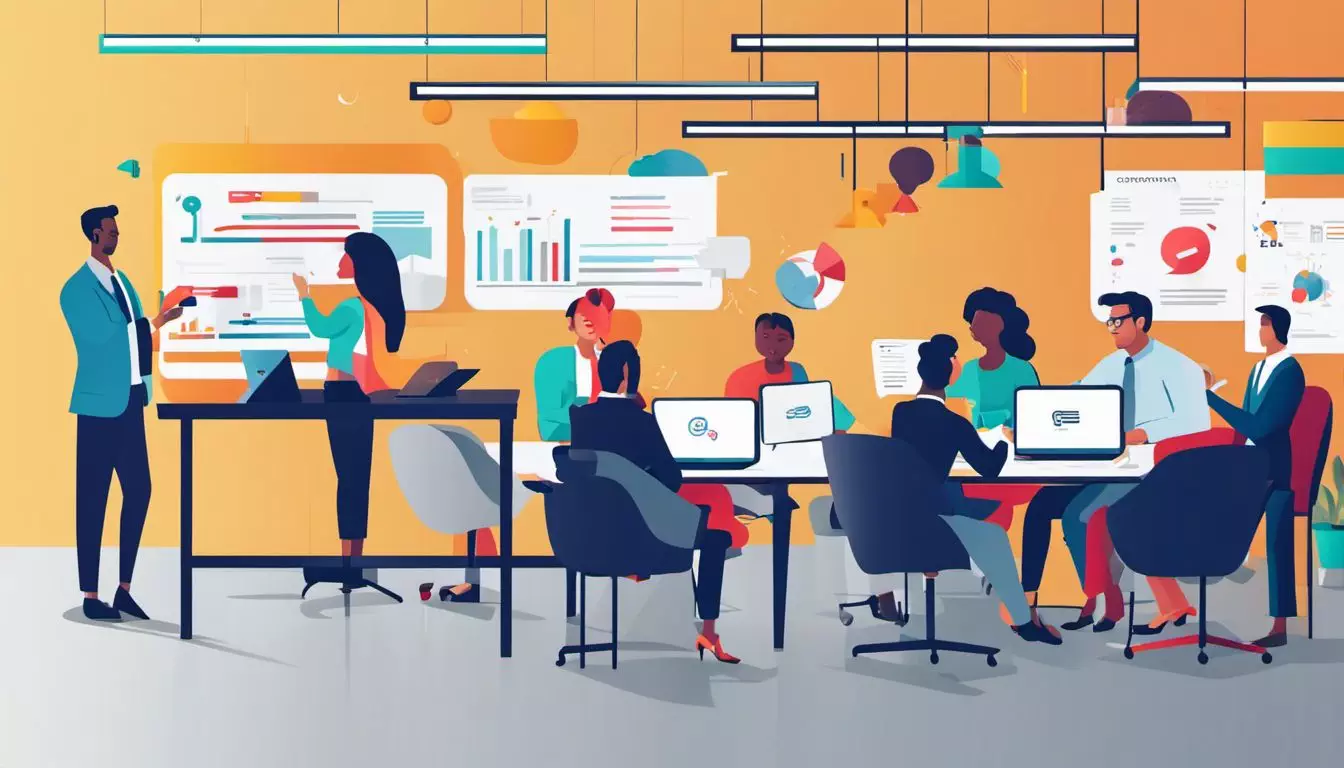
Mailchimp stands among the premier email marketing platforms, enabling businesses to craft, manage, and transmit email campaigns to subscribers. An “Audience” forms the cornerstone of this platform. This hub of contacts allows the customization of content targeting individual groups.
Grasping Audience Roles in Mailchimp
Each contact added to Mailchimp lands in your Audience. This repository serves as a cornerstone for your marketing actions, allowing categorization into groups. As a result, you can target emails based on individual interests. Mailchimp also ensures that your account remains free of spam!
Crafting a New Audience in Mailchimp

Drawing up an audience makes your marketing endeavors more productive. Below is a walkthrough on creating and optimizing audience management followed by some tips.
Ponder Before You Proceed
Before launching into audience creation, investigate the persona and grouping of your target groups. Discern your periodic and perennial shoppers and their preference for specific products or services. If your spectrum also comprises donors, sponsors, or members, include them too! These insights optimize your trigger campaigns.
Configuring Sign-Up Forms
Drawing up your fort of contacts requires setting up sign-up forms on Mailchimp. Here’s how:
- Access your Mailchimp account.
- Click “Audience” on the main menu.
- Tap “Signup forms” on the Audience dashboard.
- Opt for “Form Builder”.
- Fill in pertinent details like email, name, and address.
- Want to know more about your subscribers? Add extra fields!
Audience Segmentation
Leverage the feature of audience segmentation in Mailchimp to deliver personalized content. Follow these steps:
- Log into Mailchimp.
- Navigate to the Audience dashboard.
- Click “Manage Audience”.
- Select “View Audiences”.
- Choose a group by clicking the corresponding radio button.
- Hit “Create Segment” on the left pane.
- On the new page, determine the unique factors of each group.
- Save each step.
- Upon completion, designate a name to this segment.
- Press the green ‘Save’ button to retain your settings.
Harnessing Multiple Audiences in Mailchimp

Maintaining multiple audiences in Mailchimp paves the way for enhanced targeting. You can set up more than one audience in Mailchimp. However, the platform advises a single primary audience for a clutter-free setup. Apply tags and segments within this audience for tailoring content. These classifications yield a better command over management and personalization.
Handle your numerous audiences effectively by:
- Organizing your audiences: Segregate contacts based on interests, location, etc.
- Employing segments: Refine your target within an audience. Local contacts, for instance, can form a segment that receives localized promotions.
- Maintaining consistent branding: Ensure your logo, color scheme, and tone remain similar across messages.
- Monitoring performance: Periodically, assess your campaign performance. Keep tabs on open rates, click-through rates, etc. Adapting campaigns according to such metrics enhances effectiveness.
- Customizing signup forms: Mould your forms to cater to specific audience interests. This strategy capitulates the right subscribers and sends them relevant content.
Tackling Common Hurdles

Encountering issues while creating a new audience? Here are reasons why:
- Incomplete Fields: Fill all the necessary fields when setting up the audience.
- Audience Limit: Your plan may restrict the number of audiences you can create.
Address these issues by completing all fields, deleting extant audiences, or upgrading your plan as fitting. If technical glitches persist, contact support.
Resolve issues in these steps:
- Check your account: Ensure your Mailchimp account is valid.
- Verify your audience fields: Confirm that all required fields are correctly populated.
- Review your signup forms: Check your signup forms for correct setup and synchronization with Mailchimp.
- Segment your audience: Segregate your contacts based on shared data.
- Seek support: If you’ve exhausted all solutions, reach out to Mailchimp’s support team.
A Mailchimp audience is vital to manage contact data and dispatch targeted marketing campaigns effectively. Remember your marketing goals and your contact types when creating your audience. With Mailchimp’s impressive toolkit, your targeted emails are earmarked for success. Kickstart creating your audience now!
FAQs
- What is a Mailchimp audience?: In Mailchimp lingo, an audience is your mailing list comprising your subscribers’ contact details.
- How do I create an audience in Mailchimp?: Navigate to “Create Audience” under Mailchimp’s main menu. Fill the necessary fields, and click ‘Save’.
- Can I create multiple audiences in Mailchimp?: Yes, despite Mailchimp’s advice of a single audience, you can have multiple ones. Remember, this might warrant a paid plan.
- Why should I manage my audience in Mailchimp?: Managing audiences refines target specification and content delivery and organizes your contact list for effective marketing.
- Can I create specific lists within my audience?: Yes! Mailchimp’s “Groups” feature assists in creating layers within your mailing list.
- Does Mailchimp provide support while creating a new group?: Yes, paid users can avail of chat and email support anytime during group creation.