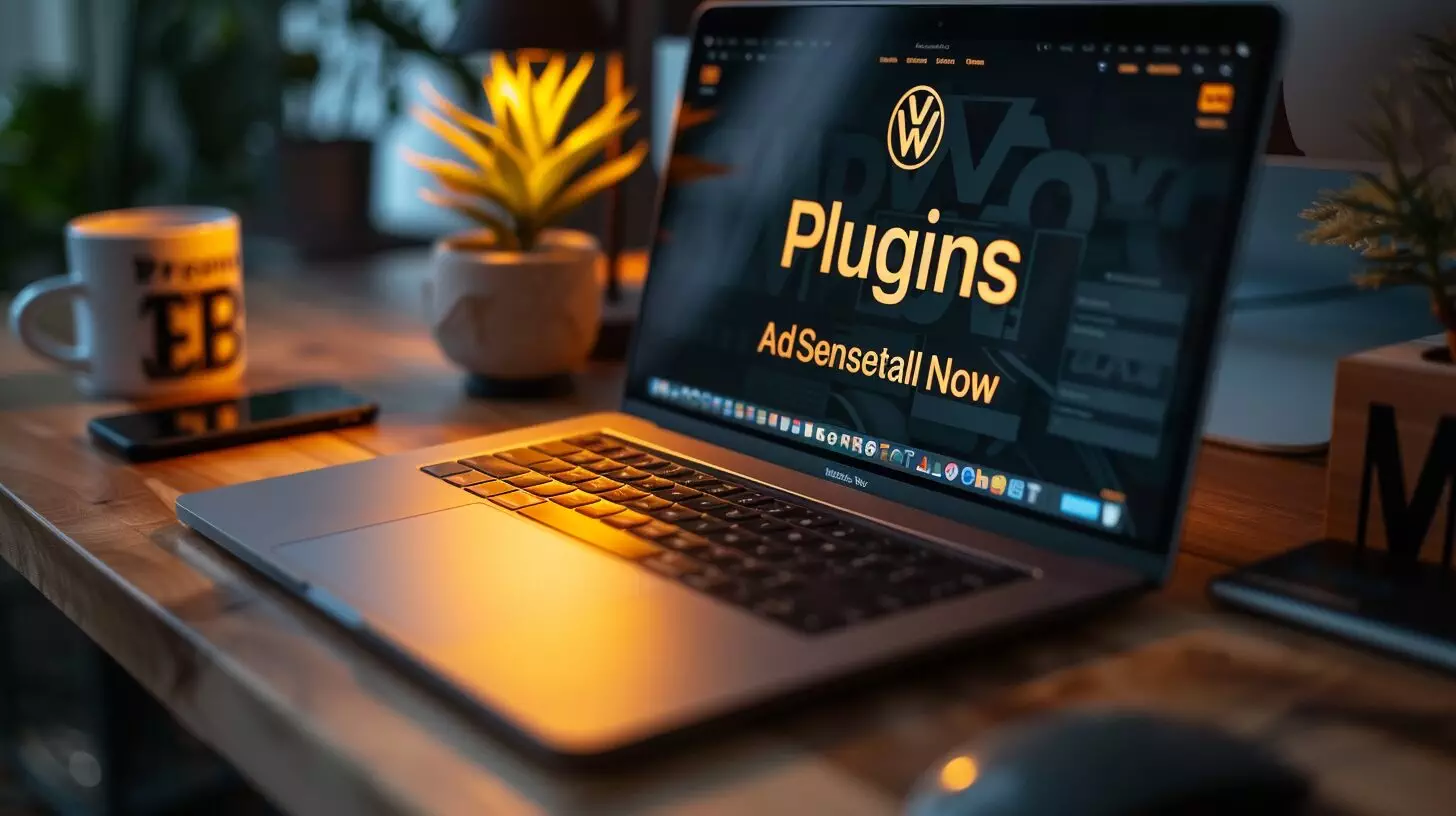In a period where income is greatly linked to online presence, integrating Google’s AdSense advertising tool into WordPress is a fundamental move towards financial enhancement.
As we navigate the intricate process of aligning these tools, we unveil the secret on how to install AdSense on WordPress.
Key Takeaways
- Choose an AdSense-compliant theme for WordPress.
- Optimize ad placement for visibility and user engagement.
- Utilize plugins for seamless AdSense integration.
- Experiment with ad formats and sizes for optimal performance.
Understanding the Basics of Google AdSense and WordPress

Understanding the basics of Google AdSense and WordPress is essential for website owners looking to monetize their sites efficiently and effectively. To add Google AdSense to your WordPress site, the first step is to create an AdSense account. This account will be your gateway to displaying ads on your website and earning revenue. Once your AdSense account is set up, you can start integrating ads into your site. One effective way to organize your content and improve ad performance is to create a subdomain on WordPress, allowing you to segment different topics or features for targeted advertising. After establishing your subdomain, simply insert the AdSense code into your website’s HTML or use a suitable plugin to manage ads seamlessly.
With the AdSense code, you can use various methods to insert it into your WordPress pages. By strategically placing ads where they’re most likely to be seen by visitors, you can optimize your ad performance and maximize your revenue potential.
Install Your Google AdSense Account
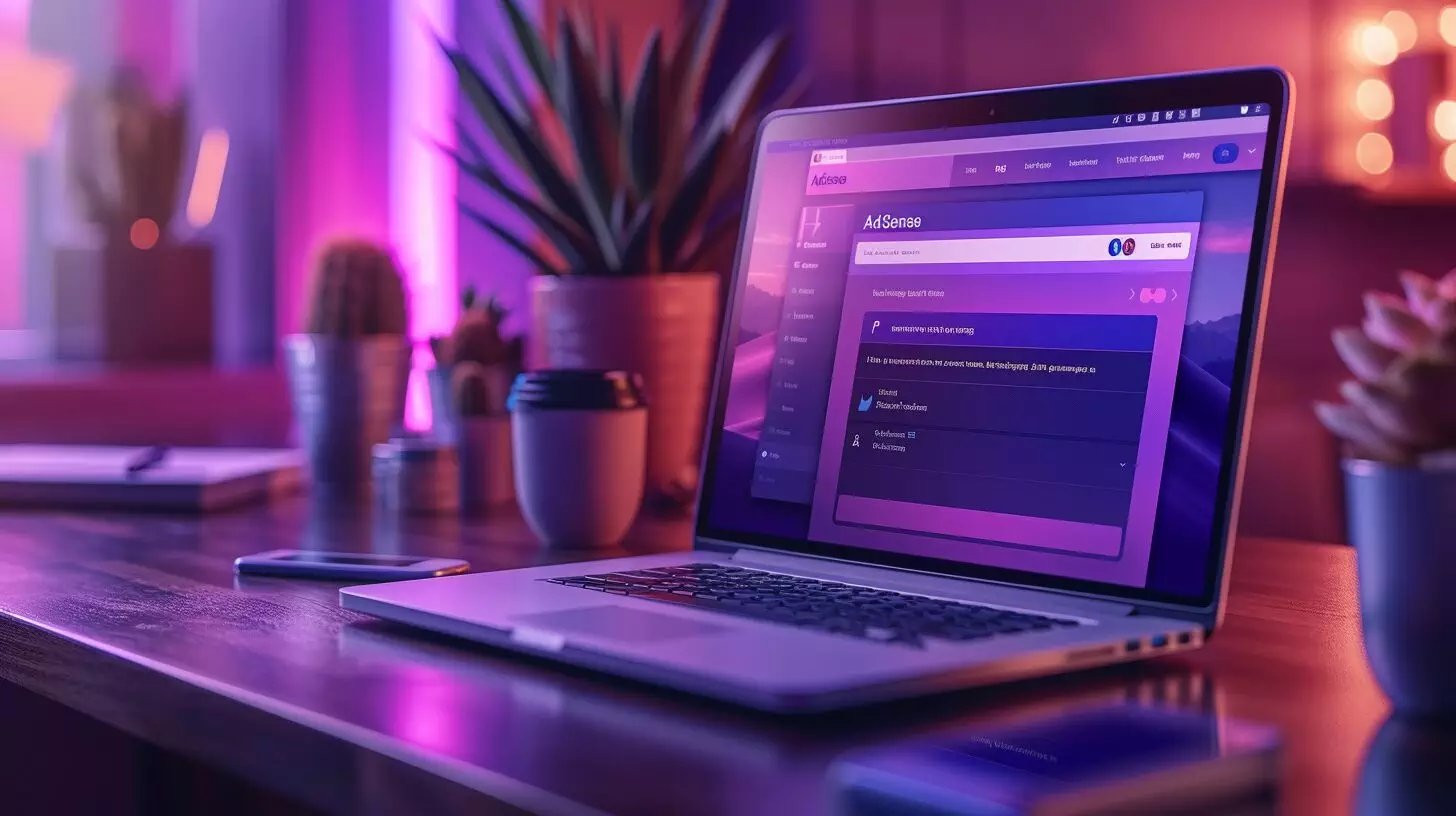
To set up your Google AdSense account, create an account through the official AdSense website. This process involves providing accurate information about your website and agreeing to Google AdSense policies. Once your account is approved, you can start exploring the different ad types available.
Understanding the dos and don’ts of ad placements and content is crucial for a smooth Google AdSense experience. If your Google AdSense account gets disapproved, don’t panic. You can review the reasons for disapproval, make necessary adjustments, and reapply for approval.
Preparing Your WordPress Site for Google AdSense
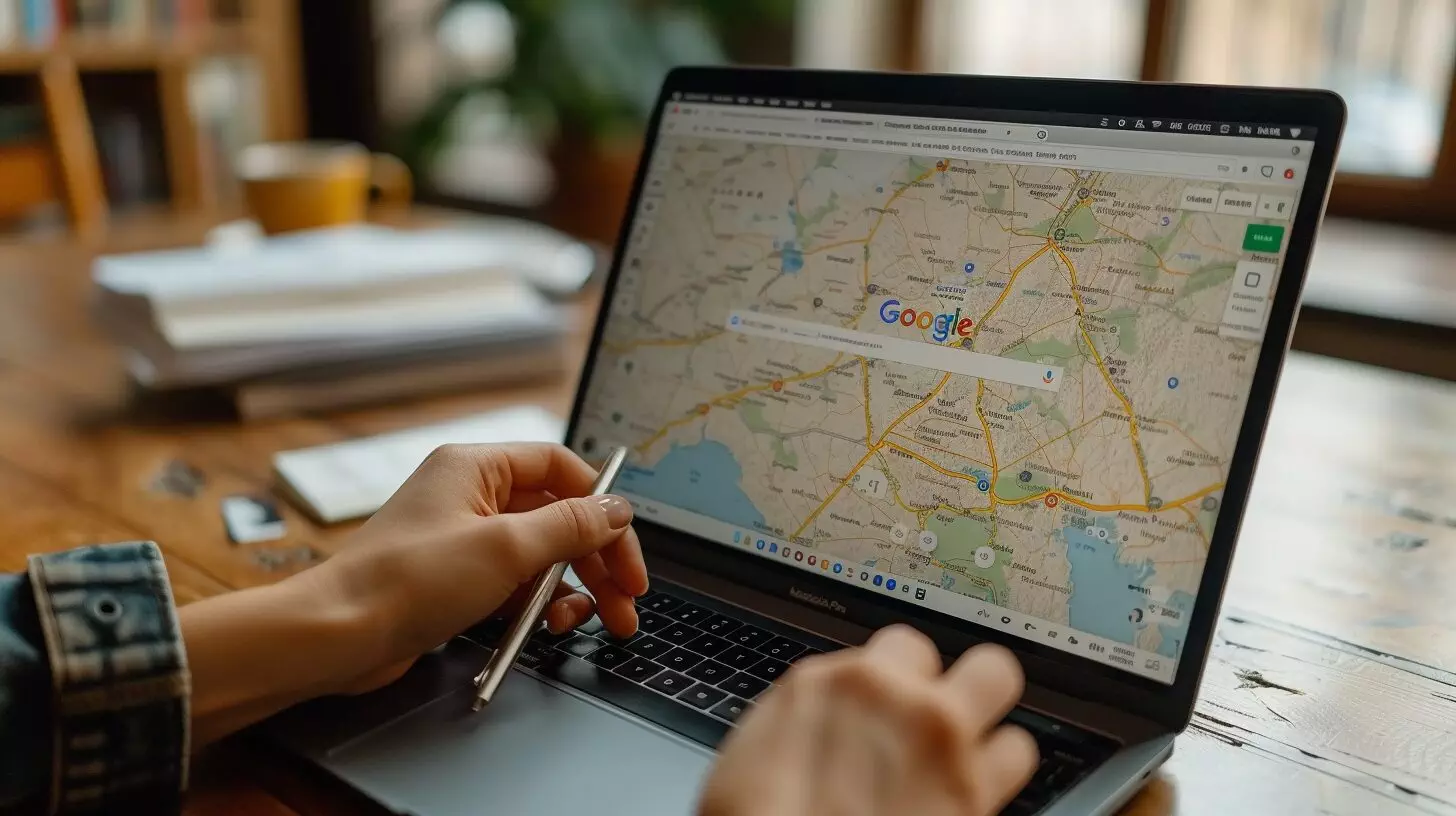
Optimize your WordPress site for Google AdSense by selecting a compatible theme and enhancing ad placement using plugins. A clean and user-friendly design improves the overall user experience and ensures that your ads display correctly across different devices.
Strategically placing ad units in prominent yet non-intrusive locations can maximize visibility without compromising user engagement. Optimizing your content for SEO and ensuring a seamless navigation experience can contribute to higher ad performance and increased revenue potential.
How to Add Google AdSense to Your WordPress Site Using a Plugin
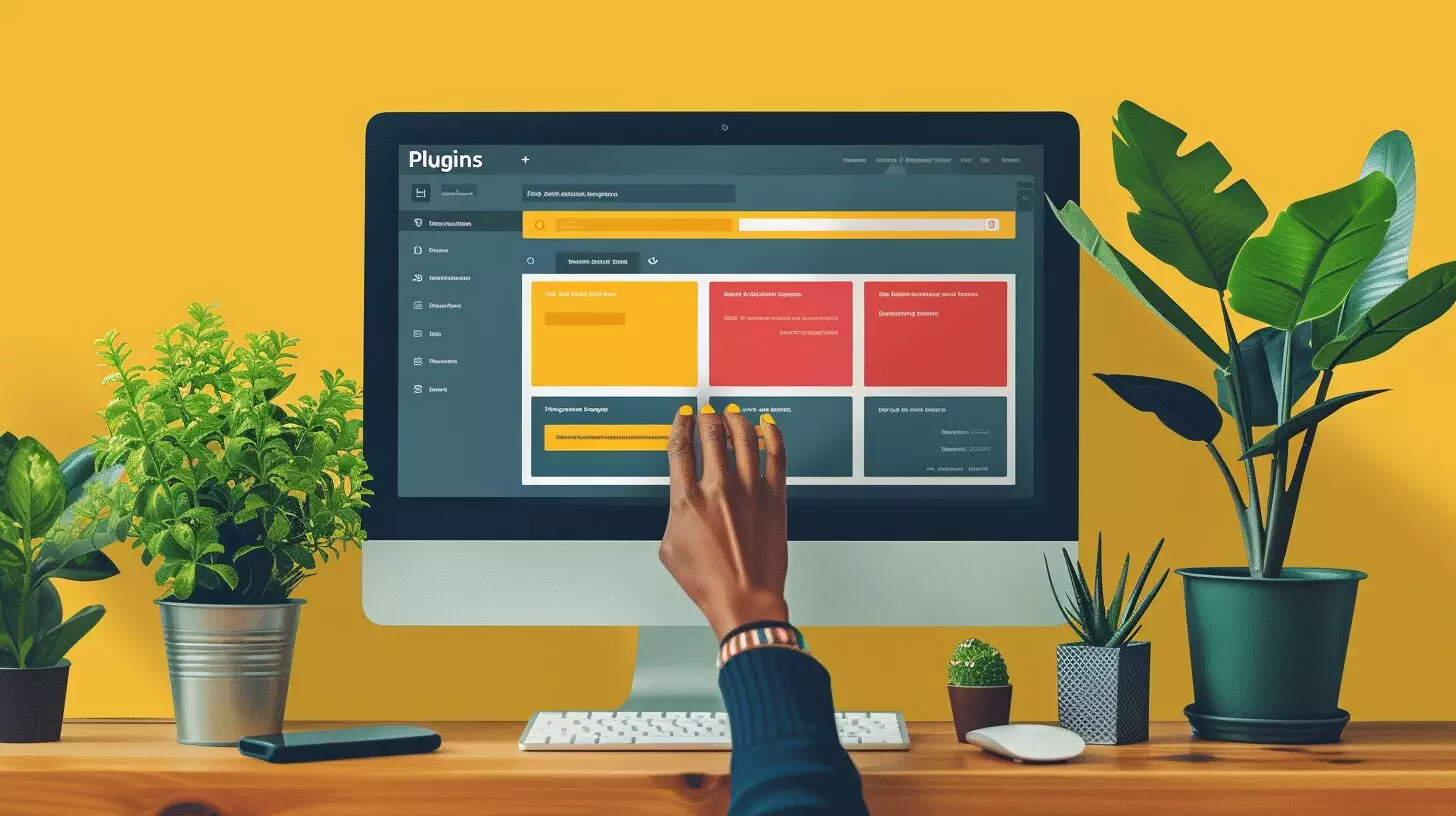
To seamlessly integrate Google AdSense into your WordPress site, utilize a plugin. This tool simplifies the process of displaying ads, managing placements, and monitoring performance metrics. Here is a practical guide on how to use a plugin to add Google AdSense to your WordPress site:
- Install Plugin: Search for a reputable AdSense plugin in the WordPress plugin repository.
- Activate Plugin: Once installed, activate the plugin to begin the integration process.
- Add Ad Units: Create AdSense ad units within the plugin and customize them for your site.
Can Cloning a Website in WordPress Affect the Installation of AdSense?
Cloning a website in WordPress may lead to complications with AdSense. Duplicate content can violate Google’s policies, risking AdSense account suspension. It’s crucial to tailor the content on a clone website in WordPress to maintain AdSense compatibility and secure revenue. Careful customization ensures compliance and performance.
Implementing Google AdSense on Your WordPress Site Manually
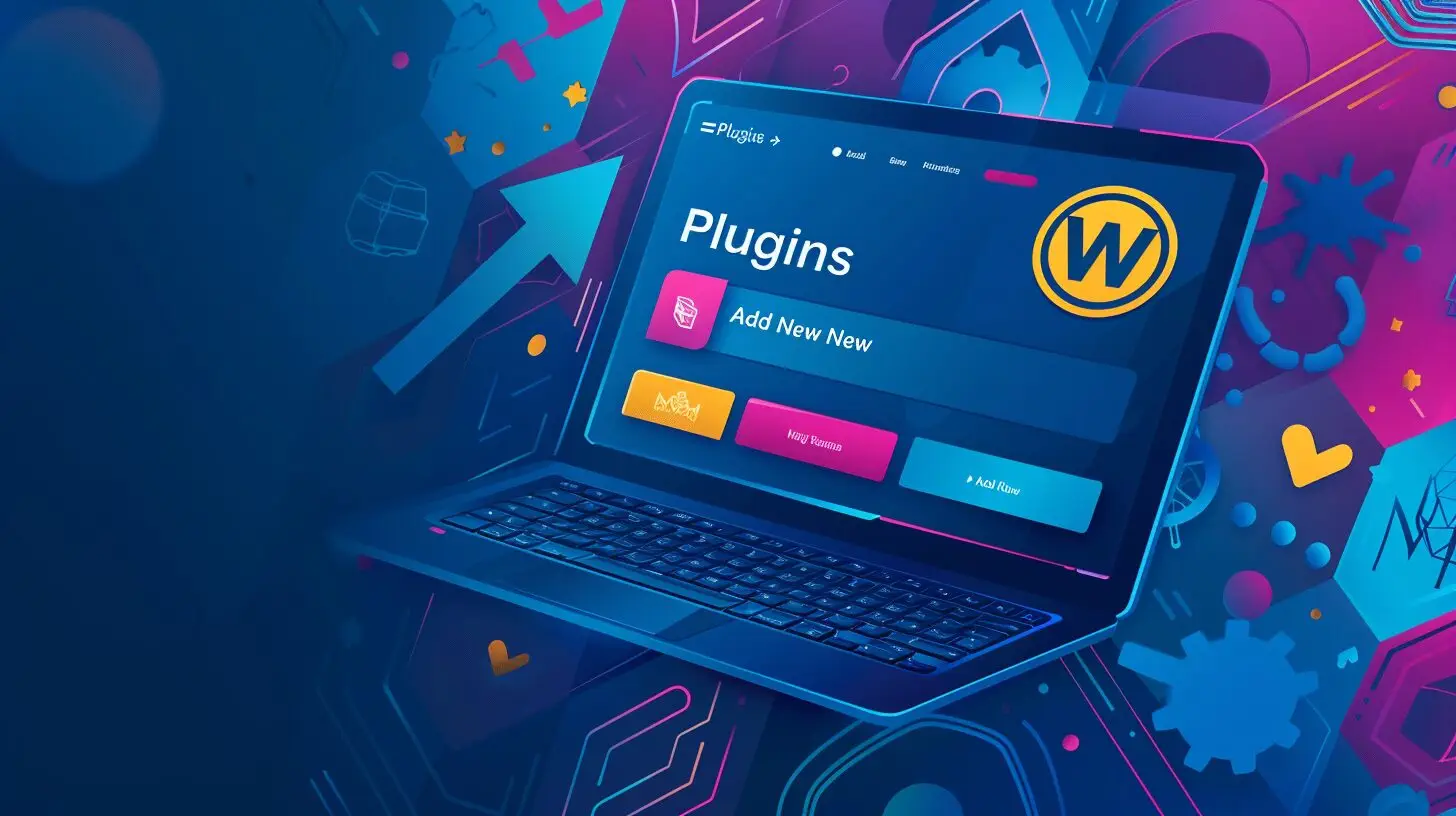
Manually implementing Google AdSense on your WordPress site involves inserting the AdSense code into specific sections of your web pages. Here are some key steps to consider:
- Locate Ad Placement: Identify strategic spots on your website where ads can generate the most clicks without disrupting user experience.
- Insert Ad Code: Copy and paste the Google AdSense code into the HTML of your chosen website sections.
- Optimize Ad Formats: Experiment with different ad sizes and formats to see which ones resonate best with your audience.
- Monitor Performance: Keep track of how well the ads are performing using the AdSense dashboard and adjust as needed.
Conclusion
Integrating AdSense on WordPress in 2024 is key to maximizing revenue potential and enhancing user experience. By following the steps outlined in our guide, website owners can seamlessly install AdSense, monitor performance, and make strategic optimizations for success. With the right tools and techniques in place, unlocking the full potential of AdSense on WordPress is within reach. Let’s continue to navigate the digital landscape and drive success through targeted advertising.
Frequently Asked Questions
how to install AdSense on wordpress?
To install AdSense on WordPress, you can use a plugin like “Ad Inserter” or manually insert the AdSense code into your WordPress theme files.
What are the requirements to install AdSense on a WordPress site in 2024?
Before installing AdSense on a WordPress site in 2024, ensure that your website complies with AdSense program policies and that you have a WordPress website with the ability to add custom HTML or JavaScript code.
Can I use a WordPress plugin to install AdSense on my site in 2024?
Yes, there are several WordPress plugins available in 2024 that can help you easily integrate AdSense into your WordPress site. Look for reputable plugins that are compatible with the latest version of WordPress.
How do I place AdSense ads on specific pages or posts in WordPress in 2024?
In 2024, you can place AdSense ads on specific pages or posts in WordPress by using the “Custom HTML” block or widget provided by the WordPress block editor or by directly inserting the AdSense ad code into the HTML of your desired pages or posts.
What are the best practices for maximizing AdSense earnings on a WordPress site in 2024?
To maximize AdSense earnings on a WordPress site in 2024, focus on creating high-quality content, optimizing your ad placements, and adhering to AdSense program policies. Additionally, consider experimenting with different ad formats and placements to find what works best for your audience.