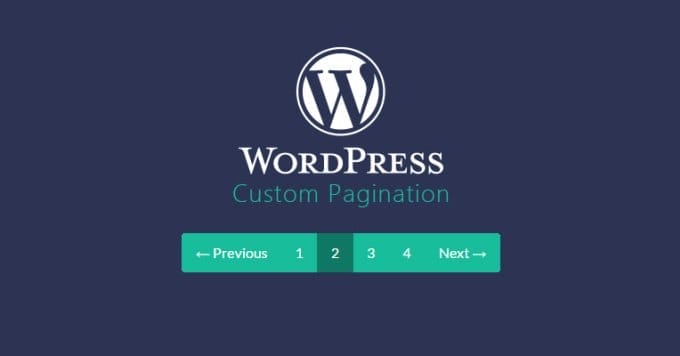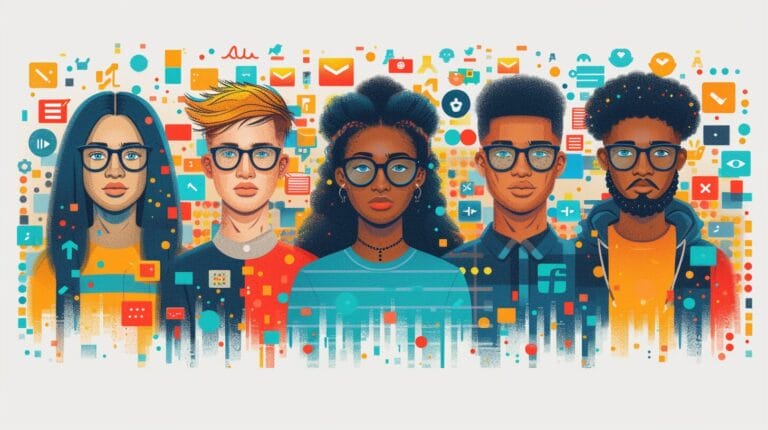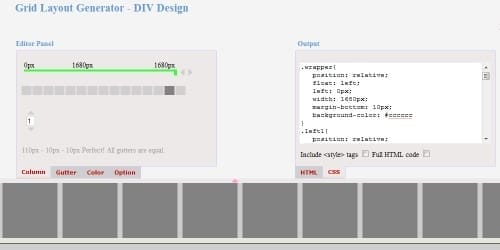How To Secure Your Web Browser And Protect Your Data From Malicious Threats

Are you worried that your personal details might get into risky hands, be manipulated, or misused? Rest assured, you’re not the only one. The exponential power of today’s technology has lots of people feeling the same. Those who don’t possess the proper tools or aren’t proficient in internet precautions frequently struggle to uphold their web security. But fear not. Our exceptional team is equipped with all the vital tools and advice to strengthen your online protective measures.
In this article, we’ll extend a helping hand to both experienced technophiles and curious beginners alike as we provide all the knowledge necessary to secure your digital security. From understanding what a suspicious threat is, to setting up strong passwords – trust us when we say that you’ll feel confident once again in your online presence.
So start down the path of mastering internet security with our advice! You’ll learn how to safeguard yourself against hackers and scammers while gaining valuable insights into what steps to take in order to feel safe again while browsing online. Let’s jump into these helpful tips and get started today!
3 Essential Tips For Securely Protecting Your Passwords

For protecting your passwords and data from malicious threats, it’s essential to take the steps. Visualize a fortress of protection, surrounding and safeguarding all your online activities. With the right tools, anyone can make this goal a reality.
Using uBlock Origin and Tor Browser are two great ways to increase your browser security. uBlock Origin is an open-source content blocker that can help protect you from harmful ads. It allows you to customize what type of ads and locate you want blocked on your device. The Onion Router Browser is another powerful tool that can help keep your identity private by masking your IPv6 address as well as encrypting data sent over the internet. Both tools will provide an extra layer of protection while browsing online so that you know your data is secure.
It’s also important to consider how Add-ons can affect your browser security–choose wisely! When selecting an extension, be sure to read reviews and research the developer before downloading it onto your device. Only download extensions from reputable sources such as Google Chrome or Mozilla Firefox’s official app stores for added safety measures. By taking these precautions, you’ll be ensuring that any extensions you install are less likely to contain suspicious code or access sensitive information without permission.
How Browser Extensions Can Impact Your Browser Security–Choose Wisely!

It may seem too easy to trust your browser and its extensions with your security, but that’s the equivalent of leaving the front door wide open and expecting no one to enter. It can be a double-edged sword in security — while they can offer prominent features, they can also put you at risk!
Think of it as a kind of third-party. Not only do they have access to all your browsing activity, but they can also interact with websites on your behalf. It’s important to be very careful when installing and using chrome extension or any other type of extension. Don’t just install any old thing without checking what information it might access! It’s also important to make sure you only download from reputable sources — suspicious extensions are out there and can cause serious damage if you let them.
So take the time to research each extension before installing it — read reviews and check for user feedback about its performance. And if an extension looks suspicious or has critical reviews, don’t risk it! TIP: Check for browser extensions that Google or Mozilla has officially approved before downloading them.
Security Settings Explained–Get The Most Out Of Google Chrome, Firefox & Safari’S Built-In Features

With your internet browser security, there are a lot of settings you can take advantage of. To get the most out of Chrome, Firefox and Safari’s built-in features, let’s dive into the details for each.
Using Chrome Browser? Here are three key settings to make sure you have enabled:
1) Enable two-factor authentication—this provides an extra layer of security when accessing your accounts.
2) Turn on phishing protection—this will help protect against harmful websites that try to steal your data or login credentials.
3) Check your privacy settings—this allows you to control what information they share with websites and third parties.
For Mozilla Firefox users, the same general steps apply but with some slight variations. Here’s what you need to do:
1) Enable two-step verification.
2) Ensure it enabled private browsing mode–this prevents sites from tracking your activity while surfing the web.
3) Adjust your cookie settings–this determines which third-party sites can store cookies in your browser and how long they will remain active.
These simple steps can go a long way in protecting your data from harmful threats, so be sure to take them seriously! Now that you understand how important it is to secure your browser settings, let’s turn our attention towards disabling third-party cookies/trackers on the internet browser for added privacy protection.
Protect Your Privacy By Disabling Third-Party Cookies/Trackers On Web Browsers
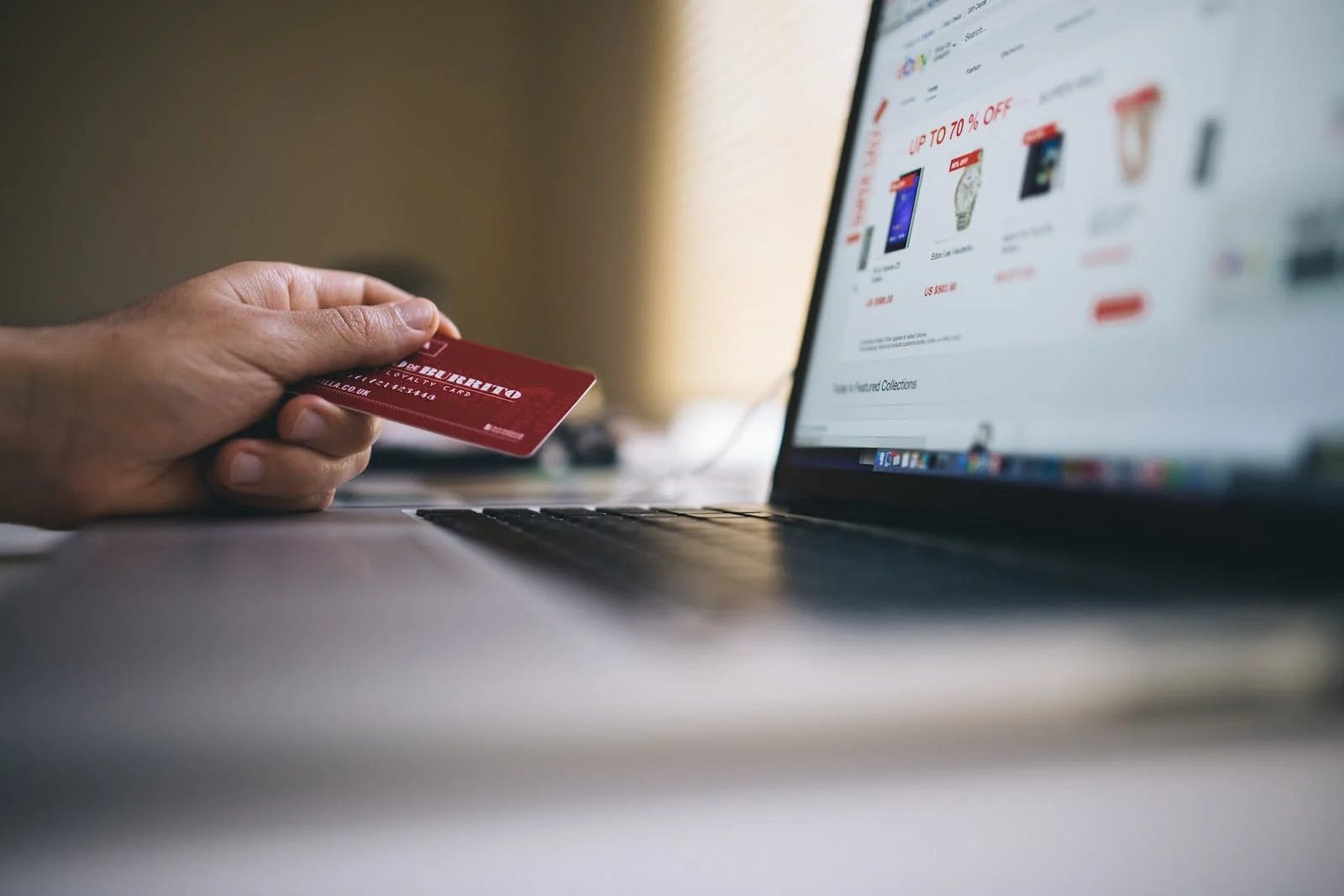
Navigating the web can be like walking through a minefield. harmful threats can lurk around any corner, waiting to extract your data and compromise your security. To help you protect yourself online, here’s how to protect your web browser with Chrome’s security settings.
Disabling third-party cookies and trackers is a great first step in protecting your privacy. These tools can monitor your activity online, so it’s important to disable them if you want to remain anonymous. Fortunately, most modern web browsers have built-in features that make deactivating external cookies and trackers easy. With just a few clicks of a button, you can set up Chrome, Firefox or Safari to block these intrusive technologies from monitoring your movements across the web.
By taking this simple measure, you’ll gain greater control over who has access to your data and scanning history–the foundation of every secure web experience. With this protection in place, you’re ready to take the next step towards a safer internet: anonymous IP addresses and protected connection.
Anonymous Ip Addresses & Secure Connections–Enhancing Your Web Browsing Experience

Staying safe online is increasingly important. Protecting your privacy on the web is just as important.
Anonymous IP address & secure connections provide a foundation for enhancing your web scanning experience. The Electronic Frontier Foundation (EFF) suggests using The Onion Router (Tor) Project to access the internet anonymously. The Onion Router encrypts your data and hides your identity, allowing you to scan the web securely and privately. It also gives you access to websites that are blocked in certain countries because of censorship restrictions.
Tor is free, open-source software that can be installed on any modern web browser. It routes your connection through several intermediate nodes, making it difficult for anyone to trace your activity back to you or your IPv6 address. With The Onion Router, you can reliably scan the Internet without worrying about being tracked or having your data stolen by malign actors. It also allows you to access content from websites that have been blocked or censored in certain regions of the world.
Can Closed Captioning Services Help Protect Against Malicious Threats?
Closed captioning services must-have closed captioning service features can indeed help protect against malicious threats. By providing accurate and secure captions, these features ensure that sensitive information remains safe from potential hackers or cyber attackers. With customizable security settings, encryption protocols, and comprehensive user authentication processes, a reliable closed captioning service offers a secure environment for individuals and organizations alike. Embracing such features is crucial in safeguarding against any potential malicious threats and ensuring data integrity.
Can Protecting Your Web Browser Help Secure Your Own Church’s Online Presence?
Protecting your web browser is crucial for securing your own church’s online presence. With the rise in cyber threats, ensuring the safety of your church’s website is paramount. By regularly updating your browser, using strong passwords, and avoiding suspicious websites, you can safeguard sensitive information related to starting your own church. Stay vigilant and prioritize online security to preserve your church’s digital footprint intact.
Can WordPress Help Protect My Website from Malicious Threats?
WordPress, often hailed as the best content management system, offers multiple security measures to shield your website from malicious threats. With regular updates, plugin compatibility, and strong community support, WordPress ensures your site’s security is a top priority. Additionally, it provides numerous security plugins that further enhance protection, keeping your website safe from potential cyberattacks.
Be Cautious When Using Antivirus Software Or Public Wi-Fi Networks On Your Web Browser To Enhance Security
Are you looking for the ultimate way to secure your web browser and protect your data from harmful threats? Look no further! Using anonymous IP addresses, protected connection, and being cautious when using antivirus software or public wi-fi networks on your web browser can take your security to the next level. It’s like a superpower that truly enables you to master online security!
We all want our data to be safe–especially when we’re exploring the internet. By utilizing anonymous IPv6 address and protected connection while checking out, you can help prevent malign threats from gaining access to your data. Use caution when downloading any type of software on your computer or connecting to public wi-fi networks, as these can put your data at risk. When it comes down to it, taking a few extra precautions with IPv6 address and software on your computer will help ensure that your data is safe and sound.
By following these simple steps, you’ll be able to explore the web with confidence, knowing that you’ve taken the steps to keep yourself protected from malicious threats. So don’t wait any longer–start protecting yourself today!
Frequently Asked Questions
How Often Should I Change My Passwords?
Securing your web browser and protecting your data from malicious threats starts with one of the most important security measures: changing your passwords frequently. How often should you do this? It’s a good idea to change your passwords at least every six months, if not more.
Changing your passwords regularly helps keep accounts secure by making it harder for hackers to gain access. In addition, here are three key elements to master in password security:
•tCreate strong passwords: Pick passwords that are long, complex and unique for each account. Avoid using personal information, like birthdays or pet names, since these can easily be guessed.
•tBe careful who you share your passwords with: Never give out any of your passwords, even if it’s someone you trust. This could compromise the safety of all of your accounts!
•tUse multi-factor authentication (MFA): Enabling MFA on accounts is an extra layer of security that requires users to enter an additional code sent via text or email in order to log in.
By following these steps, you can keep yourself and your data safe online. It takes a bit of effort upfront, but once you’ve got the hang of it, password security can become second nature! So take some time today to ensure that all of your accounts are secure–you won’t regret it!
What Is The Best Browser Extension For Protecting My Data?
Navigating the digital world can be a tricky business, and protecting your data is a crucial part of staying safe. So when it comes to protect your web browser and keeping malicious threats at bay, what’s the best way to do it?
The answer lies in browser extensions—small programs that you can install with just one click. They act like protective layers for your data, shielding you from potential breaches. But with so many options out there, which one should you choose?
Well, look for an extension that offers reliable security features such as encryption, malware blocking and secure passwords. Also check if it updates automatically so you always have the latest protection. A good option is LastPass—not only is it free but also provides robust security measures so you can keep your data safe from hackers and other online threats.
How Do I Set Up A Secure Connection On My Web Browser?
For protecting your data from malicious threats, setting up a secure connection on your web browser is essential. But what does that mean exactly? It means ensuring that whatever you do online – like visiting websites, entering passwords, or viewing emails – is encrypted and kept safe.
Here are 3 steps to get you started on setting up a protected connection:
1. Check the website’s URL: look at the address bar of your browser and make sure the site has an ‘https’ prefix. This shows that it has a safe connection.
2. Update your browser: use the latest version of your preferred web browser and install any updates as soon as they become available. This will help keep harmful threats out of your system.
3. Use a virtual private network (VPN): this can help protect your data from being tracked and intercepted by hackers or other suspicious actors while you are surfing online.
Securing your web browser doesn’t have to be an overwhelming task – just follow these steps and you’ll be well on your way to protecting yourself from malign threats!
What Are The Benefits Of Disabling Third-Party Cookies And Trackers?
Did you know that over 70% of all data collection online is done through external cookies and trackers? Taking the time to understand and disable these technologies can vastly improve your online security.
Third-party cookies and trackers can present a range of risks, from targeted advertisements to identity theft. By disabling them, you protect your data from harmful threats, increase your browser speed by reducing data transfer time, and enjoy a more secure overall browsing experience. That said, there are some downsides to this solution. For instance, websites may not remember your preferences or settings when visiting in the future, while certain features like logins or shopping carts may not work as expected.
It’s a personal decision based on risk tolerance; taking measures such as using Internet Explorer with additional Add-ons that offer improved security and privacy settings and other tools such as Tor are wonderful steps to ensure maximum security against harmful threats.
Are There Any Risks Associated With Using Public Wi-Fi Networks For Web Browsing?
Using public Wi-Fi for web browsing is like walking through a minefield: you never know what threats and risks are lurking beneath the surface. With so many suspicious actors always on the lookout for vulnerable networks, it’s important to understand the risks associated with using public Wi-Fi.
Public Wi-Fi networks can be an attractive target for hackers, as they’re often unsecured and provide access to many potential victims. Hackers can use these networks to intercept data, steal passwords, eavesdrop on communications, and spread malware. They may also access any sensitive information you transmit over the network, including your banking details or other personal information.
To protect yourself when browsing on public Wi-Fi networks, make sure that you have strong passwords for all of your accounts and avoid accessing sensitive websites such as online banking sites or shopping sites. Consider using a Virtual Private Network (VPN) to encrypt your data and keep it secure from prying eyes while surfing online. By following these simple steps, you can ensure that it protects your data while using public Wi-Fi networks.
Conclusion
It’s important to stay aware and be diligent about protecting your online data. Taking responsibility for our own web browsing security is essential, as malicious threats can put us at risk of identity theft and more. By following the steps outlined in this article, we can keep ourselves safe from cyber criminals.
First, it’s important to make sure that they change regular passwords. This ensures that even if someone gains access to an account, they won’t be able to use it for long. It’s also a good idea to use Add-ons like Ad blocker or Ghostery that provide extra protection against malware and data tracking. Setting up secure connections with HTTPS protocols will also help protect our data while we browse the web. Last, deactivating third-party cookies and trackers can prevent companies from tracking our movements across the web without our knowledge or permission.
Using public Wi-Fi networks should always be done with caution, as these networks are often not secure and are vulnerable to harmful attacks. However, by following the steps outlined in this article I have provided, you can take control of your own security and protect yourself from threats when you’re browsing the web.