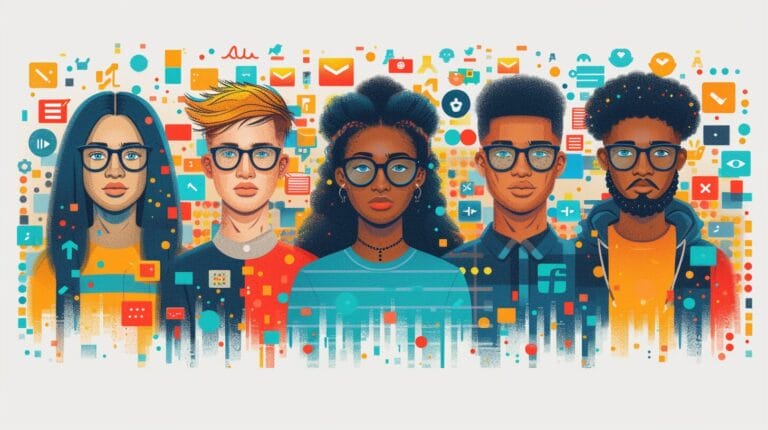How to Upgrade WordPress PHP: Boost Your Site’s Performance in 2024 through updating PHP version in wordpress site

Keeping PHP updated regularly is a key strategy in the ever-evolving field of WordPress optimization; it’s essential for enhancing our website’s performance.
The impact of this seemingly routine task extends far beyond mere functionality, influencing speed, security, and overall user experience. However, knowing how to upgrade WordPress PHP entails more than just a click of a button, requiring careful consideration and meticulous execution.
Key Takeaways
- Regular PHP updates optimize performance and security for WordPress sites.
- Upgrade to PHP 7.4+ for improved speed and protection against cyber threats, directly through the update PHP in WordPress option.
- Test site functionality after PHP update to ensure smooth operation.
- Updating themes and plugins post PHP upgrade prevents compatibility issues and enhances site performance.
Understanding the Importance of Updating the PHP Version in WordPress

Updating the PHP version in WordPress is crucial for performance and security. Staying current is essential to keep your site running smoothly. Outdated PHP versions slow down your site and expose it to security threats.
Updating PHP enhances performance for faster loading times and a better user experience. Newer PHP versions attract and engage visitors. Security is critical; newer versions include patches for cyber threats.
Failure to update PHP can cause compatibility issues, leading to malfunctions in WordPress core, plugins, and themes. Running an old PHP version exposes your site to security risks. Prioritizing PHP updates ensures optimal site performance and security.
Checking Your Current PHP Version and Preparing for the Update

Ensure optimal WordPress site performance and security by checking your current PHP version and preparing for an update. Identify the PHP version in your hosting account or use a plugin like ‘Display PHP Version.’ Upgrade to PHP 7.4 or higher for improved performance and security, as recommended by WordPress, through your WordPress dashboard.
Before updating your PHP version, create a backup of your site for safety. Backup involves saving files and databases. Consider setting up a staging site for testing the update without affecting the live site. Follow these steps for a smooth transition to a higher PHP version.
How to Choose Your WordPress Hosting for PHP Updates

When considering PHP updates for your WordPress site, the choice of hosting provider plays a crucial role in ensuring seamless transitions and optimal performance. Selecting the right WordPress hosting service can greatly impact how efficiently you can change PHP versions and manage updates.
| Aspect | Managed WordPress Hosting | Self-Managed Updates |
|---|---|---|
| PHP Version Management | Hosting provider handles PHP updates and changes. | User is responsible for updating and changing PHP versions. |
| Support | 24/7 technical support available for PHP update issues. | Limited support for changes in the version of PHP. |
| Security | Hosting provider ensures PHP updates are secure. | User must ensure PHP updates do not compromise site security. |
| Ease of Use and managing your site’s PHP version via the WordPress dashboard. | Simple, one-click PHP version changes. | Requires manual PHP version updates. |
| Performance Monitoring | Hosting provider monitors PHP performance. | User needs to monitor PHP performance manually. |
Process of Upgrading PHP for Your WordPress Website

After discussing the importance of choosing the right WordPress hosting service for PHP updates, let’s now explore the process of upgrading PHP for your WordPress website.
- Check Current PHP Version: Begin by identifying the current PHP version your website is running on to determine the necessary update path.
- Backup Your Website: Before initiating any updates, ensure you have a complete backup of your website to avoid data loss in case of unexpected issues.
- Update WordPress Core, Plugins, and Themes: Ensure that all components of your WordPress site are compatible with the new PHP version to maintain functionality.
- Test Website Functionality: After the PHP version update, thoroughly test your website to confirm that all features and plugins are working correctly.
How Can Upgrading WordPress PHP Improve the Performance of My WooCommerce Store?
Upgrading WordPress PHP can significantly improve the performance of your WooCommerce store. By updating the PHP version, you can take advantage of the latest features and improvements that can enhance the loading speed and efficiency of your woocommerce single product template.
Ensuring Your WordPress Theme and Plugins Are Compatible With the New PHP Version

Checking your theme’s PHP compatibility is crucial. Update plugins for compatibility, as outdated ones pose security risks. After a PHP update, test thoroughly for optimal functionality. Regularly update your theme and plugins to prevent site issues, ensuring smooth operation. Stay current to enhance site performance, security, and user experience.
Conclusion
Let’s take our WordPress sites to the next level in 2024 by upgrading PHP. By staying current with the latest version, we enhance speed, security, and compatibility, providing our users with a seamless experience. Don’t wait, make the upgrade today and watch your site’s performance soar. Let’s optimize together and elevate our websites to new heights of efficiency and effectiveness.
Frequently Asked Questions
Why should I upgrade my WordPress PHP version?
Upgrading your WordPress PHP version can significantly boost your site’s performance and security. The latest PHP versions offer improved speed and efficiency, which can result in faster page load times and better overall user experience. Additionally, upgrading PHP ensures that your site is not running on outdated and potentially vulnerable versions.
how to upgrade wordpress PHP?
To update the PHP version in WordPress, you’ll need to access your hosting control panel or contact your hosting provider. Most hosting providers offer the option to change the PHP version through their control panel.
Look for the “PHP Version” or “Select PHP Version” option and choose the desired version. Make sure to select a version that is compatible with your WordPress installation and any plugins or themes you’re using.
What is the recommended PHP version for WordPress?
The recommended PHP version for WordPress is PHP 7.4 or higher. PHP 7.4 offers improved performance and security enhancements compared to older versions. It’s always advisable to use the latest stable release of PHP for optimal performance and compatibility with WordPress and its ecosystem.
How do I know if my WordPress plugins are compatible with the latest PHP version?
To check if your WordPress plugins are compatible with the latest PHP version, you can use a PHP compatibility checker plugin. There are several free plugins available in the WordPress repository that can scan your plugins and report any compatibility issues.
It’s important to ensure that all your plugins are compatible before upgrading the PHP version to avoid any compatibility issues or site downtime.
Is it possible to downgrade the PHP version in WordPress?
Downgrading the PHP version in WordPress is not recommended, as older PHP versions may lack crucial security updates and performance enhancements. It’s generally advised to use the latest stable version of PHP for your WordPress site to maintain optimal site health.
If you’re experiencing compatibility issues with your current PHP version, it’s recommended to address the issues or seek alternative solutions rather than downgrading the PHP version.