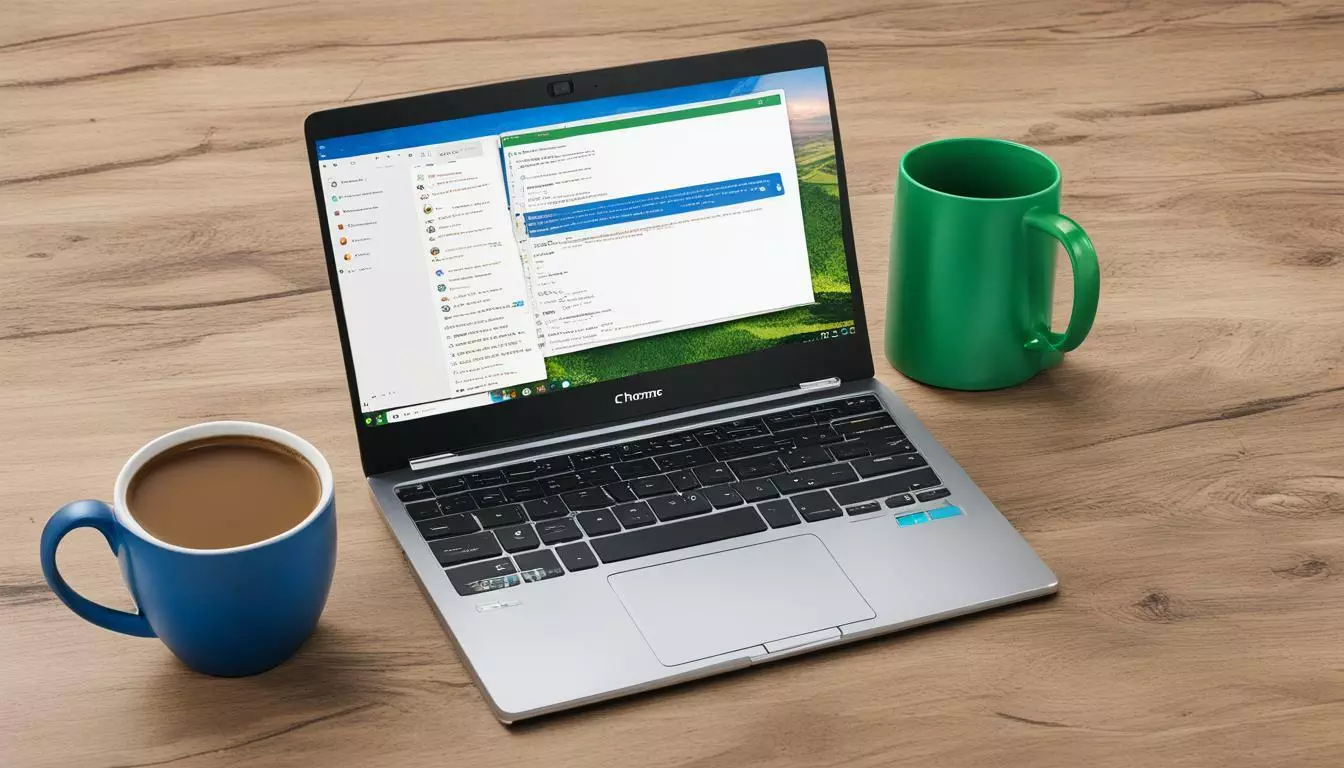Key Takeaways
- Installing Python on your Chromebook can open up exciting possibilities for exploring coding projects and developing applications.
- Follow our step-by-step guide to set up Python on your Chromebook without any difficulties.
- Testing your Python installation on your Chromebook is crucial to making sure it’s ready to use.
Why Install Python on Chromebook?
Python is a versatile programming language that can be used for various projects. By installing Python on your Chromebook, you can take advantage of the language’s simplicity and flexibility to develop applications and enhance your coding skills. Python is also widely used in scientific computing, data analysis, and machine learning, making it a valuable tool for professionals and students alike. Setting up Python on your Chromebook is a straightforward process that can be completed in just a few steps. Once you have installed Python, you will have access to a wide range of libraries and resources that can help you take your programming projects to the next level.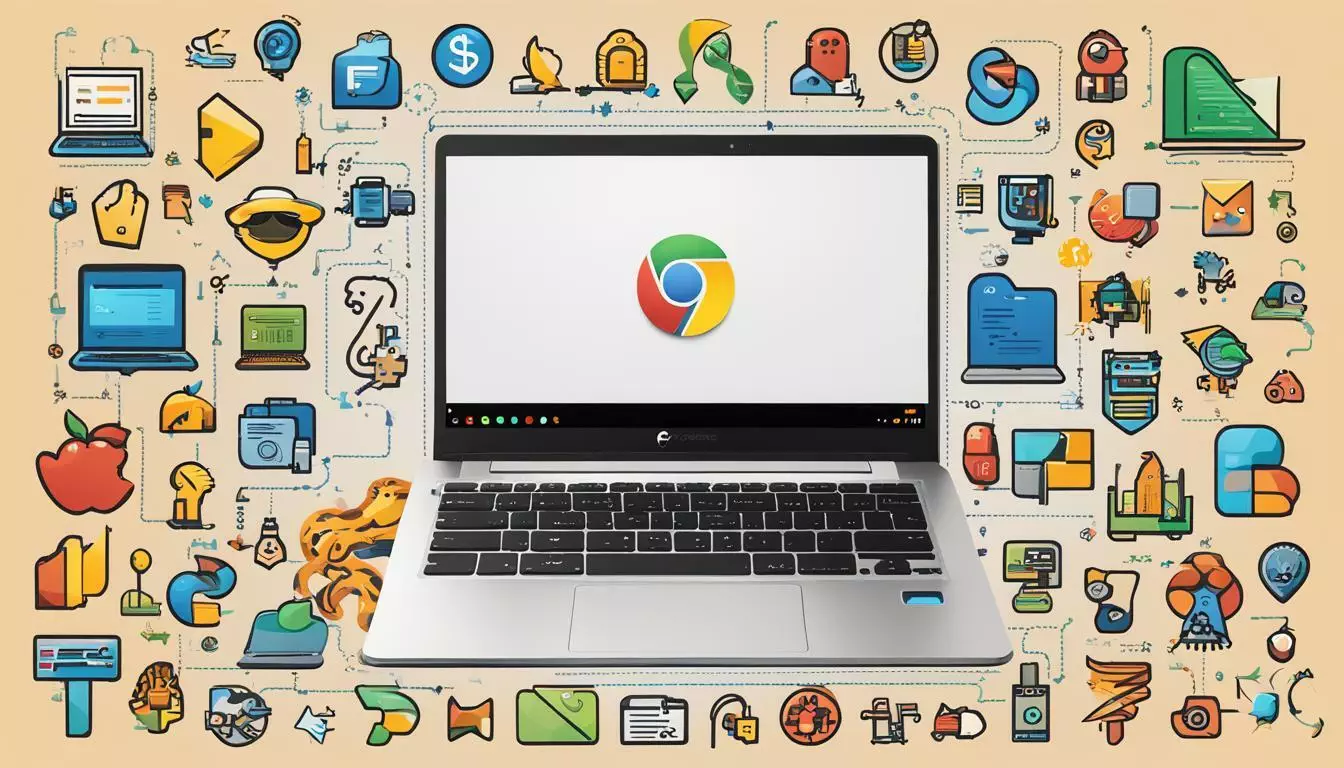 Python is also a popular language in the world of education, with many schools and universities using it as a teaching tool. By familiarizing yourself with Python on your Chromebook, you can gain valuable skills that can help you excel in your academic and professional pursuits.
Python is also a popular language in the world of education, with many schools and universities using it as a teaching tool. By familiarizing yourself with Python on your Chromebook, you can gain valuable skills that can help you excel in your academic and professional pursuits.
Step-by-Step Guide to Installing Python on Chromebook
Now that we understand the benefits of installing Python on your Chromebook, let’s dive into the installation process. Follow these simple steps to set up Python on your device:- Open the Chromebook terminal by pressing the “Ctrl + Alt + T” keys simultaneously.
- Type in “sudo apt-get update” and press enter. This ensures that your system has the latest updates installed.
- Type in “sudo apt-get install python3” and press enter. This installs the latest version of Python.
- After the installation is complete, type “python3” in the terminal to open the Python shell. This confirms that Python is successfully installed.
 Now that we have successfully installed Python on our Chromebook, let’s move onto testing our installation in the next section.
Now that we have successfully installed Python on our Chromebook, let’s move onto testing our installation in the next section.
Can I use Python to create an Alexa Skill following your step-by-step guide?
Indeed, by using our detailed guide, you can easily develop Alexa skills using Python. Python’s versatility allows developers to leverage its capability in building intriguing voice apps for Alexa. Our trustworthy instructions guarantee that you can proficiently construct superb Alexa skills using Python without any complications.
Testing Your Python Installation on Chromebook
Now that you’ve successfully installed Python on your Chromebook, it’s time to test your installation. To do this, we will run a simple Python program to ensure everything is working correctly. First, open your terminal and type “python” to access the Python interpreter. You should see something similar to:Python 3.7.3 (default, Apr 24 2019, 15:29:51) [GCC 6.4.0] on linux Type “help”, “copyright”, “credits” or “license” for more information. >>>If you see the Python version number and the interpreter prompt (“>>>”), then your installation is successful. You can exit out of the interpreter by typing “exit()”. Next, let’s create a simple Python program to run. Open up a text editor and enter the following code:
print(“Hello, world!”)Save the file as “hello.py” in a directory of your choice. Then, navigate to that directory in your terminal and run the command:
python hello.pyIf all goes well, you should see “Hello, world!” printed in your terminal. Congratulations, your Python installation on your Chromebook is working properly!
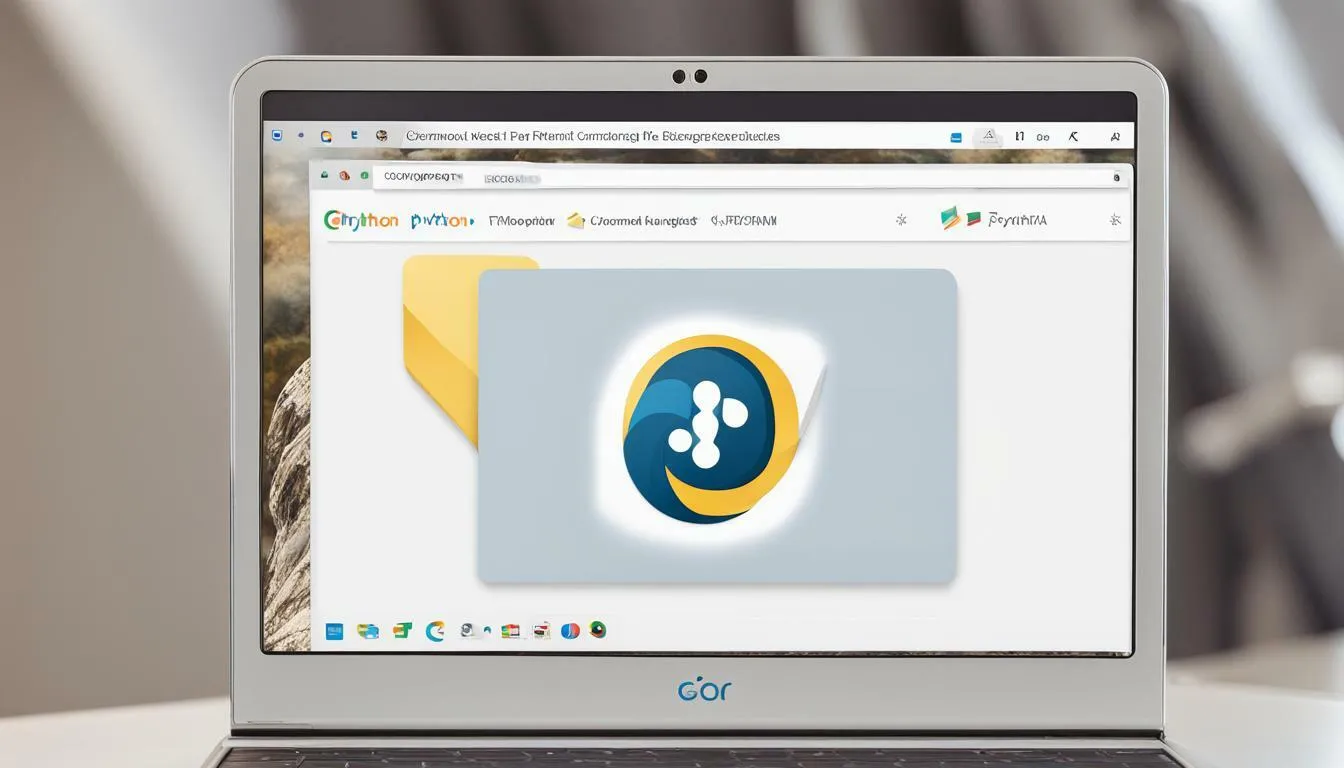 With Python now set up on your Chromebook, you can start exploring the world of coding and developing applications. Stay curious and continue to learn more about Python!
With Python now set up on your Chromebook, you can start exploring the world of coding and developing applications. Stay curious and continue to learn more about Python!
Can I Use Python on a Chromebook to Master Programming?
Yes, you can use Python on a Chromebook to master programming. With the help of online compilers and IDEs available, you can easily write and run Python code directly on your Chromebook. Many developers have successfully used Python to master programming on Chromebooks.