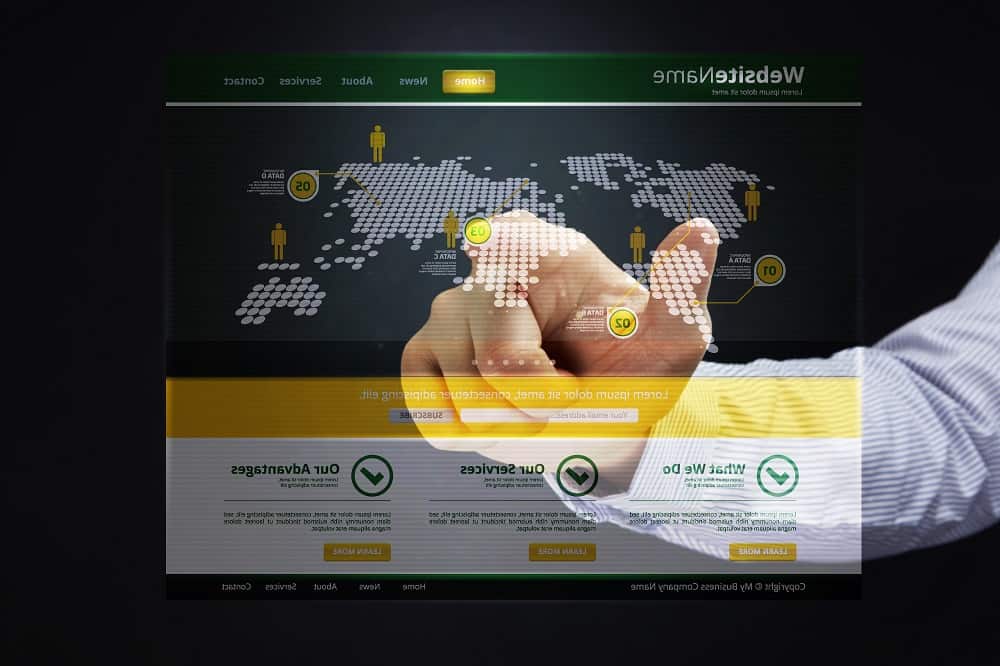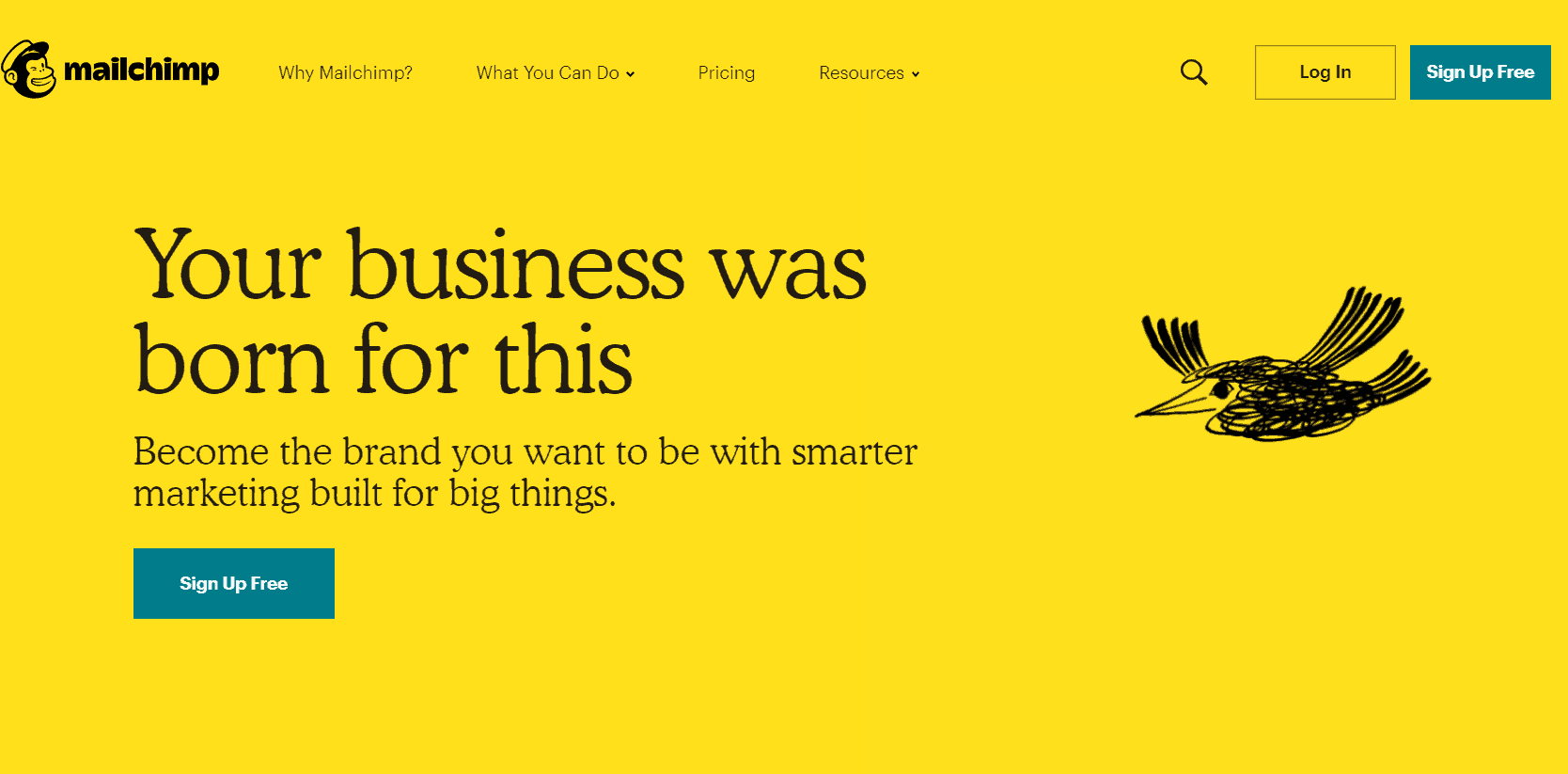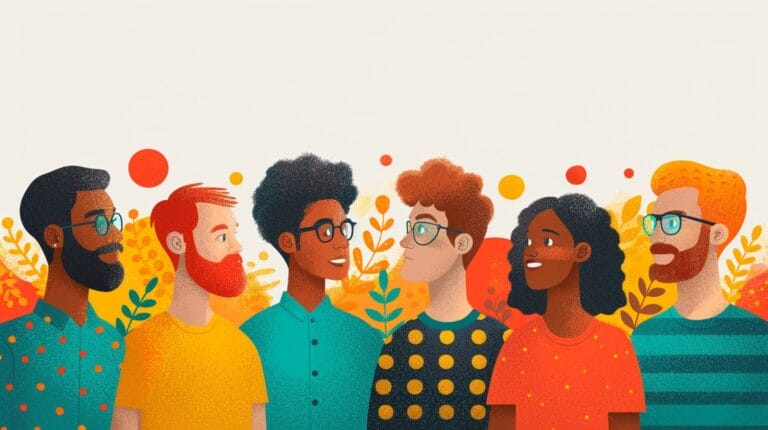How to Easily Add a Mailchimp Popup to Your WordPress Website

Is it a struggle for you to generate more email leads using your WordPress website? Perhaps, you need a Mailchimp pop-up form. This tool excels in catching your site visitors’ interest, gathering their data, and efficiently growing your email subscription list.
This blog will walk you through easy steps on how to add a Mailchimp popup to your WordPress site. Ready to transform those casual browsers into loyal subscribers? Dive in!
Key Takeaways
- Adding a Mailchimp popup to your WordPress website can help you capture more email leads and expand your email list effectively.
- The benefits of adding a Mailchimp popup include providing a seamless user browsing experience, growing and organizing mailing lists, boosting conversion rates, and maintaining contact with website visitors.
- To easily add a Mailchimp popup to your WordPress site, you need to install and activate the relevant plugin, customize the subscription form, enable Mailchimp integration, and set the thank-you message.
Benefits of Adding a Mailchimp Popup to Your WordPress Site
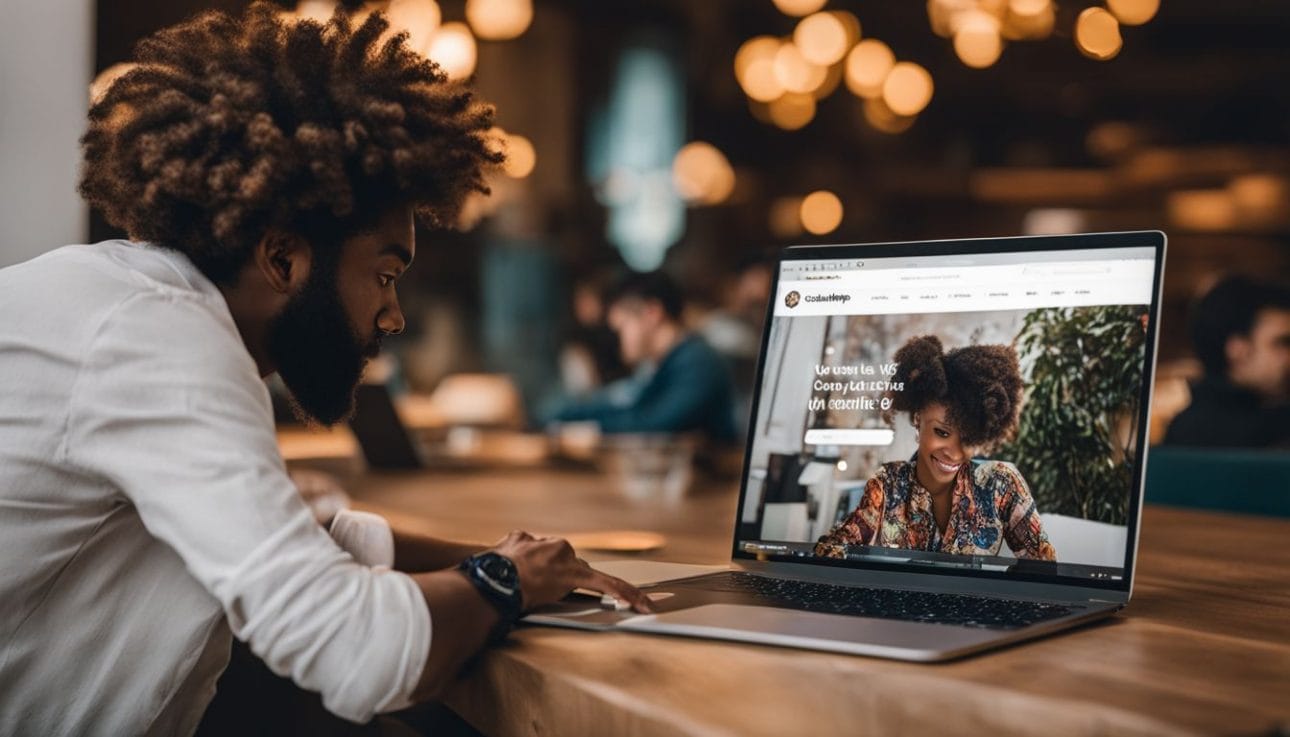
Adding a Mailchimp popup to your WordPress site provides a seamless user browsing experience, helps grow and organize your mailing lists, boosts conversion rates, and allows you to maintain contact with your website visitors.
Seamless user browsing experience
A Mailchimp popup on a WordPress site makes things easy for users. It pops up on any page they are exploring. They can quickly click and join your email list or send you a message.
This means no need to search for contact or signup forms. The popup does not interrupt their browsing either. They close it quick if they don’t want to see it now, and continue enjoying your content uninterrupted!
Grow and organize your mailing lists
Growing your mailing lists is a key part of having a website. When you add a Mailchimp popup to your WordPress site, this task gets easier. This tool allows you to collect email addresses from people who visit your site.
You can also sort these emails into groups or “lists”. Doing this helps you know who is interested in what topic.
The use of the Mailchimp popup in WordPress aids in cleaning up your email list as well. The system removes duplicate entries and wrong emails on its own. This way, you only get valid and unique email addresses for better engagement with visitors.
Having an organized list makes it easy for you to reach out to the right people at the right time.
High conversion rates
You will see more people join your email list with a Mailchimp popup on your WordPress site. It shows up when new visitors come to your site. This makes them see it right away. They can then choose to give you their email address if they want to get updates from you.
This helps grow your email list fast, bringing you high conversion rates. Plus, the great thing is, Mailchimp popups work well on different pages too! You can put them on blog posts or landing pages for best results.
Maintain contact with your website visitors
Having a Mailchimp popup on your WordPress site helps keep in touch with website visitors. These popups show up when someone visits your site for the first time. They ask for an email address.
Once they give their email, you can send them updates and news about your work or business.
This way, even after leaving your site, visitors stay aware of what you do. You can tell them about new projects or share helpful tips related to web design. This keeps you fresh in their minds and may bring them back to your site later on.
So, using a Mailchimp popup is a neat trick to make sure people don’t forget about you once they exit your website.
Steps to Create a Mailchimp Popup in WordPress
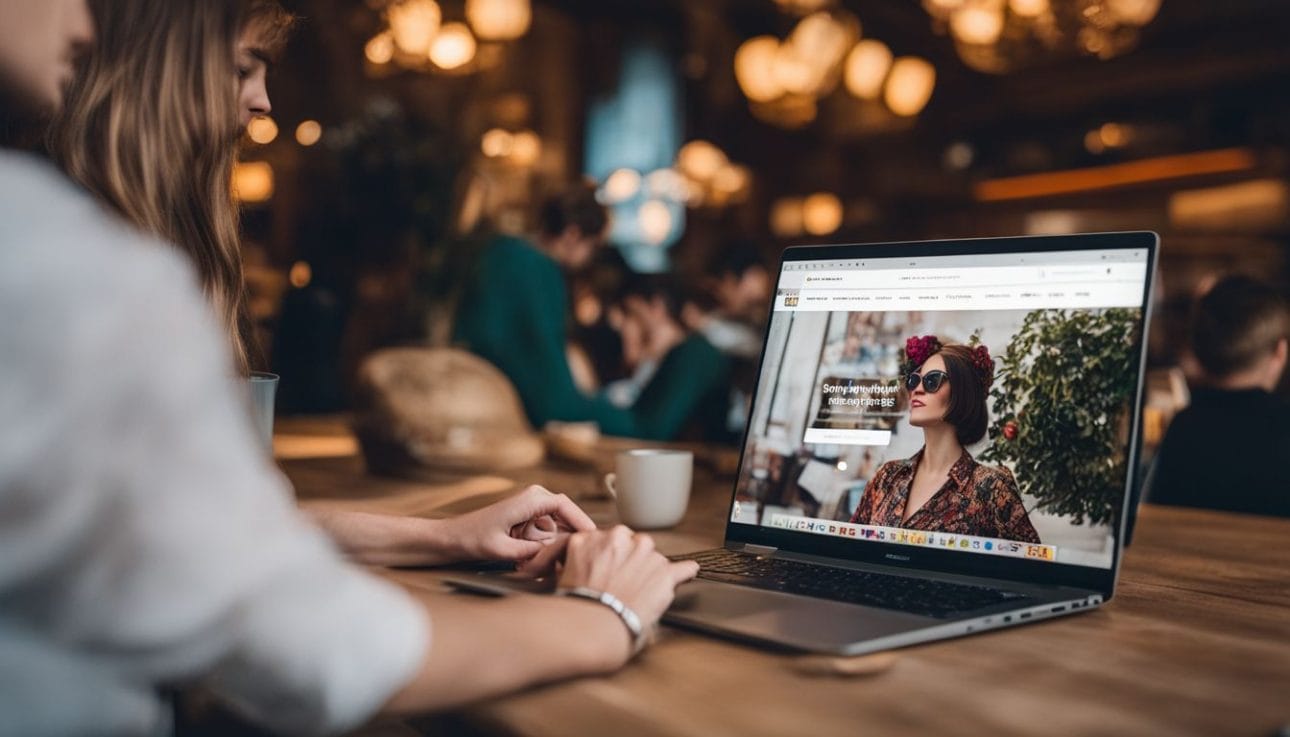
To create a Mailchimp popup in WordPress, install and activate the relevant plugin, customize the subscription form, enable Mailchimp integration, and set the thank-you message. Learn how to easily add this powerful feature to your website!
Install and Activate the relevant plugin
To add a Mailchimp popup to your WordPress website, you need to install and activate the relevant plugin. This plugin allows you to easily create and customize a signup form that integrates with your Mailchimp account. Once installed, you can start building your popup form and display it on your WordPress pages. The plugin provides various form designs to choose from, and you can even edit the HTML code of the form to match your website’s look and feel. By installing and activating this plugin, you can seamlessly integrate Mailchimp into your WordPress site and start growing your email list.
Create a New Popup Form
To create a new popup form for your WordPress site and integrate it with Mailchimp, follow these steps:
- Install and activate a relevant plugin on your WordPress.org site.
- Open the plugin settings and click on “New Popup Form” or a similar option.
- Customize the design of your popup form by choosing from available templates or creating your own.
- Enable the Mailchimp integration within the plugin settings.
- Set up a thank – you message to display after visitors subscribe through the popup form.
Customize the New Subscription Popup
To customize the new subscription popup, follow these steps:
- Access your Mailchimp account and navigate to the “Audience” dashboard.
- Click on “Manage Audience” and select “Signup forms” from the drop-down menu.
- Choose the type of form you want to customize (pop – up, embedded, or landing page).
- Use the editing tools provided by Mailchimp to change the appearance and content of your form.
- Customize the colors, fonts, images, and layout to match your website’s design.
- Add any required fields or additional fields to collect specific information from subscribers.
- Enable or disable any optional features like double opt – in or reCAPTCHA.
- Preview your form to see how it will look in a web browser or on mobile devices.
- Save your changes and copy the generated code for embedding the form on your WordPress site.
Enable the Mailchimp Integration
To connect your Mailchimp account with your WordPress site, follow these steps:
- Install and activate the Mailchimp for WordPress plugin.
- Go to the Mailchimp for WordPress settings in your WordPress dashboard.
- Click on the “Integration” tab.
- Enter your Mailchimp API key in the provided field. You can generate an API key from your Mailchimp account settings.
- Click on the “Save Changes” button.
Set the Thank-You Message
To create a positive user experience, set a thank-you message after visitors subscribe through your Mailchimp popup. This message can be customized to express appreciation for their interest and provide any necessary follow-up instructions. It’s an opportunity to make a personal connection with your audience and reinforce their decision to subscribe. Keep in mind that Mailchimp offers various templates or you can create your own custom message.
Conclusion

In conclusion, adding a Mailchimp popup to your WordPress website is a simple and effective way to grow your mailing list and improve user engagement. With the steps outlined above, you can easily install a plugin, create and customize your popup form, and integrate it with Mailchimp.
Start using this powerful tool today to connect with your website visitors and increase conversions.
FAQs
1. What is a Mailchimp popup form on WordPress?
A Mailchimp popup form on WordPress is a signup form that pops up on your website for users to join an email list.
2. How do I add the Mailchimp Form in my wordpress site?
To install and activate a mailchimp sign-up form, you need to get into your WordPress dashboard, go to plugins, search ‘MailChimp for WordPress’, click ‘install’, and then ‘activate’.
3. Can I change how my popup form looks?
Yes! You can use the Form Builder feature in your mailchimp account to customize the form with your desired fields and terms of service.
4. Why should I connect my MailChimp Account with WordPress Website?
When you integrate mailChimp with WordPress it helps you grow your mailing list faster as it captures contact data from subscription popups added at various points in user experience journey through website.
5. What are some other useful features of using mailchimp integration plugin on WordPress?
The plugin enables direct editing of signup forms within wordpress editor; Also later these edited forms could be embeded anywhere like blog posts or pages by simply copying and pasting their code.
6: Is there any cost involved while adding this feature ?
There’s free plan available though different paid plans offer more advanced solutions & services such as professional support team access or extended marketing tools.