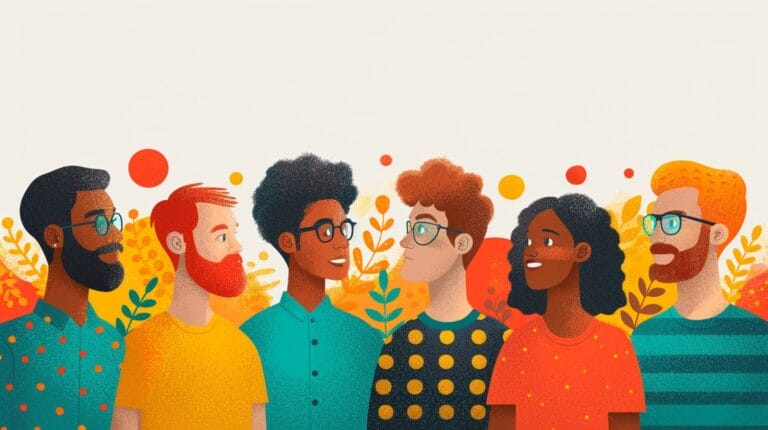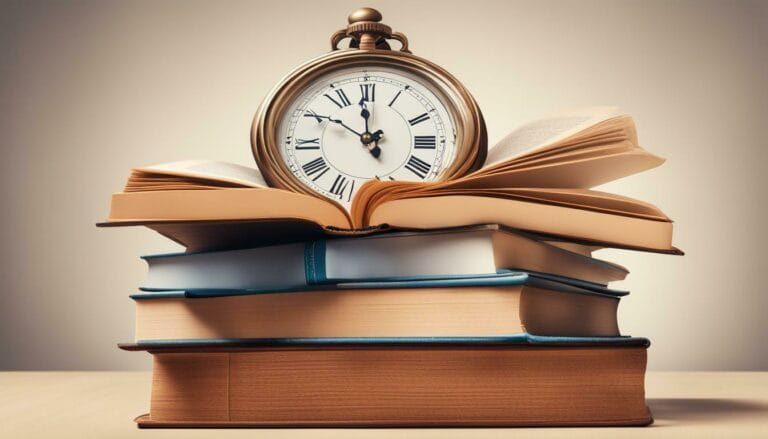How to Publish a Page in WordPress: Step-by-Step Guide in 2024 To Page Or Post WordPress.com
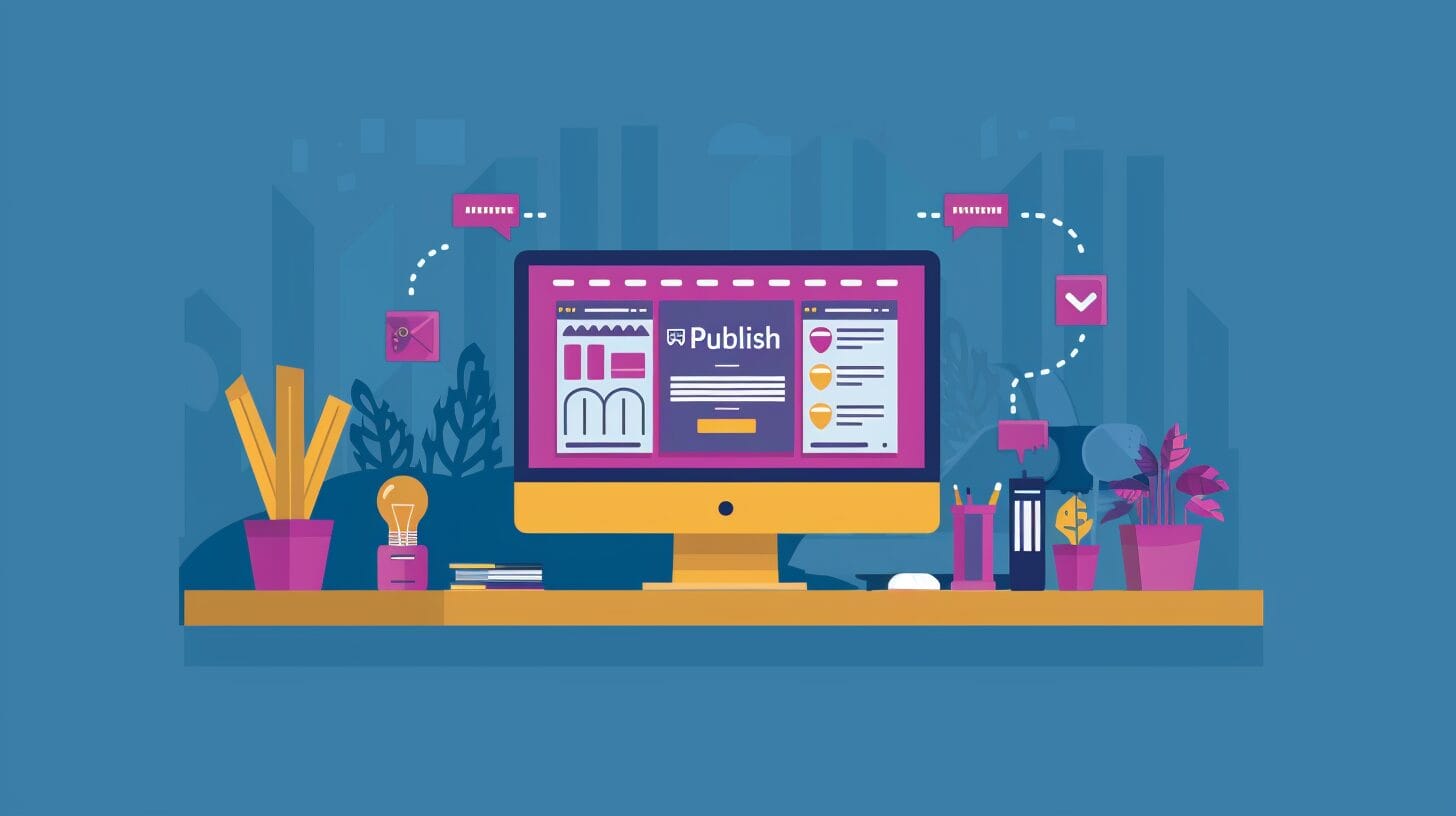
Navigating the intricate world of WordPress publishing can be compared to embarking on a journey with a meticulously planned map – each step of publishing a page in WordPress is crucially significant in effectively reaching our ultimate goal.
This guide unravels the intricacies of publishing a page in WordPress for 2024, offering a roadmap that ensures your content reaches its intended audience effectively.
Let’s uncover the secrets that will elevate your WordPress game this year and equip you with the tools needed to conquer the digital realm with finesse.
Key Takeaways
- Understand the difference between WordPress.com and WordPress.org for site control.
- Utilize the Block Editor to structure content effectively in WordPress.
- Customize page attributes and settings for enhanced functionality.
- Expand site content with engaging pages and blog posts for SEO benefits.
Understanding the Basics of WordPress

When diving into the world of WordPress, it’s crucial to grasp the distinctions between WordPress.com and WordPress.org. WordPress.com allows quick and easy website creation but with limitations on customization and flexibility. Conversely, WordPress.org provides WordPress software for download and installation on your web hosting server, offering full site control.
Choosing between the two depends on your customization needs and preferences. WordPress.org is preferable for those desiring complete customization freedom, while WordPress.com suits those looking for a straightforward setup with some customization limits.
Understanding the difference between a page and a post is also essential. Pages are static, timeless content, whereas posts are dynamic, displayed in reverse chronological order on your blog page.
Creating a New Page in WordPress
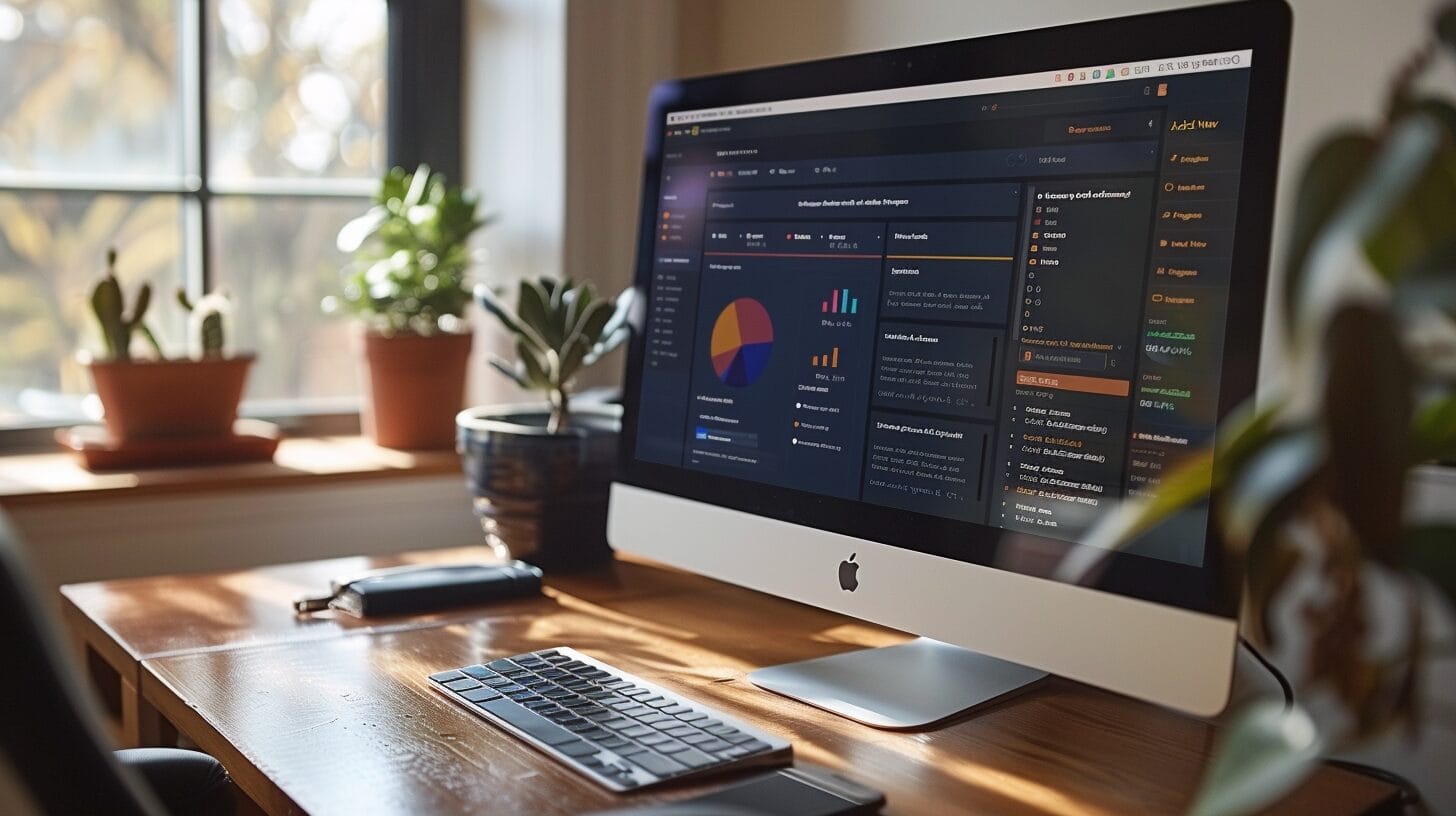
Creating a new WordPress page involves simple steps:
- Access the Page Editor: Navigate to ‘Pages’ in your dashboard and click ‘Add New’.
- Utilize the Block Editor: Add different content blocks for a visually appealing layout.
- Publish Your Page: Once content creation is complete, hit ‘Publish’ to make your page live.
Configuring Your Page Settings

To fine-tune your page, navigate to ‘Page Attributes’ within the editor. Here, you can adjust the template, parent page, and order of appearance. Consider leveraging plugins for additional functionalities, ranging from SEO improvements to adding interactive elements.
Before publishing, save a draft to ensure your work is backed up. Experiment with settings and preview your page to ensure it meets your vision before making it public.
Previewing and Publishing Your Page
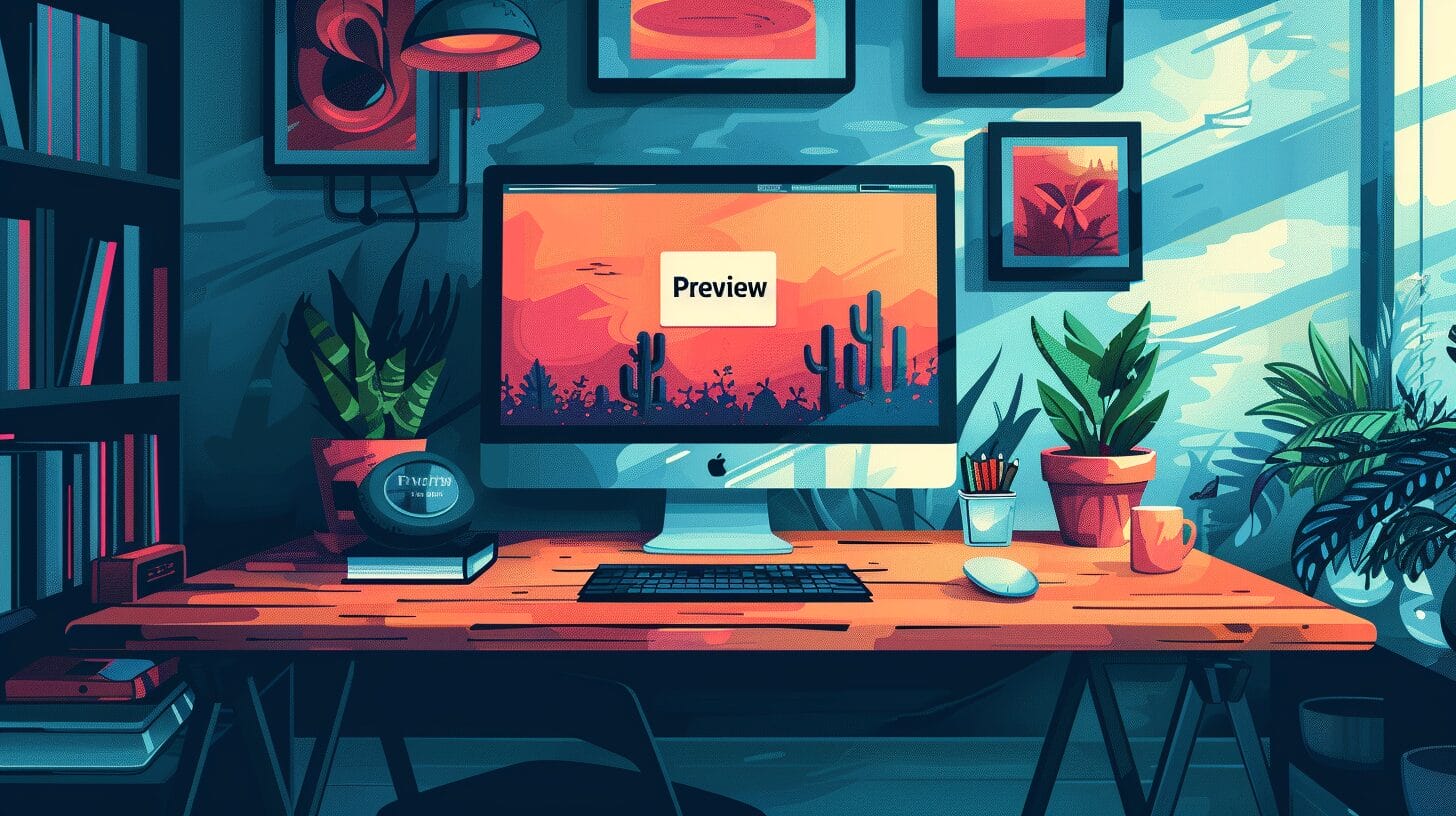
The ‘Preview’ feature allows you to view your page as it will appear to visitors, helping you make necessary adjustments before publishing. This step is critical to ensure content alignment with your vision.
After finalizing your page through editing and previewing, confidently publish it, making it accessible to your audience.
Is it possible to use the same steps to publish a page in WordPress as setting a page as the homepage?
Yes, it is possible to use the same steps for setting a page as the homepage in WordPress as setting a page. Both tasks can be accomplished by going to the “Settings” and then “Reading” section in the WordPress dashboard and selecting the desired page from the dropdown menu under “Your homepage displays”.
Expanding Your WordPress Site
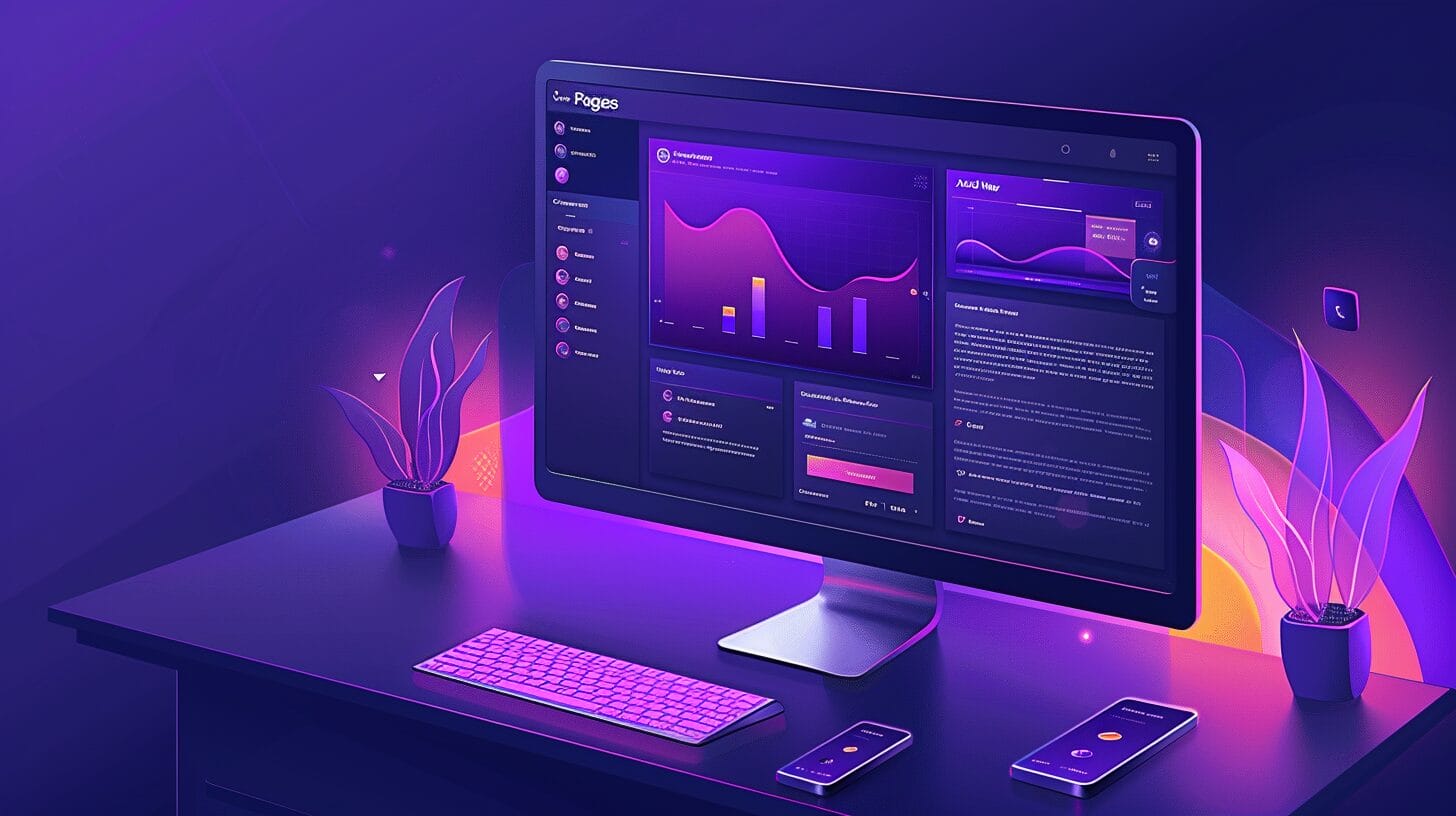
Expanding your site involves adding new pages and blog posts, enhancing site content, and improving navigation and SEO visibility. With the Gutenberg editor, creating visually appealing and dynamic content becomes effortless.
When expanding your site, consider your domain name and web host as they significantly impact your online presence and user experience.
Conclusion
This guide aims to equip you with the knowledge to publish pages on your WordPress website confidently.
By mastering the basics, creating engaging content, and expanding your site, you’re well on your way to showcasing your brand online effectively.
With these tools and insights, elevate your WordPress publishing game and engage your audience with compelling content.
Happy publishing!
Frequently Asked Questions
how to publish page in wordpress?
To publish a page in WordPress, follow these steps:
Log in to your WordPress dashboard, navigate to “Pages” or “Posts,” and choose “Add New” for a new page or “Edit” for an existing one. Customize the content, then click “Publish” in the top right corner. For new pages, choose to publish immediately or schedule it, then click “Publish” to make the page live.
How can I publish a website using WordPress?
To publish a website using WordPress, follow these steps: Get a domain, set up reliable web hosting, install WordPress, customize with a theme and plugins, create pages using the editor, add content, preview and test, then click “Publish” when ready.
Can I publish my WordPress page as a draft first?
Yes, you can publish your WordPress page as a draft before making it live on your website.
How do I publish a post instead of a page in WordPress?
To publish a post instead of a page in WordPress, customize the post content using the WordPress editor.
Can I customize my WordPress page before publishing?
Yes, you can customize your WordPress page before publishing it. You can add text, images, videos, and other media elements to the page content. Additionally, you can choose a WordPress theme that suits your website’s design and layout.
Some themes also offer customization options to adjust the appearance of your page. If you require more advanced customization, you can use page builder plugins that provide drag-and-drop functionality and various modules to create unique layouts for your page.
Can I schedule the publication of a WordPress page?
Yes, you can schedule the publication of a WordPress page. Instead of publishing the page immediately, you can choose a specific date and time for it to go live on your website.