It may surprise you to discover that PuTTY, a leading SSH client for Windows, isn’t easily accessible for macOS. However, there’s no need for alarm since there are numerous methods to utilize its features on your Mac. We’ve explored various alternatives and compiled an extensive guide. This will not only aid in implementing PuTTY on macOS, but also help in optimizing it.
As we navigate the intricacies of installation and configuration together, you’ll discover that what seems like a daunting task is a straightforward process with our guidance. We’ll also introduce you to some powerful alternatives that integrate seamlessly with the macOS environment, offering enhanced features that may suit your specific needs.
Stay with us as we reveal the keys to unlocking secure, efficient server management on your Mac, transforming any trepidation into confidence.
Key Takeaways
- PuTTY is not natively compatible with macOS but can be installed using alternative methods such as Homebrew or MacPorts.
- PuTTY allows for secure SSH connections on Mac, making it a convenient tool for remote server management.
- There are alternative terminal emulators for macOS like iTerm2 and Hyper, which offer additional features and customization options.
- PuTTY can be customized to enhance the user experience, including appearance changes, session management, and integration with other tools like XQuartz.
Introduction to PuTTY and Mac Compatibility

PuTTY, a widely recognized terminal emulator, isn’t natively compatible with macOS, often leading us to seek alternative methods to run it on our Mac systems.
PuTTY is a popular SSH client. But it does not natively work on Mac. We explored workarounds to install it anyway. Package managers like Homebrew and MacPorts are the solution.
These tools let us install PuTTY on Mac systems. Homebrew simplifies and streamlines the process. MacPorts offers flexibility through command-line package management.
Now we can use our preferred terminal on Mac. Our existing workflows and productivity remain intact. We’ve overcome compatibility barriers through resourcefulness. The freedom to choose tools we like is reaffirmed.
Installing PuTTY on Mac
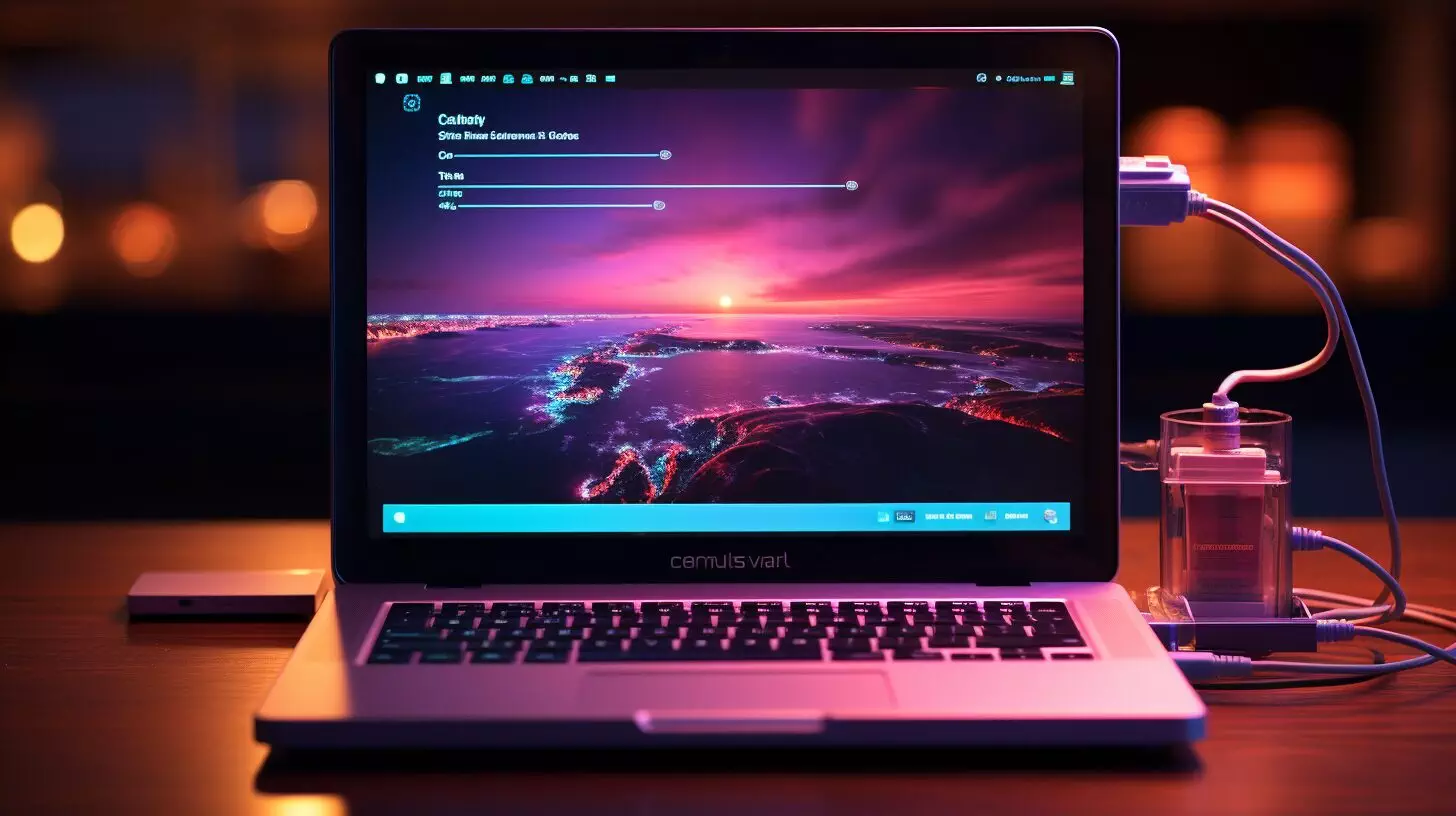
Let’s dive into the various methods available for installing PuTTY on a Mac, ensuring you can seamlessly manage remote servers.
- Using Homebrew
- First, install Homebrew if it’s not already on your Mac.
- After installation, simply run:
brew install putty - This will download PuTTY for Mac and handle all the dependencies for you.
- Using MacPorts
- Begin by installing MacPorts. You’ll need to have the Command Line Tools for Xcode installed, which you can get by running:
xcode-select --install - Next, install MacPorts from the official website.
- Once MacPorts is installed, open Terminal and type:
sudo port install putty - Enter your password when prompted to allow MacPorts to install PuTTY on your Mac.
- Begin by installing MacPorts. You’ll need to have the Command Line Tools for Xcode installed, which you can get by running:
Both methods will let you use PuTTY on Mac with ease. They cater to those who want to take control of their workflow and demand the flexibility to tailor their tools. Whether you’re a developer, a system administrator, or just someone who needs remote access, these steps ensure you can install PuTTY for Mac without constraints.
Using PuTTY on Mac for SSH Connections

- Open the PuTTY application on your Mac
- Enter the remote server’s hostname or IP address in the ‘Host Name’ field
- Set the ‘Port’ field to 22 for default SSH or per server setting
- Customize the session with appearance, terminal, and connection options
- Save customized sessions for easy future connections
- If issues, validate server details and network SSH permissions
- When connected, enter your username and password credentials
- After credentials are accepted, you’ll be securely connected to the remote server
- Can now manage the server through the PuTTY terminal on your Mac
You’re now free to manage your server remotely, harnessing the full potential of SSH and PuTTY on your Mac.
Alternative Terminal Emulators for Mac

While PuTTY is a reliable option for SSH on Mac, many users often opt for alternative terminal emulators that offer various features and integration with macOS.
One such powerful option is iTerm. iTerm is a full-featured terminal emulation program designed for macOS that offers advanced features not typically found in the default Terminal app. It’s highly customizable and supports features like split panes, search, and hotkey window access.
Here’s a brief rundown of some of the alternative terminal emulators for Mac:
- iTerm2
- Offers a split-pane setup for multitasking
- Supports a wide array of customization options
- Integrates with tmux for a more robust terminal experience
- Hyper
- Highly extendable with plugins
- Built with web technologies for easy theming
- Allows you to map keyboard shortcuts and tweak the terminal
We encourage you to explore these alternative terminal emulators for Mac and find the one that best suits your style of working. Whether you’re looking for a more visually appealing interface, advanced scripting capabilities, or better integration with macOS, there’s an SSH client out there for you.
Maximizing PuTTY Usage on Mac

Having explored alternative terminal emulators, we now turn our attention to harnessing the full potential of PuTTY on Mac, focusing on optimization techniques and customization for an enhanced user experience.
With PuTTY on Mac, we can adjust settings, manage SSH keys, and redefine our command line tools to work for us, not against us. Customization is key to making PuTTY work seamlessly with Mac OS.
We can change the appearance, manage sessions, and even integrate it with XQuartz to extend its capabilities. To maximize our use of PuTTY on Mac, we must integrate it with other Mac applications. This synergy boosts our productivity, allowing us to manage remote systems efficiently.
Conclusion
We’ve journeyed through the intricacies of PuTTY on macOS together, and now you’re equipped to tackle remote server management with ease. Whether you’ve embraced Homebrew, MacPorts, or alternative emulators, we’re confident you can confidently navigate SSH connections.
Remember, while PuTTY may not be native to Mac, our guide ensures it’s just as accessible and powerful. So, let’s continue to conquer those command lines and make the most of PuTTY on our Macs. Happy connecting!
– Can I Use PuTTY on Mac to Access CSS Graphs and Charts?
Yes, you can use PuTTY on Mac to access CSS graphs and charts. There are various tutorials and solutions available online that can help you navigate and utilize CSS graphs and charts for your projects. With the right resources and guidance, you can easily integrate PuTTY with your Mac for this purpose.
Frequently Asked Questions
What is Putty and How To Run Putty on Mac?
Putty is a popular open-source SSH and telnet client used to connect to remote servers and devices. It is commonly used by system administrators and developers for managing and troubleshooting remote systems.
Running Putty on your Mac allows you to access and control remote machines using a simple and secure interface.
Can I run Putty on macOS without using MacPorts?
Yes, you can run Putty on macOS using MacPorts, which provides a convenient way to install and manage various command-line software on your Mac.
Is there a version of Putty specifically designed for Mac?
Putty is primarily designed for Windows operating systems, but there are alternative tools available for Mac users that offer similar SSH and telnet client capabilities.
Can I use Putty for Mac if I’m running the latest macOS version?
Yes, you can use Putty for Mac on the latest macOS versions by following specific installation steps and by using compatible third-party applications to achieve similar functionality.
How do I install and use Putty for Mac?
You can install and use Putty on Mac by following specific installation steps using MacPorts or other alternative methods to run Putty or similar SSH and telnet clients on your macOS operating system.

