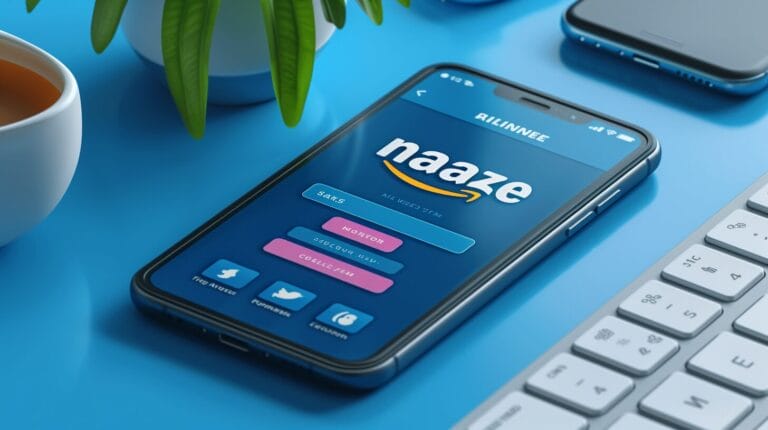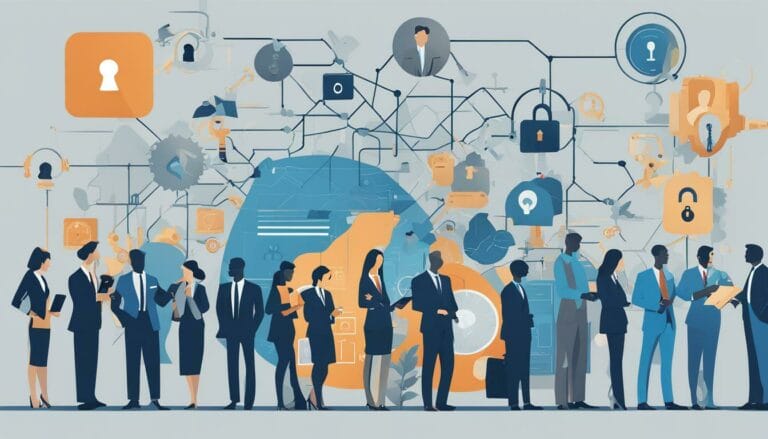Top 10 Screen Capturing Tools for Efficient Recording and Sharing
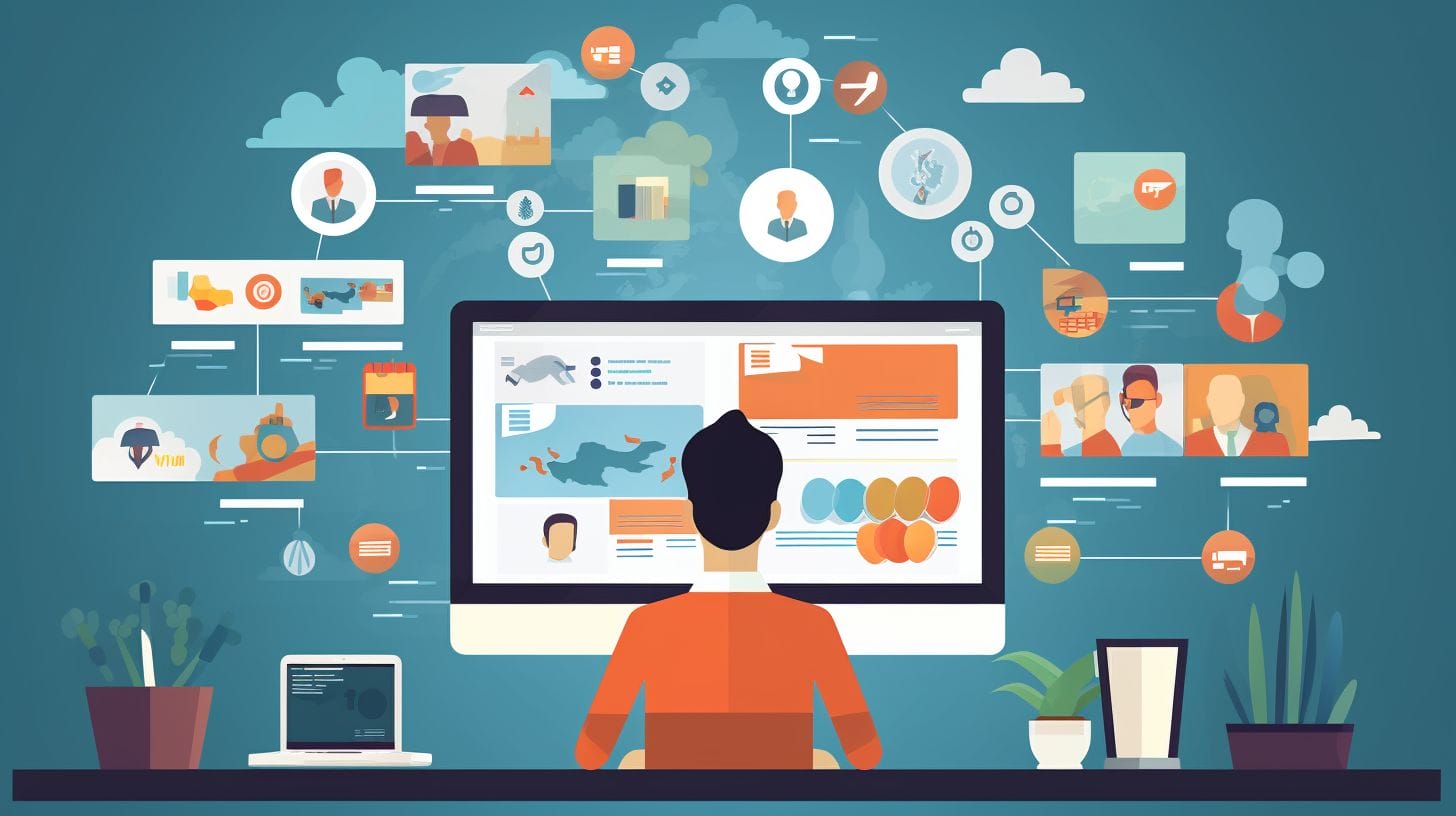
Are you often grappling with the challenge of finding a trustworthy screen recording solution? Be certain, you’re not alone in facing this issue. The problem is commonly experienced by students as well as professionals. This blog post brings attention to the 10 leading screen capture utilities. These utilities provide not only flawless recording capability, but they are also focused on user satisfaction with easy-to-use sharing features.
Dive in, discover their unique features, pros & cons and elevate your productivity journey today!
Key Takeaways
- Snagit is a top pick for screen capture. It can record all or part of your screen. It also lets you make changes and share your work.
- Adobe Captivate is great for making learning videos. You can change and share your captures with ease.
- Screenpresso allows you to take snaps and videos of your screen. It has an editor built right in, handles big files well, and supports multiple file types.
- Loom is simple to use on many systems such as Windows and Mac. After recording, it lets you edit and share videos quickly through direct links, downloads or embeds.
What Makes a Good Screen Capture Tool?
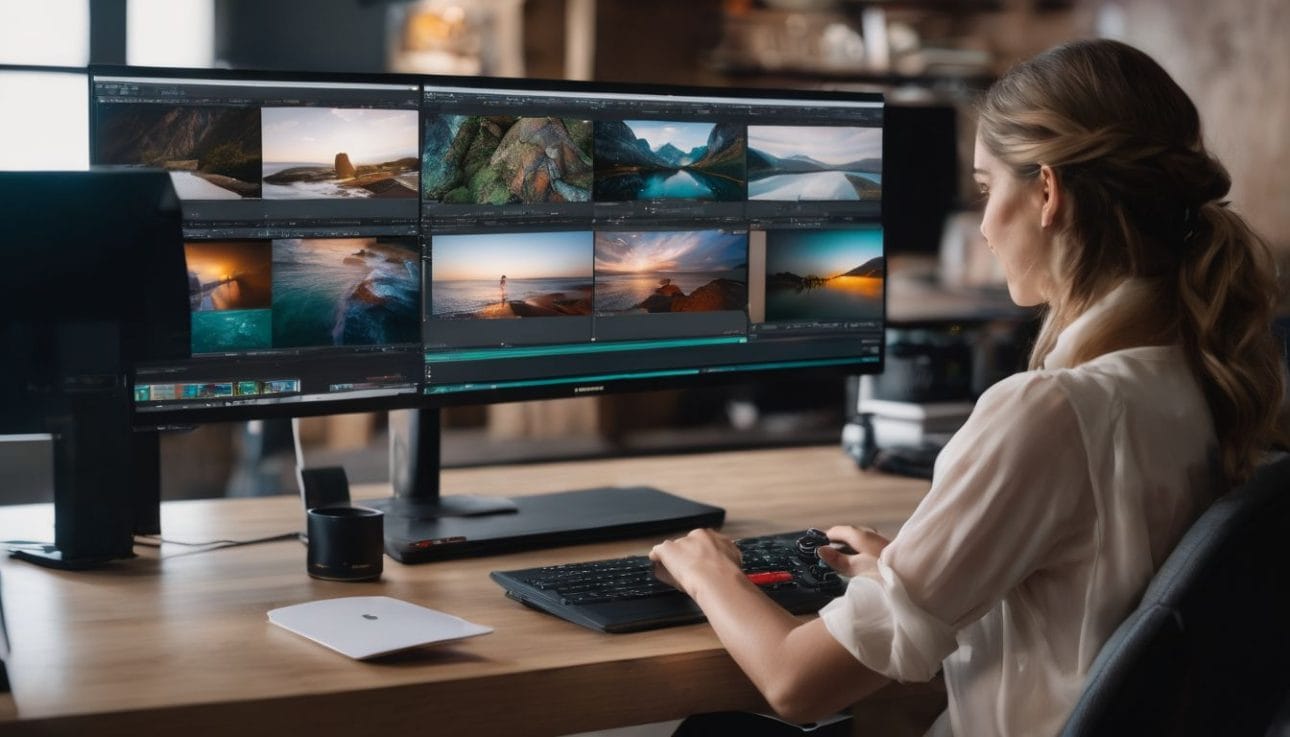
A good screen capture tool offers high-quality recording, is easy to use, provides editing capabilities for enhancement and customisation, and allows for convenient sharing options.
Quality of capture
The quality of capture is crucial in a screen capture tool. It must give clear, sharp images. Blurry or low-quality images will not help you share your ideas well. Some tools also have the option to record videos with high quality.
These can be used for step-by-step guides or demos. Tools like Snagit and Adobe Captivate are known for their superior image and video quality capture options.
Ease of use
Being easy to use is key for a screen capture tool. Users want tools that are simple and not hard to learn. This speed up the whole process of recording, editing and sharing the captures.
Snagit is one such tool. It has an interface that is easy to understand and navigate through. In just a few clicks, users can record their screen or take screenshots.
Another good choice is Loom. With Loom’s features, users can easily record their desktop screens or stream videos live. Not only does this save time but it also allows quick sharing on several platforms.
Techsmith Capture also offers ease of use with its fast sharing options for captured images straight from the app itself.
Editing capabilities
You can change your screen captures with editing tools. Some tools give you this option. Snagit lets you edit text, images, and video in your capture. Screenpresso has a feature where you can change the images you captured.
PicPick also has many ways for you to edit your work like an image editor and color picker. With FireShot, users can tweak their captures fast and add short notes to them too.
Sharing options
Having good sharing options is key. With Snagit, you can share files in many formats. This makes it easy for others to view your work. Even better, Loom lets you capture your whole screen and stream videos for quick sharing.
Techsmith Capture speeds up the process too, letting you share screen captures with no fuss. Lastly, FireShot stands out by allowing you to snap web page screenshots and write on them before sharing.
These tools are all great picks for web designers wanting to show their ideas fast and clear!
Snagit

Discover Snagit, a robust and multifaceted screen capture tool with remarkable features such as panoramic capture, video recording and advanced editing capabilities. Dive in to explore its pros, cons and how it can make your screen capturing tasks more efficient.
Keep reading to unveil the power of Snagit!
Features & Description (Snagit)
Snagit is a tool made by TechSmith. It is the top pick for screen capture. You can grab the whole screen or part of it. It lets you add words, change parts and even show videos of your screen action.
If you need to share what’s on your computer, Snagit has an easy way to do it! Making things like guides or how-tos are super simple with this tool. Plus, if you want more style on your image, there are advanced edits too like making cuts or adding watermarks.
Pros & Cons (Snagit)
Snagit is highly praised as a versatile screen capture tool that offers a broad array of features, topping our list. Let’s delve into the pros and cons of this software.
| Pros | Cons |
|---|---|
| Snagit provides a plethora of different screen capture options including full screen, active window, region, and scrolling window. | Despite its many benefits, Snagit isn’t free and its premium features come with a cost. |
| Its editing capabilities stand out. Users can add text, arrows, shapes, and more to their captures, enhancing their communication. | For beginner web designers, there might be a learning curve due to its extensive features. |
| Snagit also supports sharing options, allowing easy file export in various formats. | Some users report that the software can be resource-intensive, which might affect system performance. |
Remember, the perfect screen capturing tool for you will depend on your specific needs, budget, and skill level. It’s about finding the right balance, and Snagit just might be the perfect fit for many web designers.
Adobe Captivate
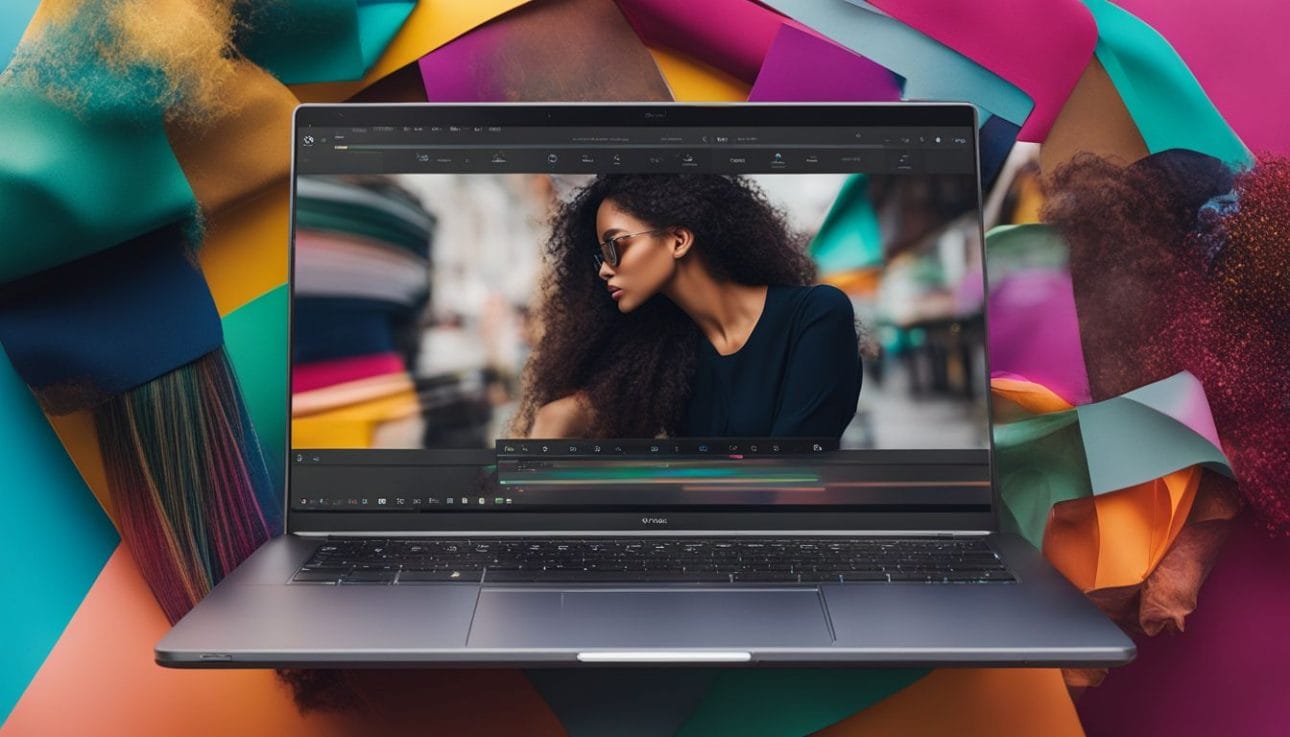
Discover the advanced features of Adobe Captivate, a robust screen capture tool highly revered in the eLearning community for its interactive multimedia capabilities. Delve into its advantages and limitations to determine if it’s the right fit for your screen recording needs.
Read on to learn about how Adobe Captivate can revolutionize your screenshot experience!
Features & Description (Adobe Captivate)
Adobe Captivate is a great tool for making learning videos. You can add text, pictures, and more to the screens you capture. This tool is not hard to use but has many options to help make powerful lessons.
Teachers and trainers like how you can change your captured videos in Adobe Captivate. Also, you can share what you make in different ways so everyone can see it easily. So this tool makes screen capturing and sharing very good for those who need it most.
Pros & Cons (Adobe Captivate)
Adobe Captivate is a versatile screen capturing tool, particularly known for its ability to create interactive e-learning content. However, like any software, it has its pros and cons that need to be considered.
| Adobe Captivate Pros and Cons | |
|---|---|
| Pros | Cons |
| – Specializes in creating e-learning and tutorial content. – Offers features for screen recording, video editing, and adding interactive elements. – Supports responsive design, allowing content to be viewed on various devices. – Provides robust customer support through multiple channels. | – Has a steep learning curve, requiring time and effort to fully understand and utilize. – Is a paid software, not suitable for users seeking free or open source options. |
While Adobe Captivate comes with a multitude of powerful features and can create highly engaging content, it might not be the best choice for beginners because of its complexity and cost. The decision to use it depends largely on your individual needs and level of experience in web design.
Screenpresso

A simple yet powerful screen recording software, Screenpresso offers high-quality image and video capturing with easy sharing options. Dig deeper into its impressive features and explore how it stacks up against other tools in our complete review below!
Features & Description (Screenpresso)
Screenpresso is a tool that helps you grab snaps and videos of your screen with ease. It can take shots of the whole screen or just parts you choose. You can also pick a window to capture.
It’s great for web designers who need to show their work.
The tool comes with an image editor built right in. This makes it simple to edit snaps once they have been taken. Adding things like arrows, text boxes, and highlights are a breeze! Plus, Screenpresso saves your captures in many file types like PNG, JPEG, GIF, and BMP.
A cool thing about Screenpresso is that it can handle big web pages or files that don’t fit on one screen. So even if you’re trying to share something larger than life, Screenpresso has got you covered.
But wait – there’s more! This nifty tool does more than just still images – it records video too! Now sharing design processes or problem-solving steps becomes easier than ever before with this neat gadget in your toolkit.
Pros & Cons (Screenpresso)
Screenpresso is a powerful tool equipped with numerous features that make screen capturing an efficient task. Now, let’s take a closer look at the pros and cons of this screen capturing tool.
| Pros | Cons |
|---|---|
| It captures high-quality screen images and videos, making it suitable for web design professionals. | There might be a bit of a learning curve for beginners as it has numerous features. |
| The built-in editor allows users to annotate and highlight images effectively. | Advanced editing capabilities might require additional software integration. |
| Screenpresso provides options to blur sensitive data in captured screenshots, enhancing security. | Blur tool might not be as precise when dealing with complex images. |
| It offers easy sharing options, enhancing collaboration among team members. | Sharing features might lack advanced administrative controls for larger teams. |
| Screenpresso supports multiple formats, offering flexibility in saving and exporting files. | The free version might have limitations in terms of file format support. |
| It’s compatible with both Windows and Mac platforms, making it versatile and accessible. | Performance might vary depending on the system’s specifications. |
Despite a few setbacks, Screenpresso stands as a robust and comprehensive tool for screen capturing. Its pros certainly outweigh its cons, offering a range of features that cater to both beginner and experienced web designers.
Loom
This section explores Loom, a powerful screen capturing tool adored for its simplicity and direct sharing features. Be sure to stay tuned to discover how this tool can enhance your recording experiences.
Features & Description (Loom)
Loom is a tool used for taking screen captures and making videos. It works on many different systems, such as Windows and Mac. This makes it easy for lots of people to use Loom.
The tool can capture the whole screen or just parts of it. After you make a video, you can change it with the built-in editor. You can also share your videos fast through direct links, downloads or embeds.
Loom is great for making clear and easy-to-follow recordings.
Pros & Cons (Loom)
The Loom screen capturing tool has its distinct advantages and shortcomings as well. For web designers who value ease of use, quality of capture, and versatile sharing options, Loom is an excellent option. The table below outlines the main pros and cons of using Loom.
| Pros | Cons |
|---|---|
| Easy-to-use interface, suitable for beginners and experienced users alike. | Limitations on recording length may be imposed depending on the subscription plan. |
| Loom offers options for capturing the entire screen or specific areas. | |
| Robust video editing and annotation features to enhance recorded content. | |
| Instant recording and sharing of videos allow for efficient collaboration and communication. | |
| Provides cloud storage for recordings which ensures convenient access from any device. | |
| Ability to integrate with popular tools like Google Drive, Slack, and Trello for seamless sharing and collaboration. | |
| Privacy settings are available that allow users to control who can access their recorded videos. |
These pros and cons of Loom can guide web designers and aspiring designers in selecting an efficient screen capture tool that meets their specific needs and preferences.
Ashampoo Snap
Ashampoo Snap is an intuitively designed screen capturing tool that offers high-quality recording and diverse editing capabilities. Optimized for professionals, educators, and creatives alike, this feature-rich software can revolutionize your workflow with its simplicity and efficiency.
To learn more about how Ashampoo Snap could effectively cater to your specific needs, read on further in our comprehensive guide to the top 10 screen capturing tools.
Features & Description (Ashampoo Snap)
Ashampoo Snap is a top tool for screen capture. It can grab shots of the full screen, parts of it, or just one window. This tool even captures videos and 3D games in full size! You can give your captures a nice touch with extra shapes or text.
Want to hide some bits? Just use the blur feature. With Ashampoo Snap, you can also cut down your images to the size you like.
Sending your captures out is simple too. Email them or put them on social media straight away! The software uses common formats such as PNG and MP4 so sharing is easy. Are speed and ease important to you? This software has fast hotkeys and an interface that’s clear to use.
With Ashampoo Snap, adding sound to your screen grabs is no problem either! All this makes it great for web designers who need a smooth way to share their work ideas quickly.
Pros & Cons (Ashampoo Snap)
Ashampoo Snap is a popular tool among web designers for screen capturing and recording, but like any software, it has strengths and weaknesses. Let’s dive into the pros and cons.
| Pros | Cons |
|---|---|
| High-Quality Screen Capture: Ashampoo Snap offers high-quality screen capture, making it ideal for professional use. | Lack of Detailed Information: As mentioned in the important facts, this article doesn’t provide comprehensive details about Ashampoo Snap’s features, pricing, or customer support. |
| 3D Fullscreen Game Capture: Ashampoo Snap can capture screenshots of 3D fullscreen games, which can be remarkably helpful for designers creating game-related content. | Unclear User Experience: The user experience and functionality of Ashampoo Snap are not explicitly discussed, which makes it a bit challenging for users to gauge its ease of use and efficiency. |
| Versatility: Ashampoo Snap allows users to create both screenshots and videos, making it a versatile tool for designers. | Need for Further Research: Users may need to conduct additional research to fully grasp Ashampoo Snap’s advantages and potential drawbacks, as the article does not fully explore these aspects. |
While Ashampoo Snap does have some potential drawbacks, its high-quality capture capabilities and versatility make it a viable option for web designers. However, it is recommended to conduct further research to understand the tool completely before making a decision.
PicPick
PicPick is a powerful screen capturing tool offering a range of features from an easy-to-use image editor to advanced color palette selection. Discover more about PicPick and its unique strengths and weaknesses in the following discussion.
Features & Description (PicPick)
PicPick has many cool things to use. It can take shots of your whole screen or just part of it. You can also pick colors, measure pixels and draw on an in-built panel. With PicPick, you make your pictures look good by adding text or fixing them up.
When you are done, you can share the edited pictures in many ways. This tool is easy to use but very helpful for people who design websites or need to share ideas with others online.
Pros & Cons (PicPick)
Let’s delve into the strengths and weaknesses of PicPick, an incredible screen capturing tool widely popular among web designers.
| Pros | Cons | |
|---|---|---|
| Offers a comprehensive suite of features including an in-built image editor, color picker, color palette, pixel ruler, and more. | Users may find it overwhelming if they are new to screen capturing tools due to its extensive suite of options. | |
| Supports capturing the entire screen or specific regions, providing flexibility depending on the task at hand. | May consume significant system resources when used for complex or large captures. | |
| Editing of captured images is made simple with options for cropping, resizing, and adding text or annotations. | Advanced editing features might be lacking for professional designers who require more sophisticated tools. | |
| Supports various file formats for saving captured screenshots allowing you to choose the one that fits your needs the best. | The exporting process to different file formats can sometimes be slow, depending on the file size. | |
| The user-friendly interface is easy to navigate, making the tool accessible to beginners and experts alike. | While the interface is user-friendly, it might seem outdated to some users compared to other modern screen capturing tools. | |
| Additional features include pixel-level editing and capturing scrolling windows, offering more functionality to the user. | While the additional features are handy, they might not be used often for basic screen capture needs. | |
| Enables direct sharing of captured images to social media platforms or cloud storage, increasing efficiency. | Integration with some social media platforms or cloud storage services may sometimes be glitchy. |
Remember, PicPick’s pros far outweigh its minor cons, making it a reliable and highly functional tool for web designers.
Techsmith Capture
This powerful tool allows for smooth screen capturing and recording, complete with editing options to refine your content before sharing. Dive into Techsmith Capture’s unique features, benefits, and potential downsides in our comprehensive review below.
Features & Description (Techsmith Capture)
Techsmith Capture is a great tool for web designers. It lets you take screen shots in an easy way. You can capture the whole screen or just a part of it. The tool also offers editing features.
You can add text, change images, or tweak video clips.
Sharing your work is simple with Techsmith Capture too. It allows you to share files in different ways to suit your needs. Plus, this tool is part of the TechSmith family. This means you get access to other useful tools like Snagit and Camtasia as well when using Techsmith Capture.
Pros & Cons (Techsmith Capture)
Techsmith Capture is a screen capturing tool that offers a myriad of features designed for efficient recording and sharing. Below is an overview of the pros and cons of Techsmith Capture.
| Pros | Cons |
|---|---|
| Techsmith Capture boasts a user-friendly interface which makes it easy to navigate and use, even for those who may be new to screen capturing tools. | One of the drawbacks of Techsmith Capture is that it is a paid software. This means users must purchase a license to access all of its features, which may not be ideal for those on a tight budget. |
| The tool allows for quick and easy sharing of screen capture images. This can be particularly beneficial for web designers who need to share design mockups or issues quickly with their team or clients. | |
| Another notable pro is the tool’s comprehensive editing capabilities. Techsmith Capture enables users to annotate and edit their captured images, enhancing their ability to communicate ideas or highlight specific elements in the design. | |
| Users have the option to capture the entire screen, allowing for a comprehensive view of their work. This can be incredibly useful when needing to provide a full context of a design or issue. |
Overall, Techsmith Capture provides a blend of functions that can significantly streamline the screen capturing process for web designers, despite being a paid tool.
Greenshot
With its open-source availability and comprehensive set of features, Greenshot is a user-friendly tool perfect for capturing and editing screenshots with efficiency. Find out more about how this software can elevate your screen capturing workflow in the following section.
Features & Description (Greenshot)
Greenshot is an open-source tool used to take screenshots. It lets you grab a part of the screen, a window, or everything at once. With one click, you can capture an image and save it in PNG, JPEG, or GIF format.
This tool has a built-in editor for your images. You can add text, highlights, and notes to your pictures with ease. If you want to share what you got right away, Greenshot makes it easy! Send your images straight to Dropbox, Imgur or Flickr without any hassle.
Pros & Cons (Greenshot)
As a versatile and user-friendly screen capturing tool, Greenshot has plenty to offer to web designers and professionals alike. However, like any software, it has its strengths and weaknesses which we will examine below.
| Pros | Cons |
|---|---|
| Greenshot is an open-source software which means it is free for use. | It is only compatible with Windows operating systems, limiting its accessibility to users of other systems. |
| It offers quick and easy capture of screenshots of either selected regions, windows, or the entire screen, making it flexible for different needs. | The tool lacks advanced editing features like blur and special effects found in some other screen capture software. |
| The software provides options for adding text, shapes, and highlighting to the captured screenshots, offering basic annotation capabilities. | Being a lightweight tool, Greenshot may not be suitable for heavy-duty screen recording or professional-grade screenshot editing. |
| Users can define hotkeys and output file formats, making it customizable and user-friendly. | There is some learning curve involved for new users, especially in understanding and navigating the options and features. |
| Greenshot allows direct upload of captured screenshots to image hosting sites or via email, making sharing and collaboration easy. | Advanced users or professionals might find the tool’s functionality somewhat basic compared to other industry-standard tools. |
Regardless of its limitations, Greenshot remains a reliable choice for efficient and straightforward screen capturing, especially for those who prefer simplicity and ease of use.
Lightshot
Boasting intuitive functionality and a sleek interface, Lightshot makes capturing screenshots simple, quick, and highly customizable. Discover more about the features and potential of this powerful tool in our full review.
Features & Description (Lightshot)
Lightshot is a tool that takes screenshots. It’s easy to use and looks good too. You can get a shot of your whole screen or just part of it with Lightshot. After you take the screenshot, you can change it.
You can add words, lines, or shapes to it. Once you’re done editing, save your picture as either PNG or JPG file type. If you want to share your screenshot fast, use the built-in sharing options for sites like Facebook and Twitter or send someone a direct link.
Pros & Cons (Lightshot)
Lightshot is a keyboard-friendly screen capturing tool that provides a number of advantages for web designers, but like any software, it also has some downsides. Let’s take a look at its pros and cons.
| Pros | Cons |
|---|---|
| It is user-friendly and easy to use, making it great for both experienced professionals and beginners. | It offers only basic editing features, which may be limiting for users who need more advanced capabilities. |
| Lightshot allows users to search for similar images, this can be handy when looking for design inspiration or matches. | There is no option to record videos, a feature that some other screen capturing tools do offer. |
| It is a free software, thus it is a budget-friendly option for web designers. | It lacks a built-in tool for blurring sensitive information on screenshots. |
| Lightshot is compatible with both Windows and Mac platforms, providing flexibility for users. | Users may experience occasional crashes, which can disrupt workflows. |
| Users can capture screenshots of the entire screen or specific regions, giving them control over what they capture. | The software does not support taking screenshots of scrolling web pages. |
| It provides easy sharing options for captured screenshots, which can streamline the workflow of sharing designs or ideas with team members. | There is no built-in cloud storage for saving screenshots online. |
| Lightshot supports multiple file formats for saving screenshots, giving users the flexibility of choosing an optimal format. |
Best Free Screen Capture Tools
Discover the world of no-cost, high-quality screen capturing with our pick of the best free tools, perfect for those on a budget yet require efficient recording and sharing capabilities.
Intrigued? Stay tuned to learn more about these helpful utilities!
Snipping Tool
The Snipping Tool is a free tool built into Windows. This tool lets you take pictures of your screen, also known as screenshots. It’s simple to use but does not have many features compared to other tools.
So, if you need more than basic captures like interactive videos or e-learning guides, it may not be the best choice for you.
ShareX
ShareX is a top tool for capturing screens. It’s free, easy to use, and has many features. You can record all of your screen or just part of it. This tool is great for web designers who need to share their work fast.
One awesome thing about ShareX is how it saves and shares images. Once you take a screenshot or make a video, you can save them on your computer or upload them straight to Google Drive.
This makes sharing your designs with others quick and easy!
Conclusion
So, you now know about the top 10 tools for screen capturing. Next time you need to record or share what’s on your screen, give these tools a try. Your choice should match what you need and want.
Go ahead and choose the best one for you.
FAQs
1. What are the best screen capturing tools?
The best screen capturing tools include screenshot software, video capture programs, and free screen recorders for easy recording and sharing.
2. How do I choose the best screen capture tool for my computer?
You should look at what a screen capture tool offers in terms of service. Things like editing options, image editor features, audio recording ability, and if there’s customer support can help you decide.
3. Can I get a free version or open source screenshot tool?
Yes! There are several free versions of these productivity tools available on both Windows PC and Mac operating systems which offer advanced features including unlimited recording with awesome screenshots.
4. Is it easy to share videos or images after capturing them?
Absolutely! With today’s technology you can use cloud storage services like Google Drive or even social media networks to share your screenshots or video recordings right away!
5. What is the difference between a screenshot tool and a screen recorder?
A screenshot tool captures images of your entire desktop while a screen recorder allows you to make video courses from your live streaming activities on your desktop screen.
6.Can I add effects to my captured images using these tools?
Yes! Most video editor tools allow you to add text arrows, color pickers among other things to improve how files look before file-sharing.