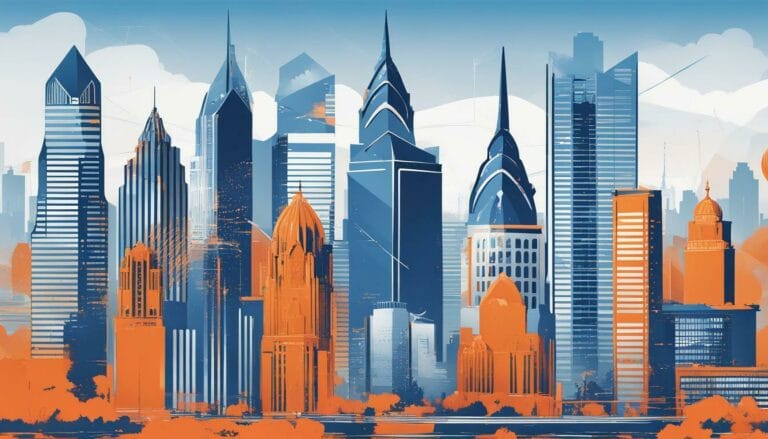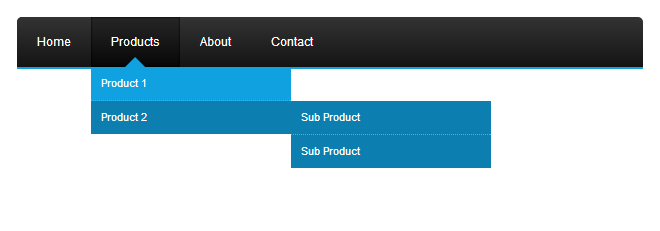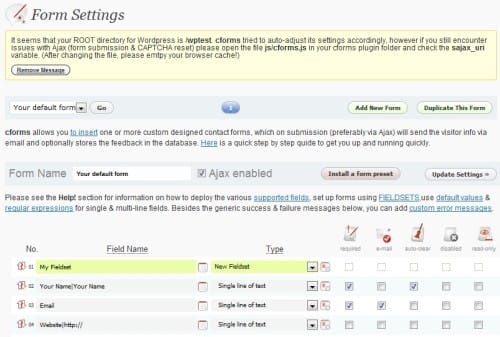How to Insert Shortcode in WordPress: Add Shortcodes for Functionality to Your WordPress Site in 2024
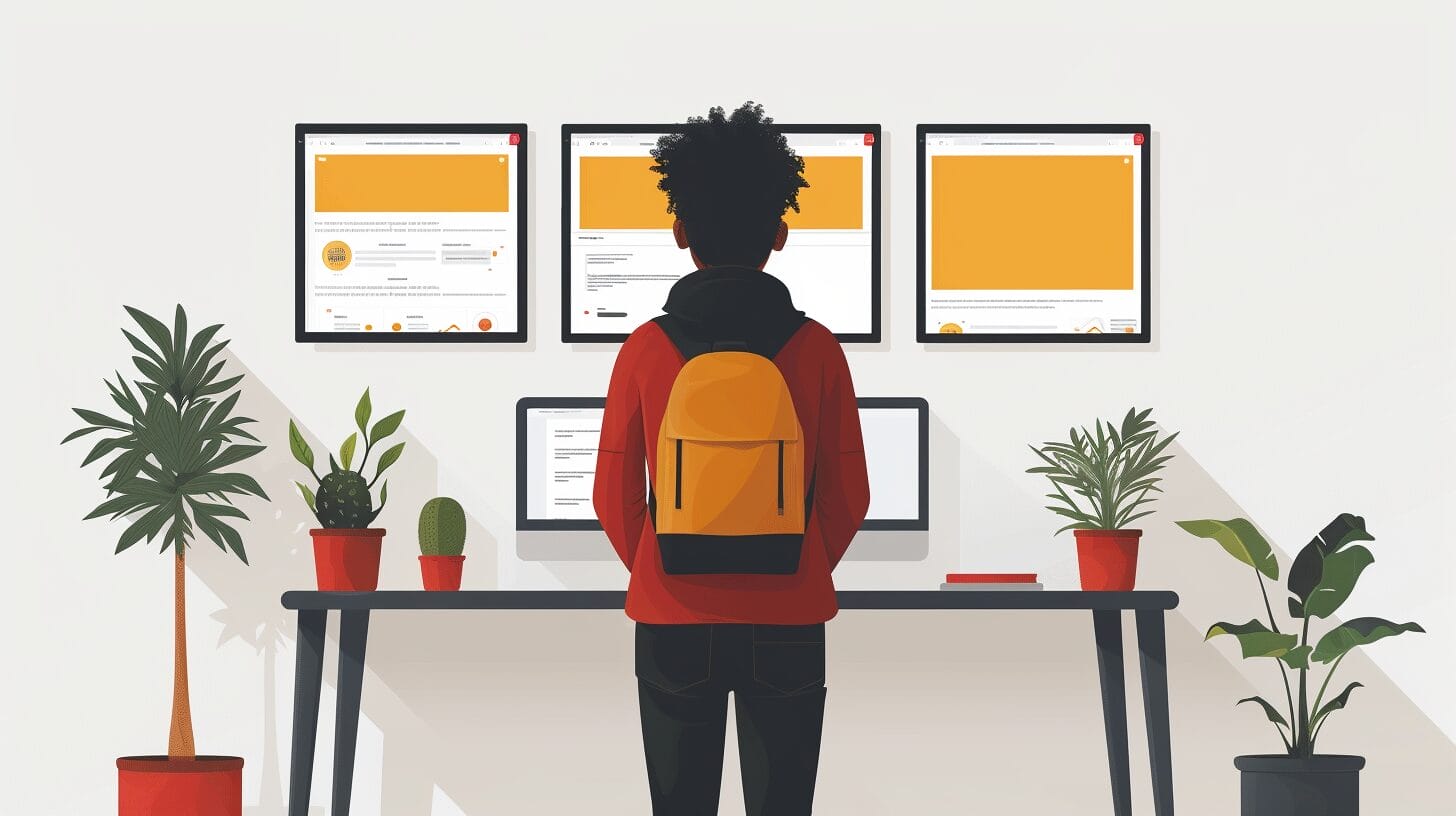
Would you like to enhance your WordPress site’s functionality effortlessly? With 2024 approaching, it’s evident that incorporating shortcode is essential. It has the ability to make complex functions simple, thereby eliminating the necessity for advanced coding abilities.
The potential to tailor custom shortcodes or leverage plugins for added capabilities opens up a realm of possibilities. This article will unravel the benefits and strategies on how to insert shortcode in WordPress, revolutionizing the user experience on WordPress sites.
Key Takeaways
- Easily enhance WordPress sites with custom shortcodes for unique functionalities.
- Improve user engagement through interactive content with shortcode integration.
- Utilize plugins for efficient shortcode management and expansion of site capabilities.
- Empower content creation with default and custom shortcodes for dynamic elements.
Understanding the Basics of WordPress Shortcode

WordPress shortcodes are powerful tools for adding features without extensive coding. Enclosed in square brackets like [shortcode], they enable easy integration of dynamic elements like galleries and forms.
Whether you’re a developer creating custom shortcodes or using plugins, they enhance your site’s functionality. Shortcodes are often theme or plugin-specific, so mastering their implementation unlocks possibilities for interactive content on your WordPress website.
Exploring Default WordPress Shortcodes and Their Hows
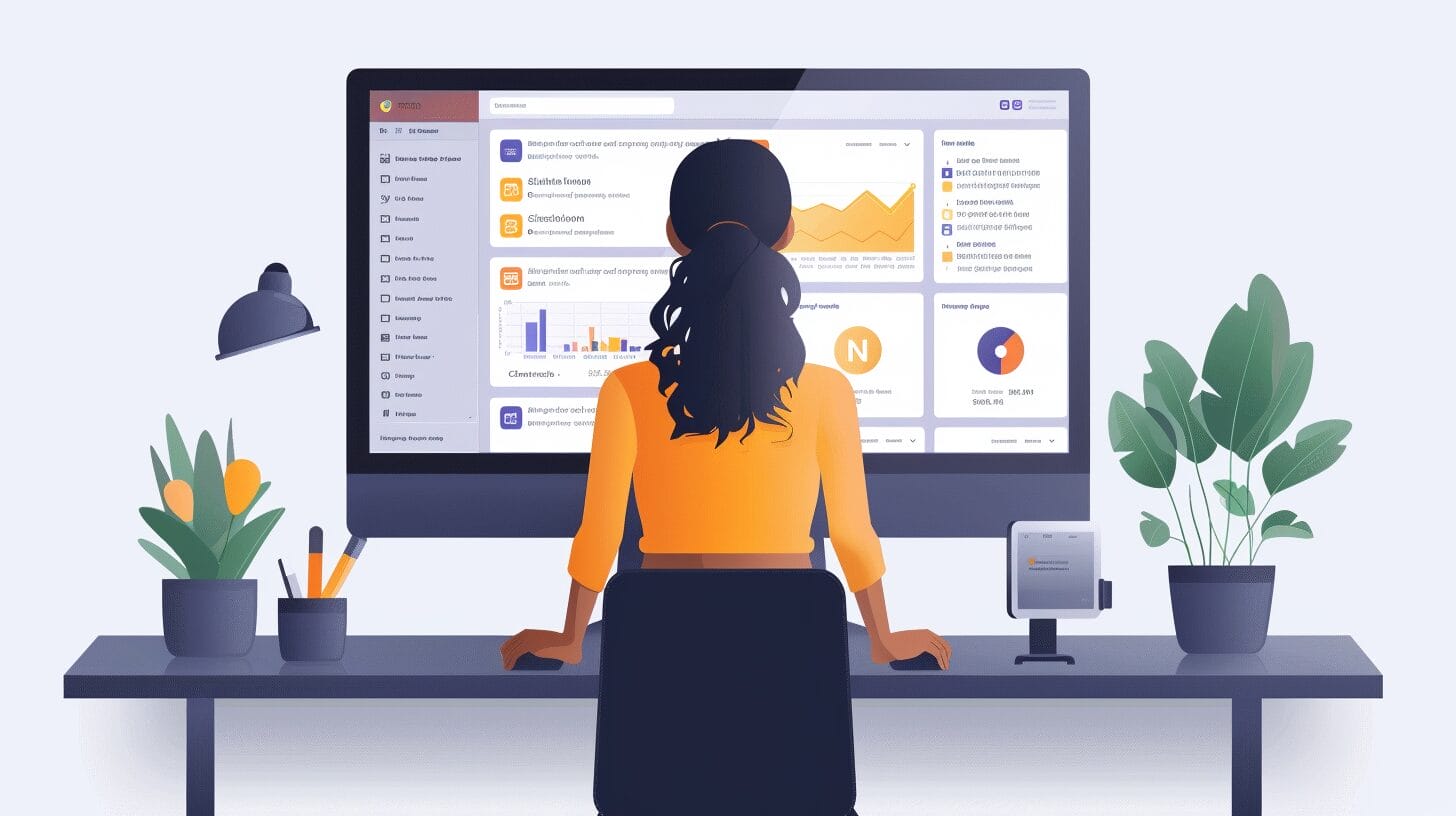
Understanding default WordPress shortcodes and how they can enhance your website’s functionality is crucial for maximizing user engagement and content display efficiency. Here are some key aspects to consider:
- Default Shortcodes Overview: These are pre-built codes in WordPress that provide various functionalities such as embedding media, creating galleries, and more. You can easily add the shortcode to pages and posts for these features.
- Using Shortcodes in Posts and Pages: By inserting the shortcode within the content editor, you can easily add interactive elements or features to enhance the user experience.
- Utilizing Shortcodes in the WordPress Theme File: To further customize your site’s design and functionality, you can integrate shortcodes directly into your theme files.
- Enhancing Functionality with Shortcodes: Default shortcodes provide a quick and efficient way to add interactive elements and functionalities without extensive coding.
Creating Custom Shortcodes to Insert in WordPress

When you add custom shortcode functionality, you empower your website with unique features tailored to your specific needs. Begin by creating a custom shortcode function using the add_shortcode() function provided by WordPress.
Customizing your shortcode by adding parameters can make it more versatile. Parameters allow users to add dynamic content when using the shortcode, enhancing its flexibility and utility. Testing your shortcode can help you identify and resolve any potential issues before making it live on your site.
Using WordPress Shortcodes with Different Editors

Shortcodes can be seamlessly inserted into the Classic Editor or utilized with the Shortcode Block in the Block Editor for enhanced functionality on your WordPress page. Here are some ways to effectively use shortcodes with different editors:
- Inserting a Shortcode in the Classic Editor: In the Classic Editor, add the shortcode directly into the content area of your WordPress page or post. The shortcode will be recognized and executed when the content is displayed on the website.
- Utilizing the Shortcode Block in the Block Editor: The Shortcode Block allows you to add and configure shortcodes as individual blocks within your content, providing better organization and control over their placement and settings.
- Integrating Shortcodes with Various Page Builders: Many popular page builders like Elementor, Divi, or Beaver Builder support the use of shortcodes within their modules.
- Creating Custom Shortcodes for Specific Needs: If you have unique requirements not covered by existing shortcodes, you can create custom shortcodes using the Shortcode API.
Can Shortcodes be Used to Add GIFs to a WordPress Site in 2024?
Yes, shortcodes can still be used to add GIFs to a WordPress site in 2024. With the help of the popular plugin “making animated gifs simplified,” users can easily integrate GIFs into their website content using simple shortcodes. This feature allows for seamless and engaging visual elements on WordPress sites.
Utilizing WordPress Plugins to Manage Shortcodes
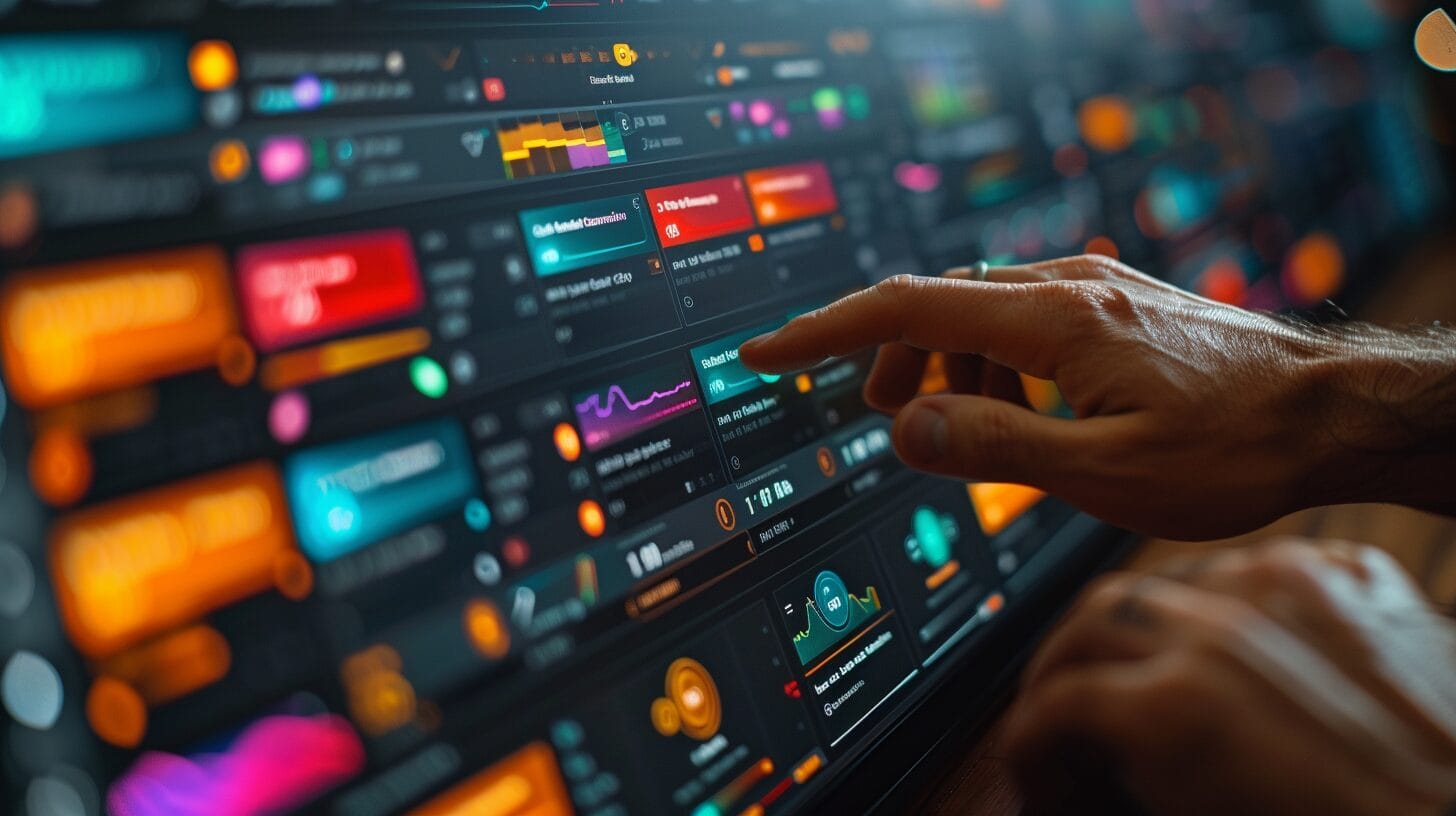
WordPress plugins offer a wide range of options for managing shortcodes, making it easier to add a shortcode to your site and customize its behavior.
By using shortcode plugins, you can efficiently handle shortcode creation, organization, and implementation. Below is a table highlighting some popular WordPress plugins specifically designed for managing shortcodes:
| Plugin Name | Key Features | Active Installs | Rating |
|---|---|---|---|
| Shortcoder | Create custom shortcodes | 100,000+ | 4.9 |
| Shortcodes Ultimate | Provides a variety of shortcodes | 200,000+ | 4.8 |
| EZ Shortcode | Simple interface for shortcode creation | 50,000+ | 4.7 |
These plugins offer a user-friendly experience, allowing you to effortlessly add and manage shortcodes on your WordPress site.
Conclusion
Adding shortcode functionality to our WordPress sites in 2024 has revolutionized the way we interact with our audience. By utilizing the Shortcode API and its functions, we’re able to seamlessly incorporate complex features and functionalities with ease.
Shortcodes have truly enhanced our user experience, making our sites more dynamic and engaging. Don’t miss out on the power of shortcodes in the ever-evolving world of WordPress.
Frequently Asked Questions
how to insert shortcode in wordpress?
To insert a shortcode in WordPress, you can use the following format:[shortcode_name]
Replace “shortcode_name” with the actual name of the shortcode you want to insert.
How do I insert a shortcode into a WordPress post or page?
To insert a shortcode into a WordPress post or page, simply place the shortcode within square brackets in the post editor. For example, if your shortcode is [myshortcode], just insert it into the post or page where you want the functionality to appear.
Can I create my own custom shortcodes in WordPress?
Yes, you can create custom shortcodes in WordPress by adding functions to your theme’s functions.php file or by creating a custom plugin. This allows you to create custom functionality and easily insert it into your posts or pages using your custom shortcode.
Are there any plugins to help with inserting shortcodes in WordPress?
Yes, there are several plugins available that can assist with inserting shortcodes in WordPress. Some popular ones include Shortcode Ultimate, Shortcoder, and Shortcake (Shortcode UI).
What are some common use cases for shortcodes in WordPress?
Shortcodes can be used for a variety of purposes, such as embedding videos, creating contact forms, adding image galleries, displaying buttons, and more. They provide a convenient way to add complex functionality to your WordPress site without needing to write lengthy HTML or PHP code.