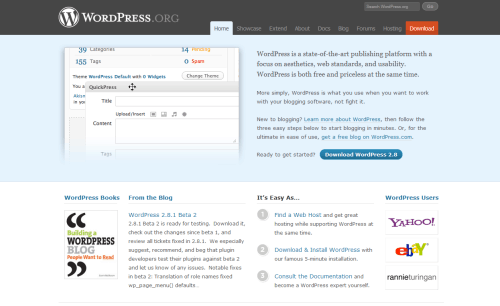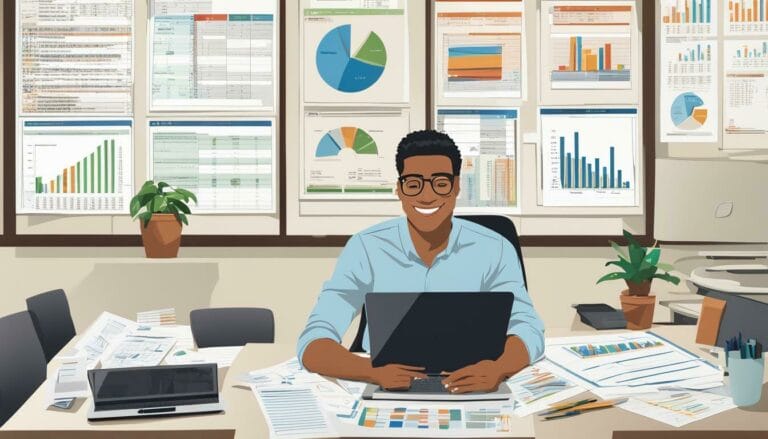How to Log in to WordPress site: A Step-by-Step Guide for Accessing Your Dashboard in 2024 Using WordPress Login URL as an Admin
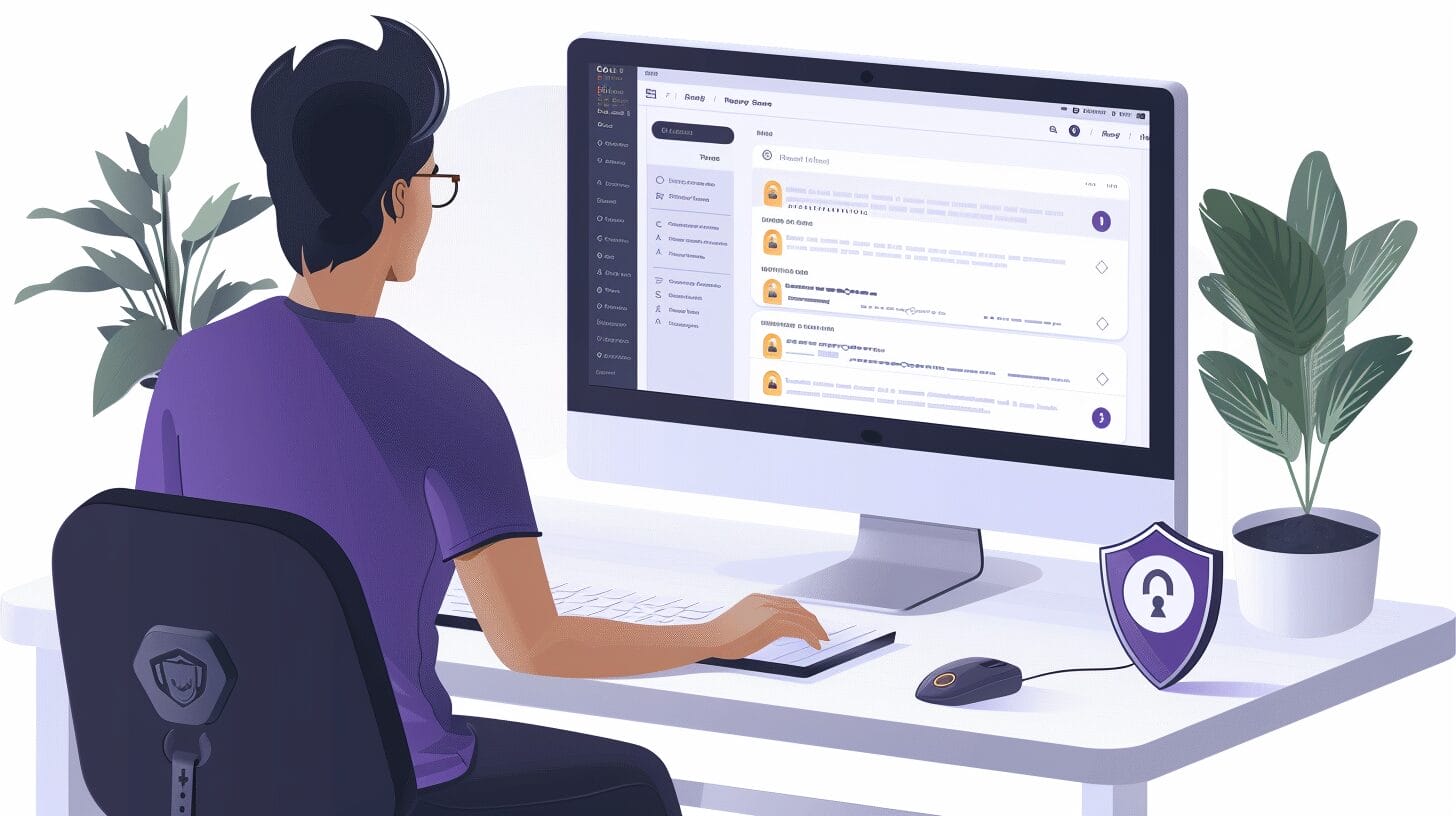
As administrators, it is essential to master the login process to our WordPress sites in order to efficiently manage our internet domains. Access to our dashboards is granted to us via the WordPress administrator login, serving as the primary control center for our websites.
Knowing how to locate our login URL is not just convenient; it’s a necessity in our digital arsenal for managing our WordPress installation.
So, let’s unravel this enigma together and empower ourselves to command our WordPress sites with finesse in the ever-evolving landscape of 2024, prioritizing WordPress security and the efficiency of wordpress hosting.
Key Takeaways
- WordPress login URL is the gateway to the admin area for dashboard access, ensuring robust WordPress security practices are in place, like changing your WordPress login URL to secure your wordpress hosting environment.
- Secure login practices like strong WordPress passwords and two-factor authentication are crucial for WordPress security.
- Customize the login page with site branding elements for a personalized experience on your WordPress website, making it more appealing to log in to your WordPress.
- Troubleshoot login issues promptly to ensure uninterrupted access to the dashboard.
Understanding the Basics of WordPress Log in Process
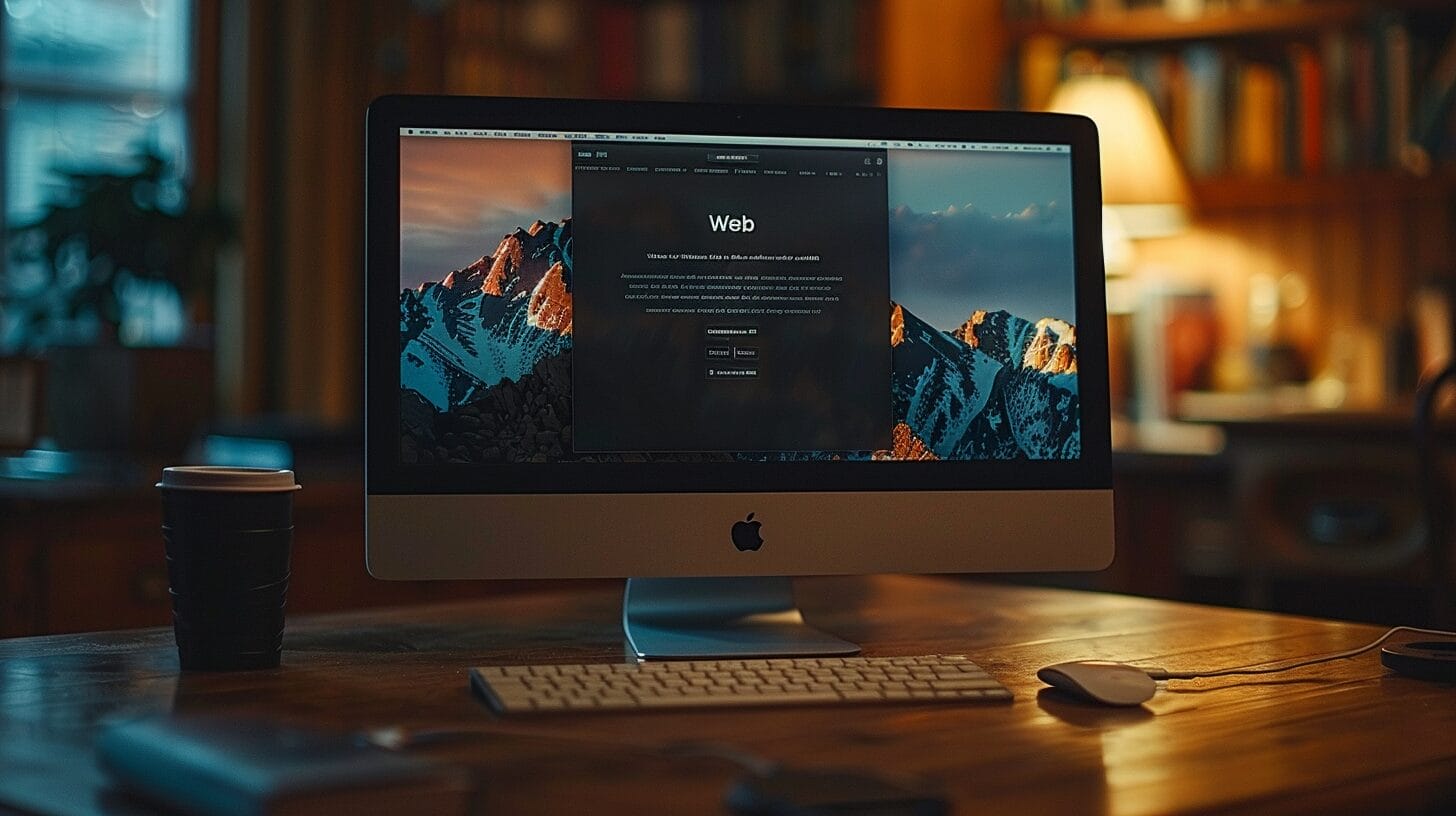
Understanding the WordPress login basics, such as having a strong username and password, is crucial for efficient website management through secure WordPress hosting. The WordPress login URL acts as the gateway to the admin area, where you can handle content and site customization.
Knowing your login URL is key to accessing the dashboard efficiently, allowing you to explore and manage your WordPress site with confidence and security.
How to Access Your WordPress Login Screen

Accessing your WordPress login screen is straightforward. First, locate the default login URL provided by WordPress. This URL is where you’ll enter your username and password to access your WordPress dashboard, using the login credentials provided during your WordPress installation.
By understanding how to navigate the login form and input your username and password correctly, you can ensure a seamless experience when accessing your WordPress dashboard and empower yourself to take control of your website.
Tips for Secure and Successful Login to WordPress Site

To ensure the security of your WordPress login, prioritize the importance of utilizing a strong password and practicing safe password management. Here are four essential tips for a secure and successful login experience:
- Generate a strong password with a mix of letters (uppercase and lowercase), numbers, and special characters.
- Avoid using the same password for multiple accounts to better secure your WordPress website and ensure robust wordpress hosting.
- Enable two-factor authentication for an extra layer of security on your WordPress website to protect your WordPress username and password, a critical step in securing your wordpress hosting platform.
- Change your password periodically to reduce the risk of unauthorized access to your WordPress website, a fundamental aspect of secure wordpress hosting.
Customizing Your WordPress Login Experience

For a personalized touch to your WordPress login process, consider customizing the login experience to reflect your website’s branding and enhance user engagement on your WordPress website.
Customizing your WordPress login page not only enhances the user experience but also adds an extra layer of security. You can modify your login URL to make it more unique, which can help deter potential threats to your WordPress website by enhancing your wordpress hosting security measures.
Troubleshooting Common WordPress Login Issues
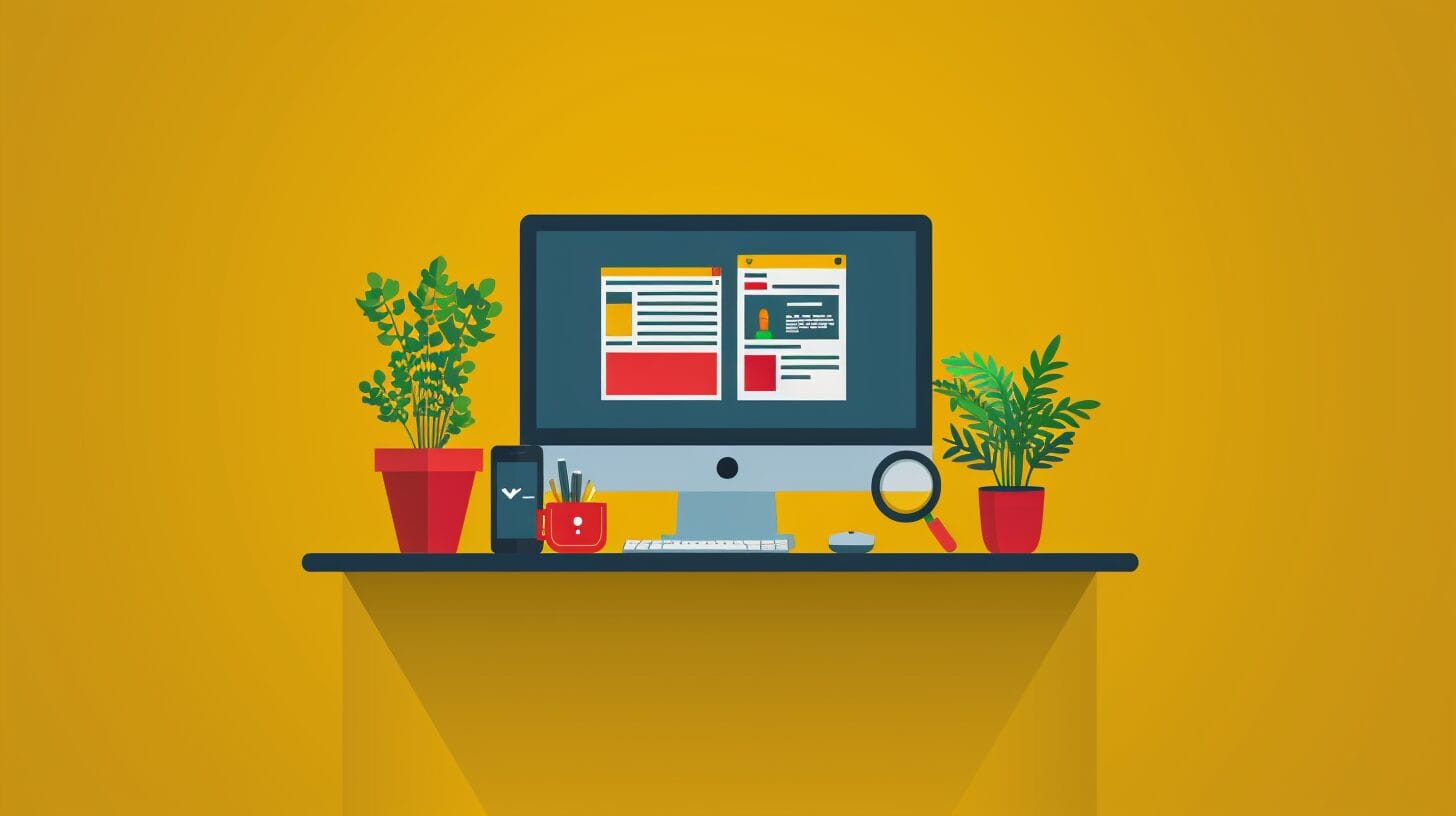
When facing challenges accessing your WordPress dashboard, troubleshooting common login issues becomes essential. Here are four practical steps to tackle common WordPress login problems, enhancing your ability to access the WordPress admin dashboard:
- Ensure you’re using the correct URL to access your login page, which is critical for maintaining WordPress security and safeguarding your admin login process.
- If you’re experiencing failed login attempts, resetting your password can help resolve the issue and regain access to the WordPress admin dashboard.
- Clearing your browser cache and cookies can refresh your browser and potentially resolve login problems.
- If you have tried troubleshooting common WordPress login issues without success, consider reaching out to WordPress admin support for help with your WordPress installation.
Conclusion
In conclusion, mastering the WordPress login URL is vital for efficient website management in 2024. Ensuring secure access involves practices like changing the WordPress login URL and implementing two-factor authentication.
By understanding the basics, accessing the login screen, and enhancing security, we can navigate the digital landscape with confidence and ease. Customizing the login experience and troubleshooting common issues further empower our control over online platforms.
Frequently Asked Questions
how to log in to wordpress site?
To log in to a WordPress site, go to the login page by adding “/wp-admin” to the end of your site’s URL (e.g., www.yoursite.com/wp-admin). Then, enter your username and password to access the dashboard, effectively utilizing your WordPress admin login credentials.
What is the WordPress login URL for accessing the dashboard?
The WordPress login URL is typically found at yourdomain.com/wp-admin or yourdomain.com/admin, but remember, changing your WordPress login URL adds an extra layer of security.
How do I log in to my WordPress site as an admin?
To log in as an admin, visit your WordPress login URL, enter your username and password, and click “Log In.”
What if I forgot my WordPress admin password?
If you forgot your password, you can click on the “Lost your password?” link on the login page to reset it.
Can I customize the WordPress login URL for security purposes?
Yes, you can use plugins or manual methods to change the default login URL for added security.