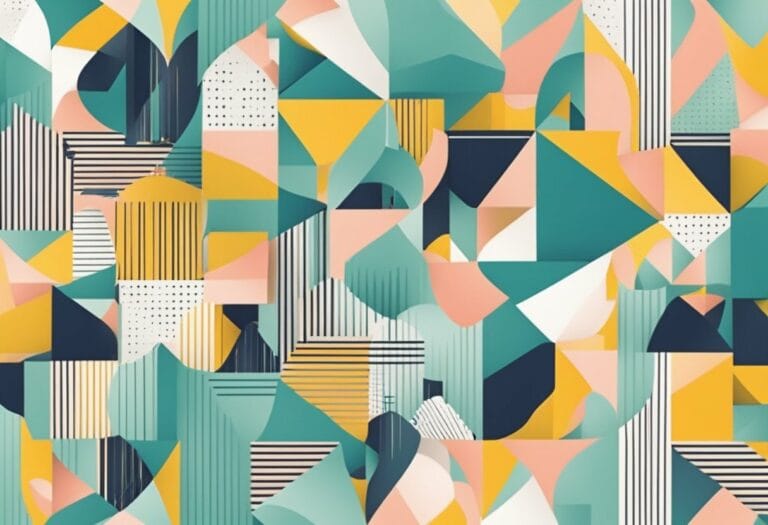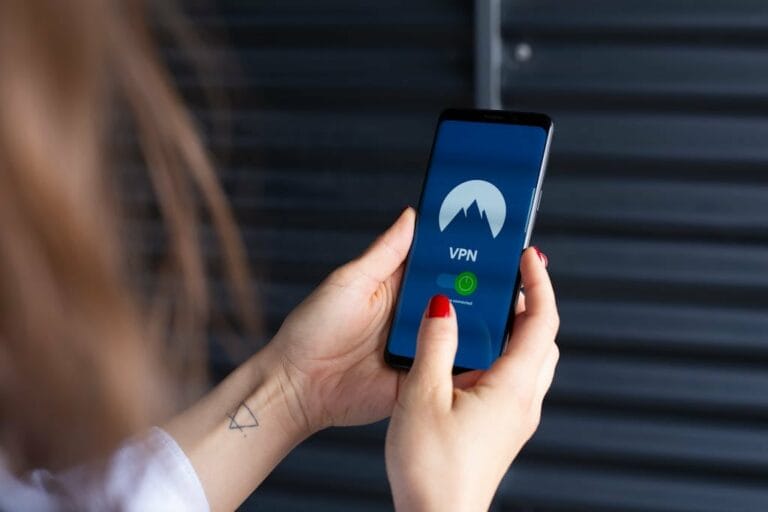Step-By-Step Guide: How to Install WordPress From Bluehost in 2024

Start creating your own website with WordPress by taking a cue from our comprehensive guide. Our detailed guideline provides insights on how to use WordPress with Bluehost. Reap benefits from our priceless advice and precise instructions to seamlessly set up your website. Also, explore steps to alter and proficiently operate your website.
Key Takeaways
- Bluehost offers one-click WordPress installation with a free domain, unlimited storage, and enhanced security.
- Setting up a Bluehost account involves choosing a hosting plan, domain name, and filling out account information.
- WordPress installation on Bluehost is easy with a simple process of choosing a domain and customizing the website.
- Managing your WordPress website on Bluehost involves accessing the dashboard, customizing appearance, and regular updates for security and performance.
Understanding the Fundamentals of Using Bluehost for WordPress Installation
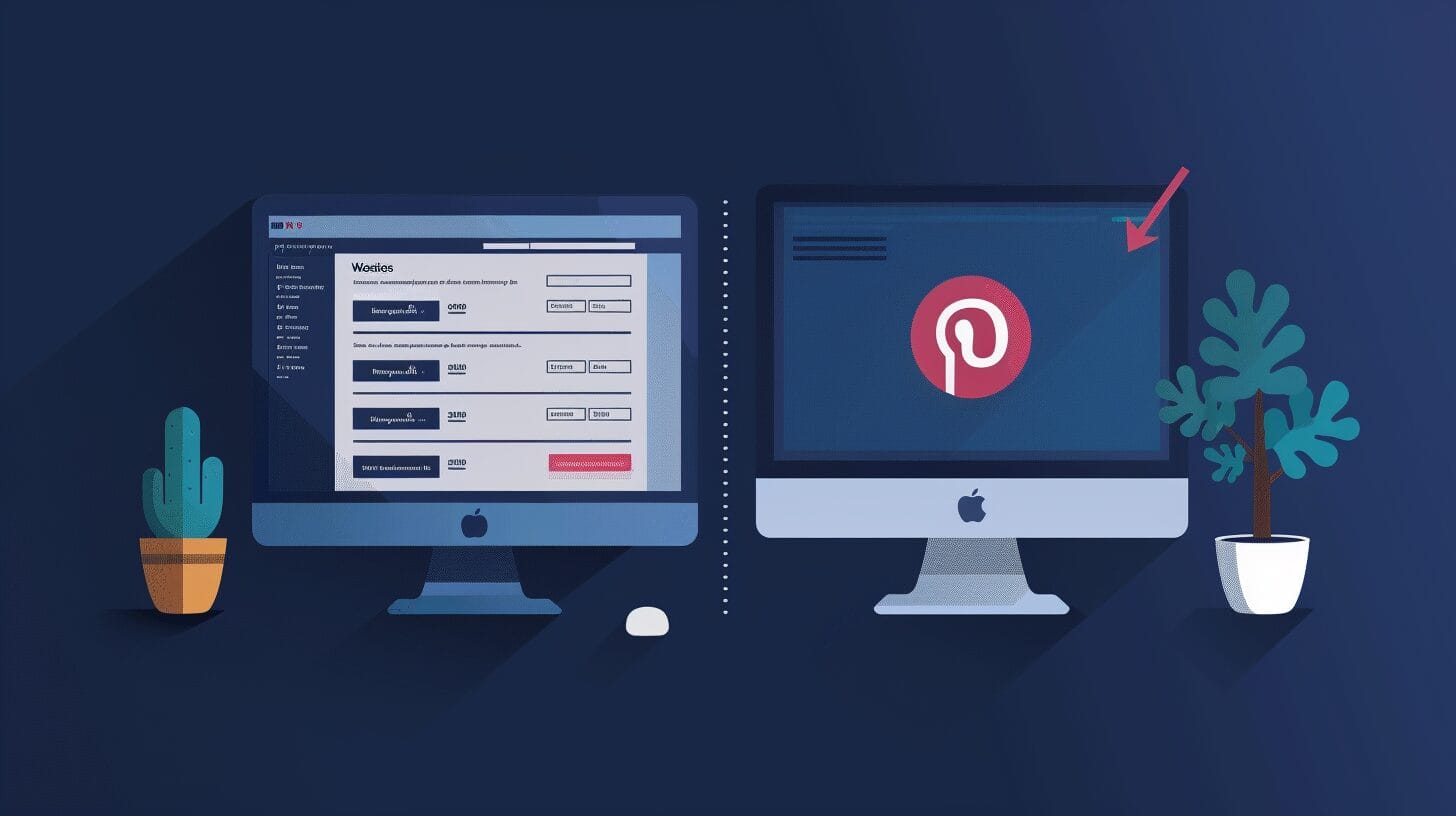
Using Bluehost for WordPress installation is a straightforward process. This reliable web host provides a seamless experience for setting up a WordPress site with optimized performance and enhanced security.
Bluehost offers a one-click WordPress installation option through its cPanel hosting with Fantastico, or a manual installation method for those who prefer a more hands-on approach. Bluehost also provides a user-friendly interface and access to a vast library of plugins and themes.
Setting Up Your New Bluehost Account and Preparing How to Install WordPress
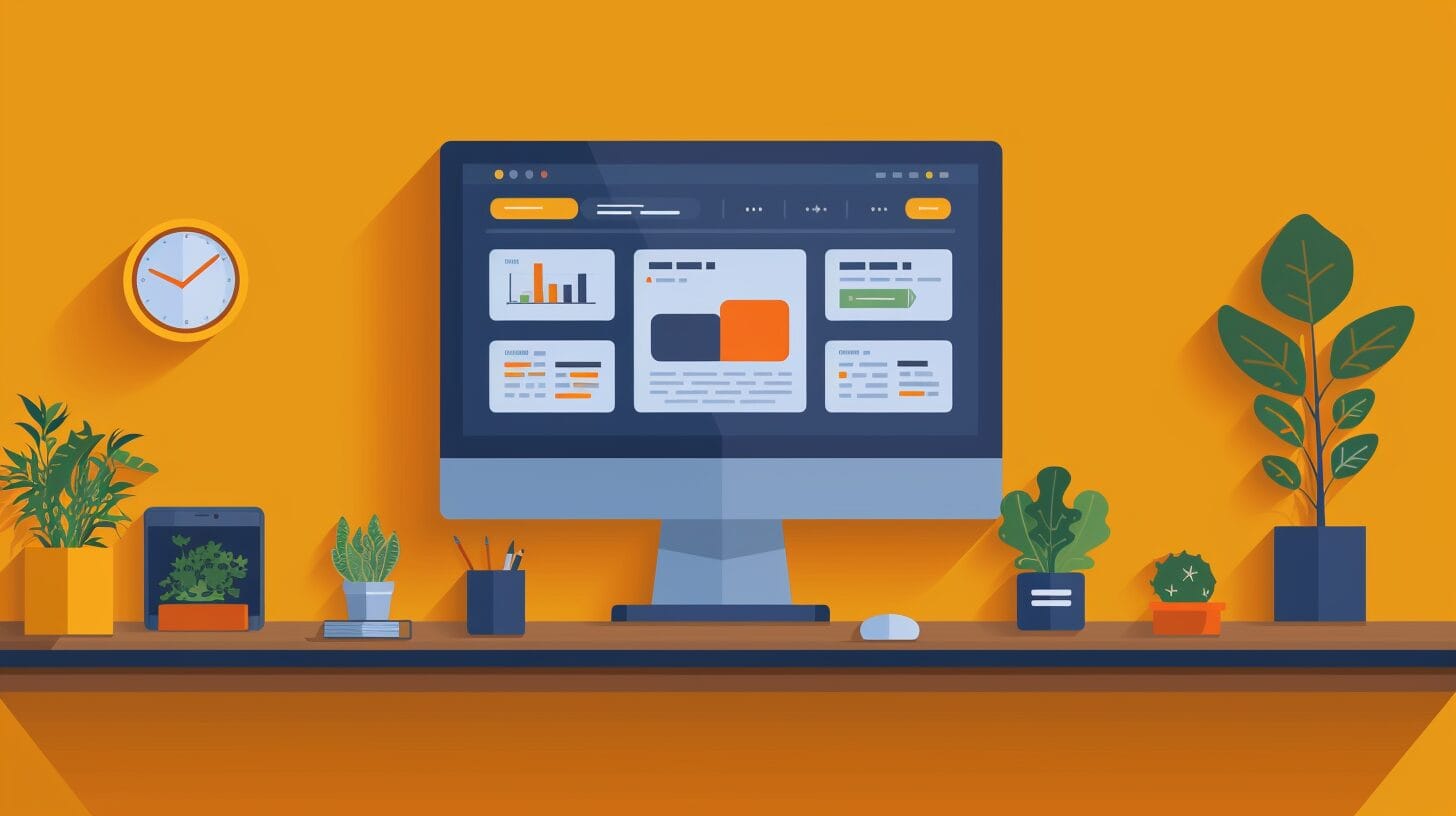
To set up your new Bluehost account, follow these steps:
- Visit the Bluehost website and click on the ‘Get Started’ button.
- Choose your preferred hosting plan and click ‘Select.’
- Choose a domain name for your website.
- Fill out your account information, including your name, address, and payment details.
After setting up your Bluehost account, prepare for the WordPress installation process:
- Log in to your Bluehost account.
- Familiarize yourself with the dashboard and explore the different options available to you.
- Take note of your domain name, as you’ll need it during the WordPress installation process.
The Process to Install WordPress on Bluehost
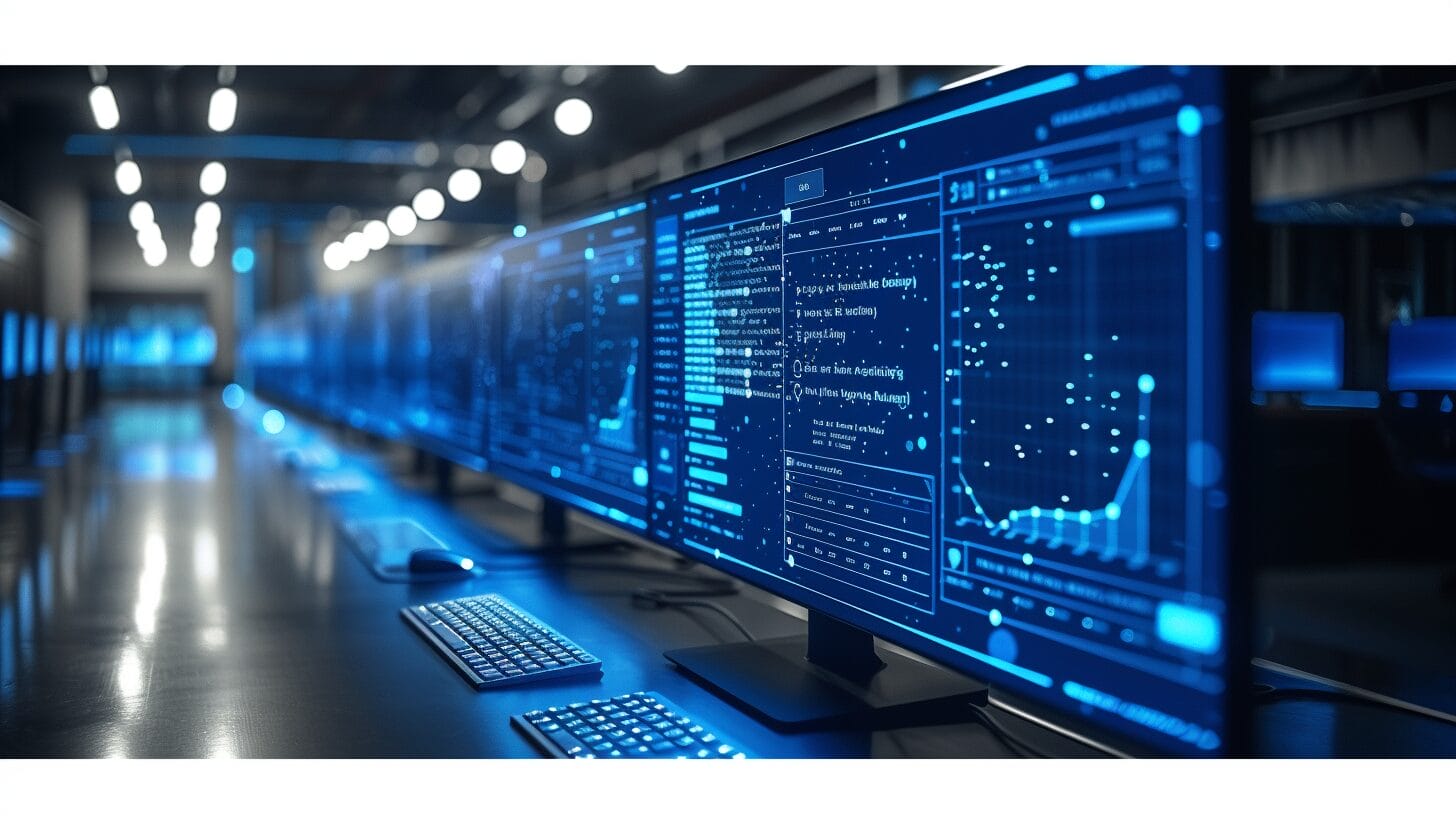
Installing WordPress on Bluehost involves the following steps:
- Log in to your Bluehost account and navigate to the Bluehost dashboard.
- Find the option to install WordPress and click on it.
- Choose a domain name for your website.
- Bluehost will automatically create a database for your WordPress installation.
- Create a username and password for your WordPress admin.
- Once the installation is complete, log in to your WordPress admin dashboard to customize your website.
Customizing Your New WordPress Website on Bluehost
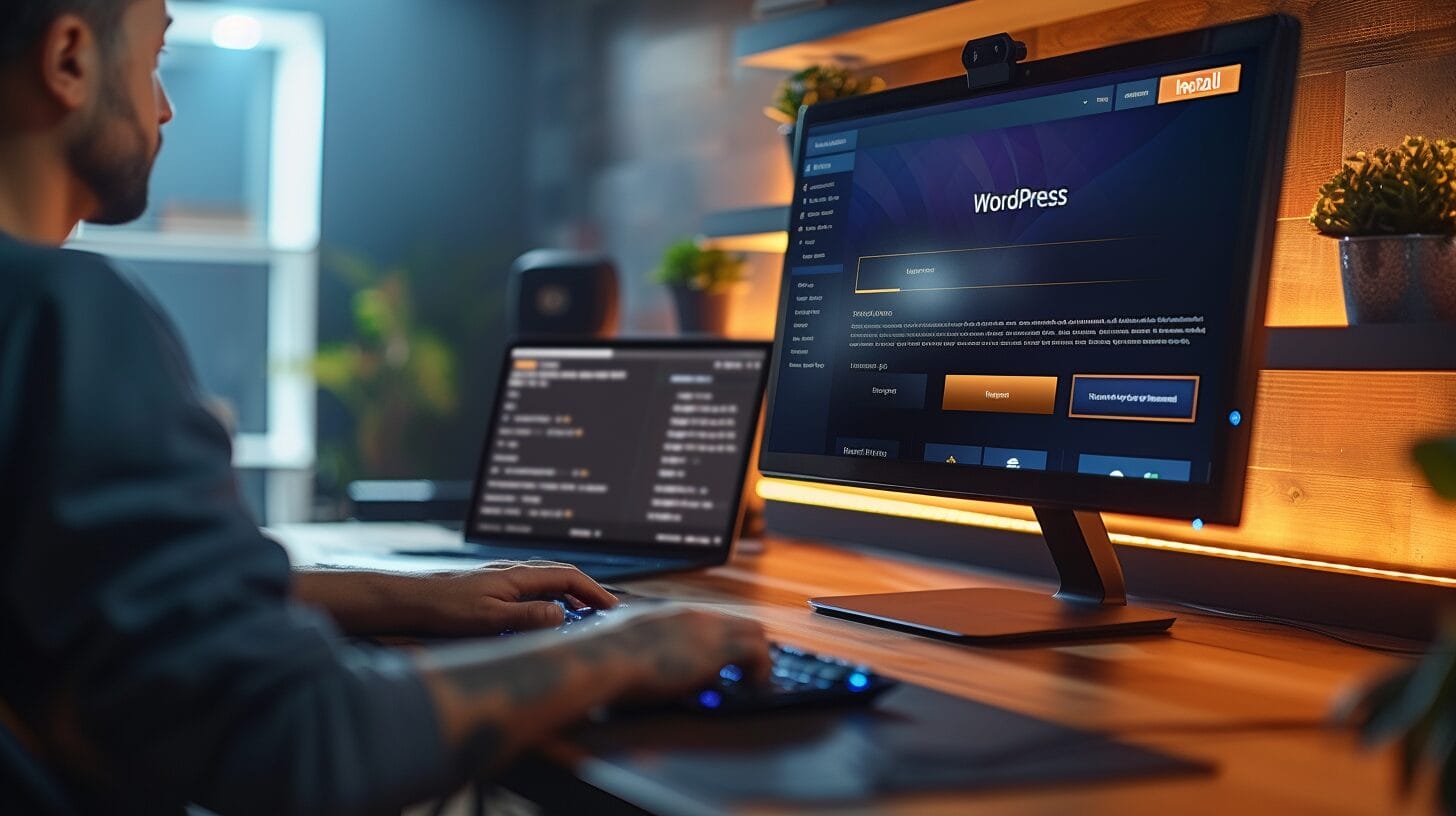
Once you have installed WordPress, it’s time to give your site a personal touch. Customize your website by:
- Selecting and installing a WordPress theme that aligns with your vision and brand identity.
- Using the WordPress customizer for site personalization.
- Installing and managing WordPress plugins to enhance the functionality of your website.
Maintaining and Managing Your WordPress Website with Bluehost
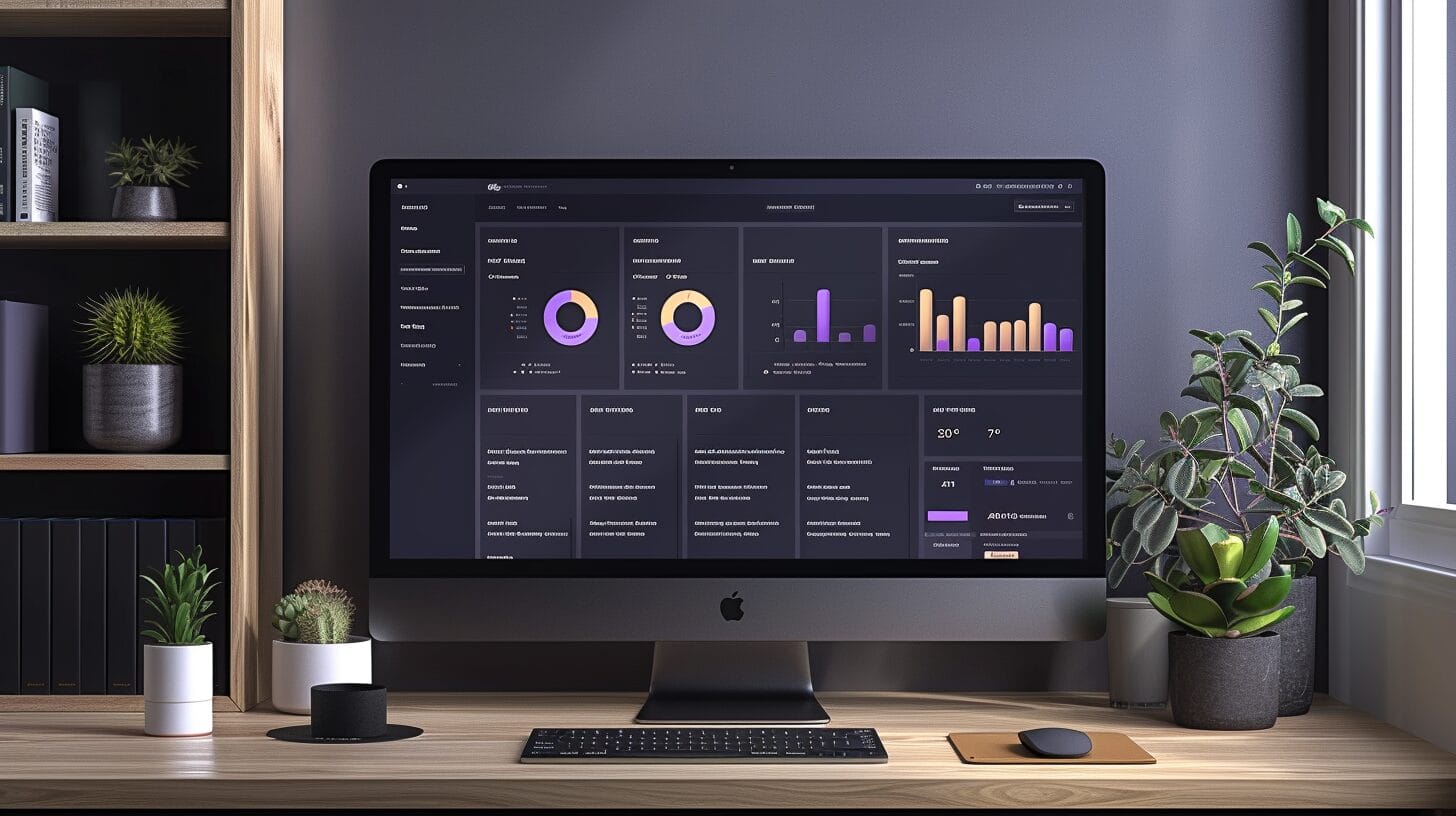
Managing and maintaining your WordPress website with Bluehost is crucial for ensuring its optimal performance and security. Regularly update your WordPress blog and adjust various settings to meet your specific needs. Bluehost provides automatic updates for WordPress, ensuring that you always have the latest version installed on your website.
Conclusion
Installing WordPress from Bluehost in 2024 is a straightforward and user-friendly process. With our step-by-step guide, you can easily set up your website, customize it to your liking, and manage it efficiently using Bluehost’s hosting services. Start your journey towards a professional and engaging website today with Bluehost and WordPress.
Frequently Asked Questions
What is WordPress and why is it popular?
WordPress is a popular content management system that allows users to create and manage websites with ease. It is renowned for its user-friendly interface, customizable themes, and extensive plugin options, making it a top choice for website creation.
How do I choose a domain name for my WordPress site on Bluehost?
When setting up your WordPress site on Bluehost, you will have the option to choose a new domain or use an existing one. Bluehost offers a domain registration tool to help you find and select a suitable domain name for your website.
What are WordPress themes and how do I use them with Bluehost?
WordPress themes are pre-designed templates that determine the appearance and layout of your website. With Bluehost, you can easily install and customize WordPress themes to give your site the desired look and feel.
how to install wordpress from bluehost?
Installing WordPress plugins with Bluehost is simple. Once logged into your WordPress dashboard, navigate to “Plugins” and click “Add New” to search for, install, and activate plugins to enhance your website’s functionality.
What is the process for starting and installing WordPress with Bluehost?
To start installing WordPress with Bluehost, log into your Bluehost hosting account and follow the simple steps to install WordPress using the one-click installer provided. Bluehost will guide you through the process of setting up a new WordPress site.