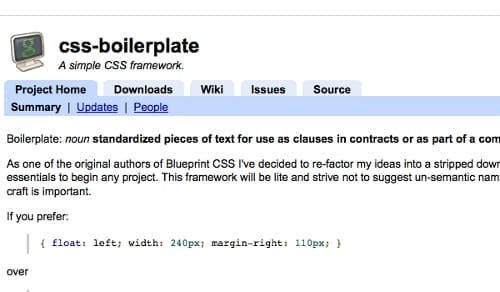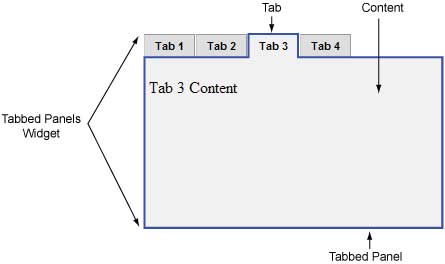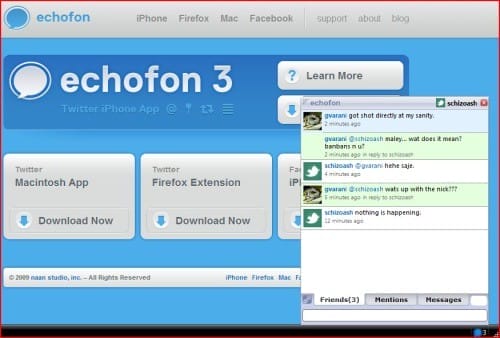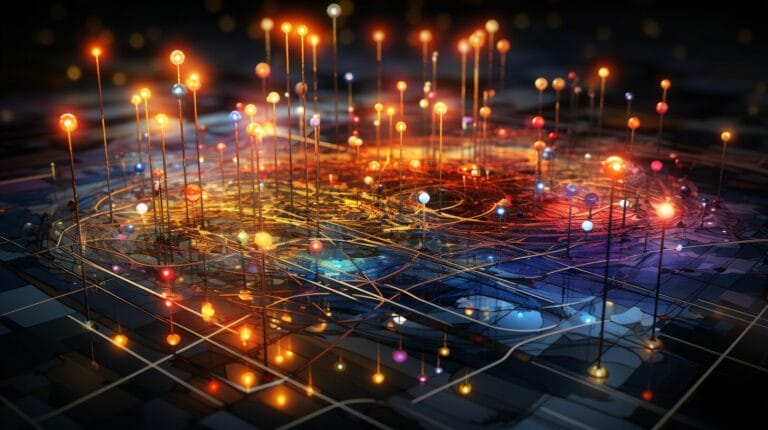WordPress Site Builder Tutorial: A Guide for Beginners

Have you sharpened your website-building skills? This comprehensive guide on WordPress site builder is designed to help you construct a professional website from scratch.
From selecting a free domain name to customizing your WordPress site’s design and functionality, we’ve got you covered. We’ll also share advanced tips and tricks to help make your website design unique and aid you in building your WordPress site.
So, if you’re ready to build a WordPress website that reflects your style, join us on this exciting journey and unlock the full potential of this powerful platform.
Key Takeaways
- Install WordPress on your domain and customize it with themes and plugins.
- Enhance your website with advanced features like social media buttons and contact forms.
- Choose a simple domain name and reliable hosting provider for your WordPress website.
- Optimize and maintain your new WordPress website for search engines, mobile-friendliness, and security using the best WordPress tips and tricks.
Building a Basic Website with WordPress

- Install WordPress: Follow your hosting provider’s instructions to install WordPress on your domain. Access your website through the WordPress dashboard for comprehensive management.
- Select a Theme: Choose a WordPress theme that aligns with your style and website requirements. Explore the extensive collection of free and premium themes available.
- Customize Your Website: After installing the chosen theme, begin customizing your website to achieve the desired look and functionality.
You can use the website builder to add pages, create menus, and customize the header and footer for your new website. WordPress provides a user-friendly interface that allows you to make these changes easily, even if you have no previous coding experience.
Customizing Your Website Using WordPress site builder tutorial
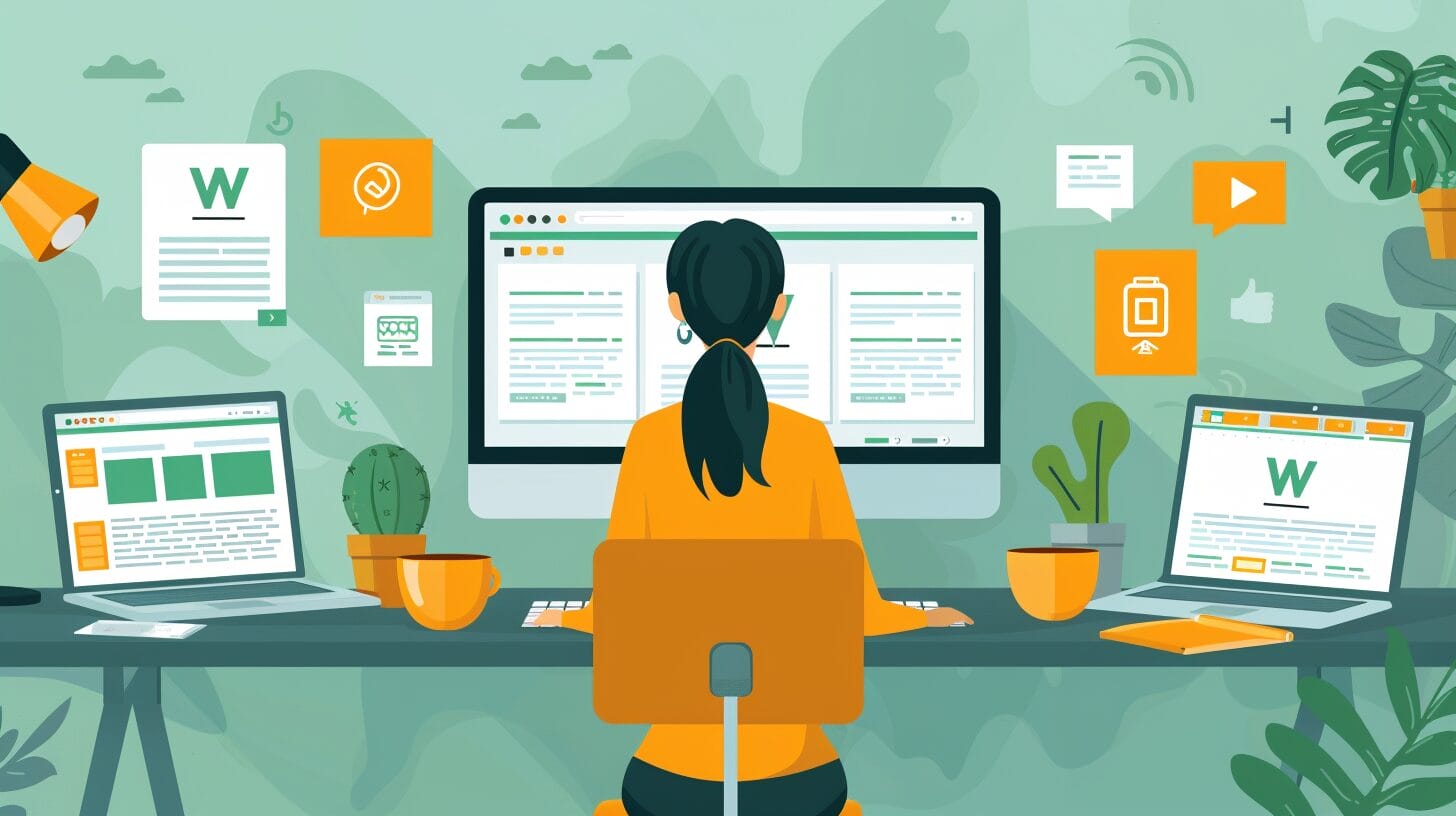
To customize your website, access the customization options in the WordPress dashboard. Here’s a guide:
- Adding Essential Pages: Start by creating essential pages like Home, About, Services, and Contact. Create a new design for each page with relevant content and images to make them unique to your site.
- Customizing Your New WordPress Site: WordPress Builder, a renowned website builder, provides a range of options for creating your website. Change your new website’s color scheme, fonts, and layout using free theme settings. From there, modify various aspects of your site, such as the header, footer, and sidebar.
- Exploring Advanced Features: WordPress Builder, a credible website builder, also offers advanced features to enhance your website design. Add widgets, plugins, and other elements to further customize your site. These features allow you to integrate social media buttons, contact forms, image galleries, and more.
Enhancing Your WordPress Website with Plugins
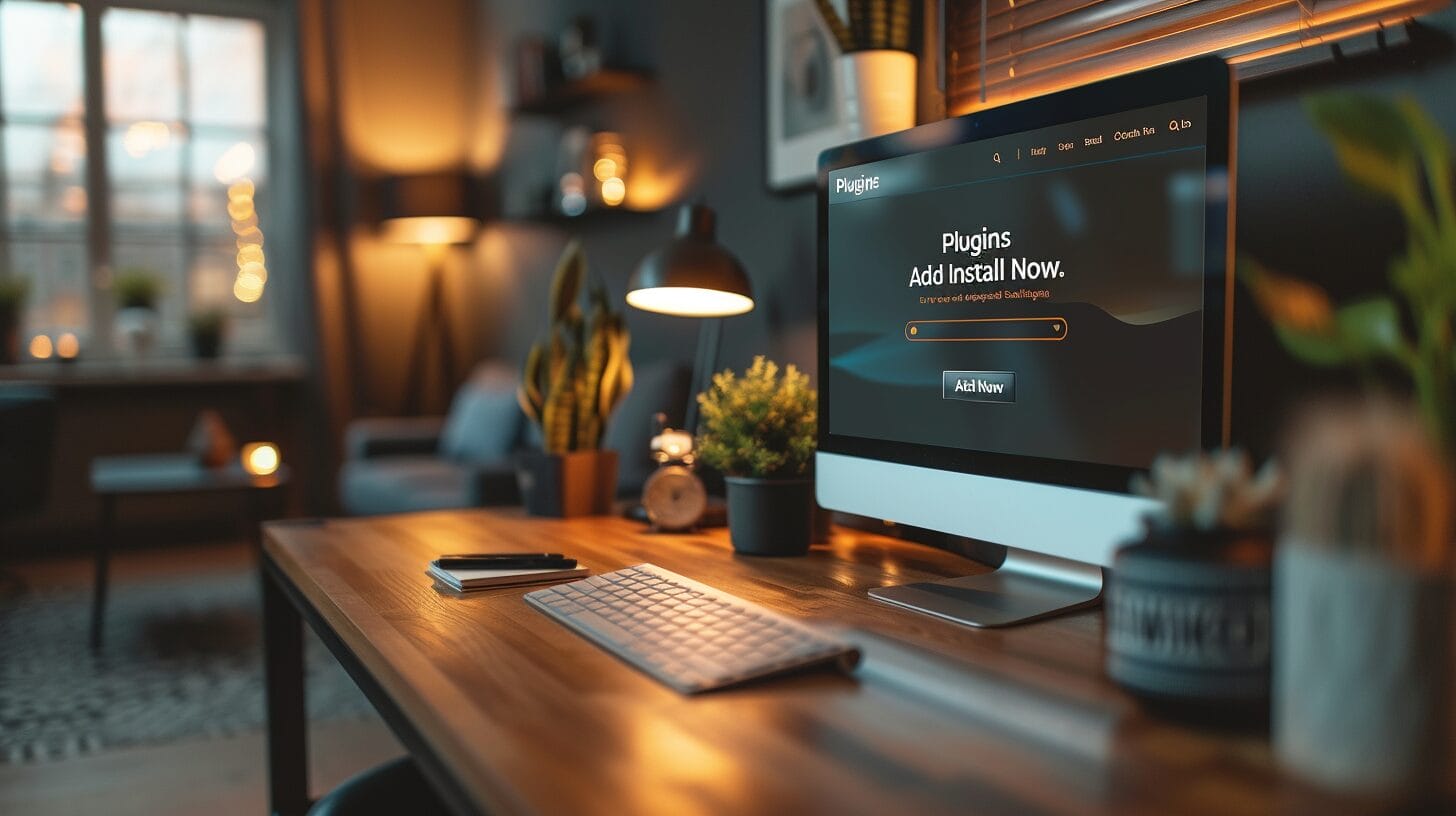
Enhancing a WordPress website involves installing and utilizing various plugins. These plugins are tools that allow you to customize your site, create a new design, and add functionality without any coding knowledge.
To install and activate a WordPress plugin, navigate to the ‘Plugins’ tab in your WordPress dashboard and click ‘Add New.’ From there, search for popular plugins or upload one that you’ve downloaded.
When it comes to customizing your business website, consider plugins like Yoast SEO for search engine optimization, Wordfence or Sucuri Security for security, and Contact Form 7 or WPForms for contact forms.
Making Your Website Live: Domain Name Selection and WordPress Hosting Site

When making your website live, choose a domain name and select a WordPress hosting provider. The domain name is your web address, so choose one that represents your brand or website content.
Once you have chosen your domain name, select a WordPress hosting provider. WordPress hosting is a service that allows you to store your website files and make them accessible on the internet, making it easier for you to build your website.
Advanced WordPress Tutorial

In this advanced section, we’ll explore essential tips and tricks to help you create your first website with ease. Optimize your website for search engines, make your website mobile-friendly, and regularly update and maintain your WordPress site as part of your efforts to build a website.
Conclusion
In conclusion, this WordPress site builder tutorial has equipped you with all the necessary steps to build a professional website from scratch.
Whether you’re a beginner or looking to expand your skills, WordPress offers a user-friendly platform that allows you to unleash your creativity. So, let’s get started on this exciting journey of website creation with WordPress!
Frequently Asked Questions
What is WordPress?
WordPress is a popular content management system that allows you to create and manage your website easily, without needing to have extensive technical knowledge.
How do I install WordPress?
To install WordPress, you can use a web hosting service that offers one-click WordPress installation, or you can manually install it by downloading the WordPress software from WordPress.org and following the installation instructions.
What are WordPress themes?
WordPress themes are templates that determine the look and feel of your website. They allow you to customize the design and layout of your site without having to write any code. To know more, check out WordPress site builder tutorials.
What are WordPress plugins?
WordPress plugins are pieces of software that can be added to your website to extend its functionality. They can be used to add features such as contact forms, social media integration, SEO tools, and much more.
What is the WordPress dashboard?
The WordPress dashboard is the control center for your website, where you can manage all aspects of your site, including creating and editing content, installing themes and plugins, and monitoring site performance. A WordPress site builder tutorial is essential for this.