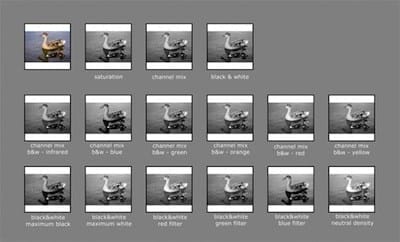How to Set up Redirects in WordPress: A Step-by-Step Guide for 301 Redirect in wordpress

The complexity of WordPress redirects may seem overwhelming, but there’s no reason for concern. We’re committed to simplifying the complexities and ensuring impeccable URL management for you in 2024.
From optimizing SEO to enhancing user experience, redirects are the unsung heroes of website maintenance. Join us as we demystify the world of redirects, offering practical insights and step-by-step guidance to empower your online presence.
Gain the upper hand in website optimization by mastering the art of WordPress redirects and stay ahead of the digital curve.
Key Takeaways
- Redirects are crucial for optimal URL management in WordPress.
- Implementing different redirect types enhances SEO and user experience.
- WordPress plugins simplify redirect setup and customization.
- Regular monitoring and maintenance ensure effective redirect functionality.
Understanding Redirection in WordPress and its Importance

Redirects in WordPress are essential for an organized and user-friendly site, ensuring a seamless user experience and optimal SEO in a dynamic content environment.
Understanding redirect types, such as permanent (301) and temporary (302), is crucial. Choosing the right type guides users and search engines, preventing errors and enhancing site performance.
Redirects preserve link equity, maintain rankings, and improve SEO, enhancing user experience by reducing bounce rates and increasing engagement. In URL management, redirects are vital for scenarios like rebranding or updating content.
Following best practices and monitoring performance optimizes WordPress sites for users and search engines, driving increased visibility and traffic.
Installing and Setting Up a WordPress Redirect Plugin
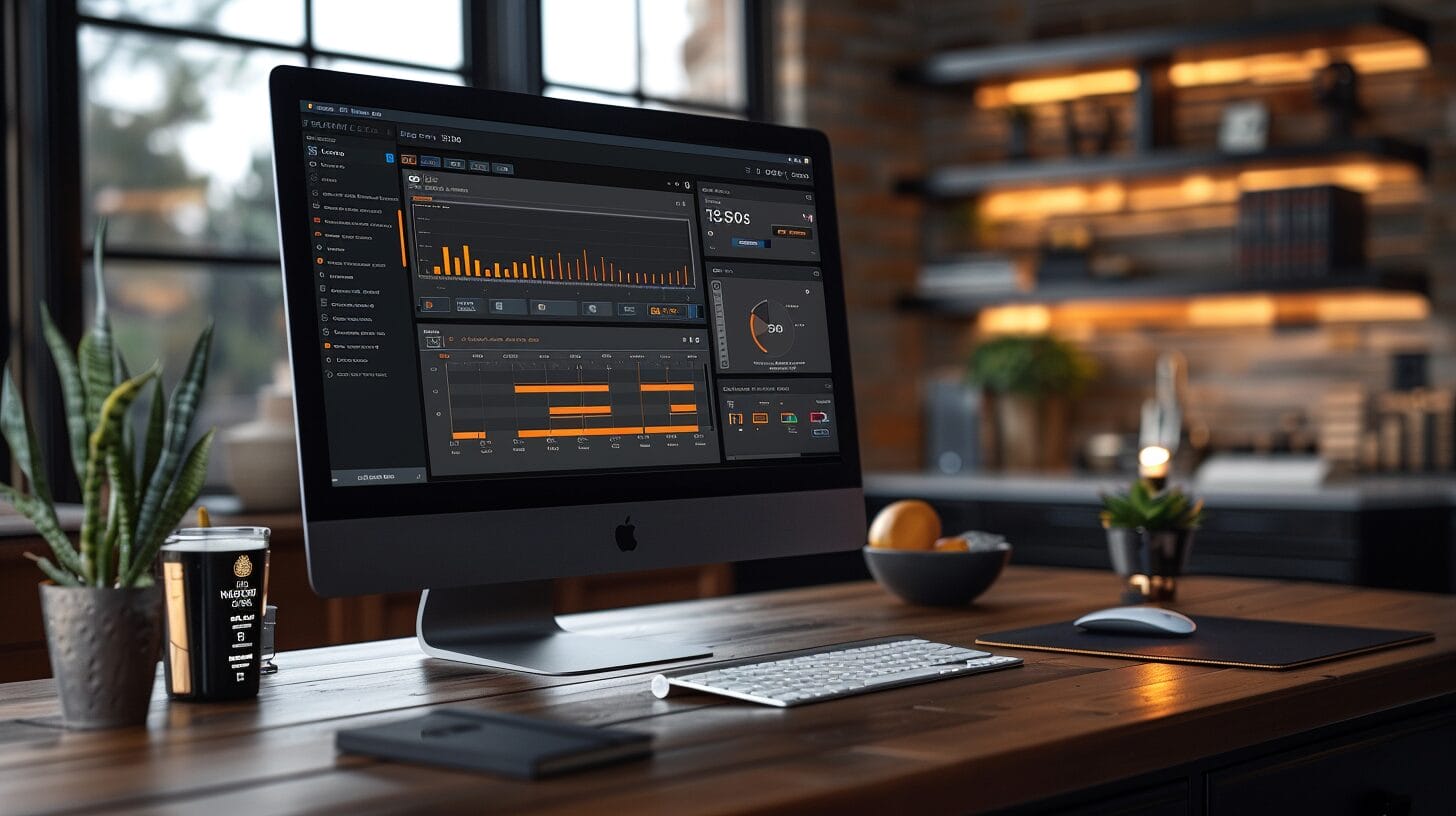
Exploring WordPress redirect management, let’s focus on practicality by incorporating a plugin like Redirection or Safe Redirect Manager. These user-friendly plugins streamline URL redirection efficiently.
Install the chosen plugin from the WordPress repository, then configure settings for optimal performance. This includes specifying redirect types, setting up custom rules, and managing potential errors during redirection.
How to Create a 301 Redirect in WordPress
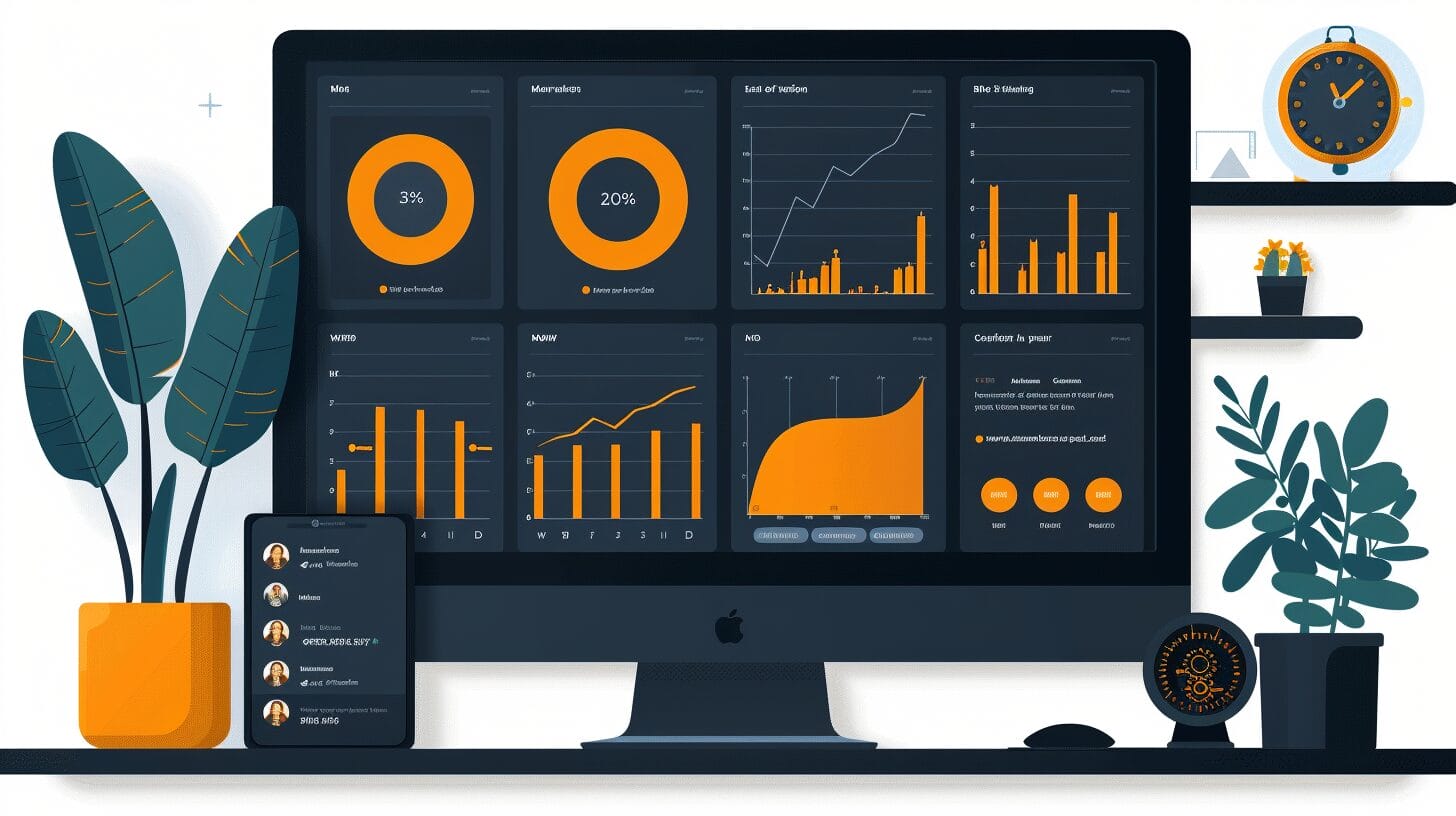
Creating a 301 redirect in WordPress is a fundamental aspect of effective URL management and enhancing user experience. When you need to redirect traffic from one URL to another, a 301 redirect is the most commonly used method as it indicates a permanent move. Here are the detailed steps to create a 301 redirect in WordPress:
- Install a Redirect Plugin: Choose a reliable redirect plugin like “Redirection” or “Simple 301 Redirects” from the WordPress plugin repository. Install and activate the plugin on your WordPress site.
- Access the Plugin: Navigate to the plugin settings within your WordPress dashboard. Look for the option to add a new redirect or manage existing redirects.
- Create the Redirect: Enter the old URL in the ‘Source URL’ field and the new destination URL in the ‘Target URL’ field. Ensure you select the ‘301 – Permanent Redirect’ option. Save your changes to create the 301 redirect.
- Test the Redirect: After creating the redirect, test it by entering the old URL in your browser. You should automatically be directed to the new URL. Verify that the redirect functions correctly and leads users to the intended page.
- Monitor and Maintain: Periodically check your redirects to ensure they are still relevant. Update or remove redirects as needed, especially after website changes or content updates. Regular maintenance ensures a seamless user experience.
Using Other Types of Redirects in WordPress
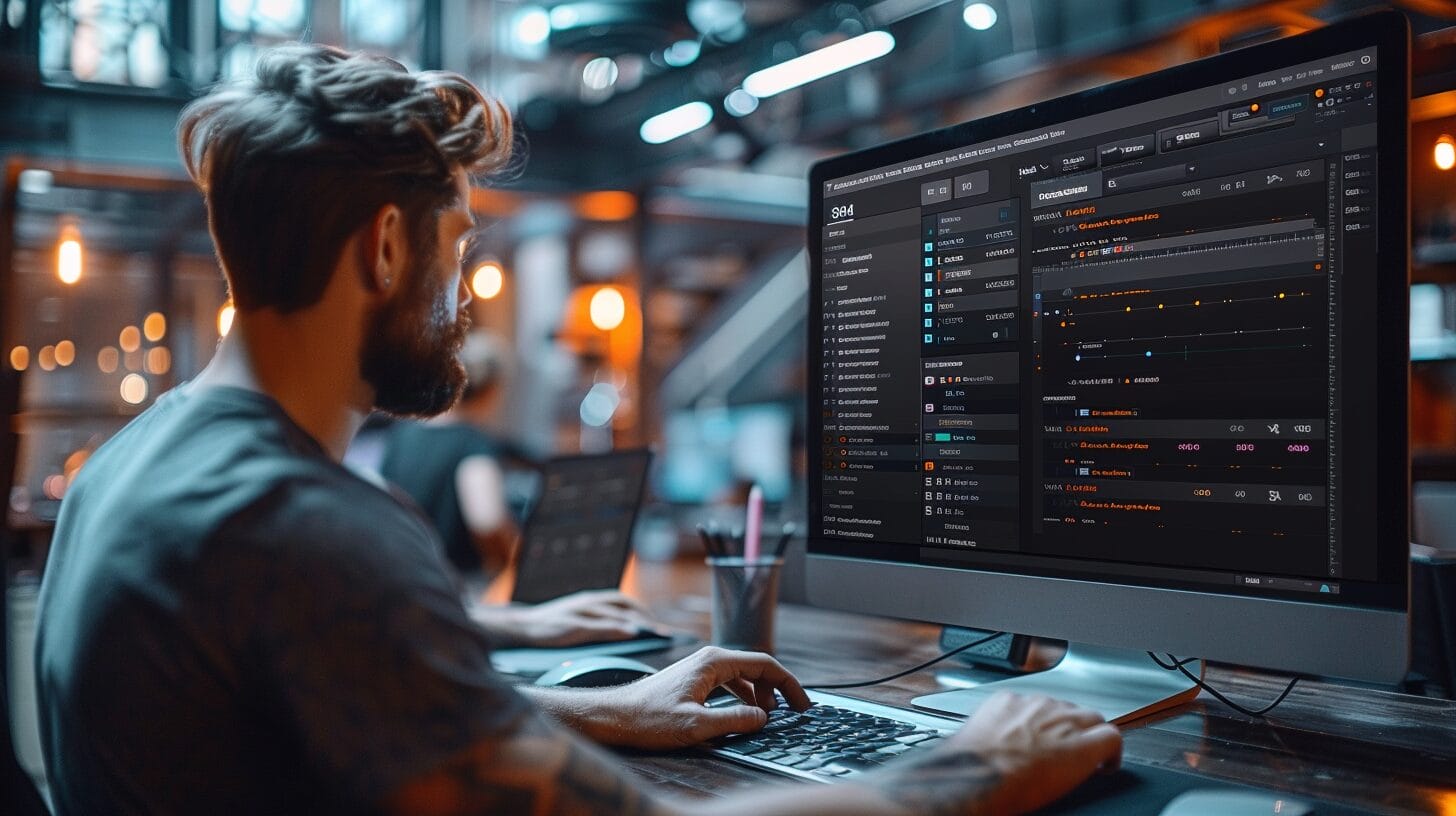
When managing URLs in WordPress, considering alternative types of redirects beyond the standard 301 redirects can offer flexibility in addressing different scenarios.
- 302 Temporary Redirect: A 302 redirect is a temporary redirect status code that informs search engines that a page or resource has moved temporarily.
- Steps to Set Up a 302 Redirect in WordPress: Setting up a 302 redirect in WordPress involves using plugins like ‘Redirection’ or adding code snippets to the .htaccess file.
- Overview of Other Types of Redirects: Apart from 301 and 302 redirects, WordPress supports various other types of redirects such as 303, 307, and 308 redirects, each serving different purposes based on the redirection requirements.
Can I Use 301 Redirects When Downloading a WordPress Site?
Yes, you can use 301 redirects when you download website from WordPress. It’s important to set up proper redirects to ensure that site visitors and search engines are directed to the correct pages on your new site. This can help maintain your site’s SEO and user experience during the transition.
Best Practices and Tips for Managing Redirects in WordPress

After exploring various redirects in WordPress, let’s focus on essential practices for efficient redirect management. Regularly monitor redirects to ensure they function correctly and don’t cause issues, maintaining a smooth user experience.
To help you navigate the world of redirects in WordPress, below are some best practices and tips to consider:
- Utilize WordPress Redirect Plugins: These tools can simplify the process of setting up redirects in WordPress.
- Regularly Monitor Redirects: Keep an eye on the performance of your redirects to address any issues promptly.
- Consider SEO Implications: Ensure that your redirects are optimized for search engines to maintain your site’s visibility.
- Troubleshoot Common Redirect Problems: Be prepared to troubleshoot and resolve any issues that may arise with your redirects.
- Document Your Redirect Strategy: Keep a record of the redirects you have in place and any changes made for future reference.
Conclusion
In conclusion, mastering WordPress redirects is essential for effective URL management in 2024. By understanding the importance of redirects, setting up a WordPress redirect plugin, creating different types of redirects, and following best practices, you can optimize your website for success.
Implementing redirects strategically won’t only improve user experience but also support your SEO efforts. Stay informed, stay proactive, and watch your website thrive with well-managed redirects.
Frequently Asked Questions
Why should I use a 301 redirect in WordPress?
You should use a 301 redirect in WordPress to maintain a good user experience and preserve your website’s SEO. It helps redirect traffic from the old URL to the new URL, ensuring that visitors and search engines can still find your content.
how to set up redirects in wordpress From A Plugin?
To create 301 redirects in WordPress using a plugin, you first need to install and activate a redirection plugin. Once activated, you can access the plugin settings in your WordPress admin panel and set up redirects by specifying the source URL and the target URL.
Do I need to set up 301 redirects for every page on my WordPress site?
You don’t necessarily need to set up 301 redirects for every page on your WordPress site. It is recommended to set up redirects for pages or posts that have changed URLs or for pages that have incoming links from external websites.
How do I redirect a URL in WordPress?
To redirect a URL in WordPress, you can use a redirection plugin. Install and activate the plugin, then access the plugin settings in your WordPress admin panel. From there, you can specify the source URL and the target URL for the redirect.
Can I redirect from an old page to a new one without a plugin?
Yes, you can manually set up a 301 redirect from an old page to a new one without using a plugin. This requires modifying your website’s .htaccess file or using server-level redirects, which may require technical knowledge.