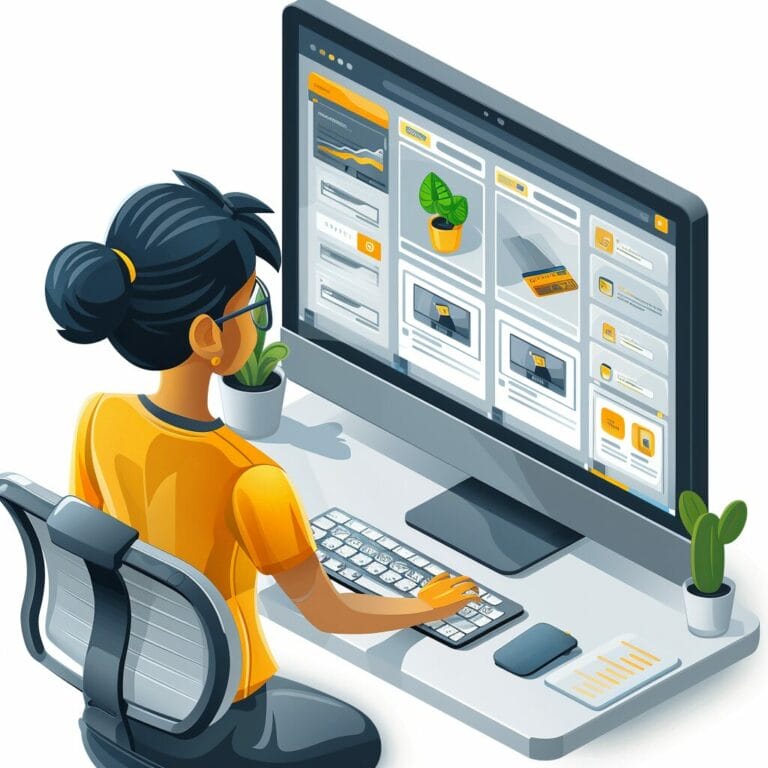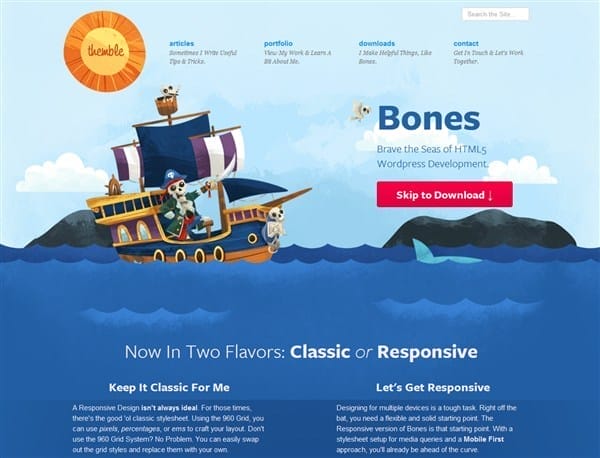How to download website from wordpress : Step-by-Step Guide in 2024 to export a wordpress site
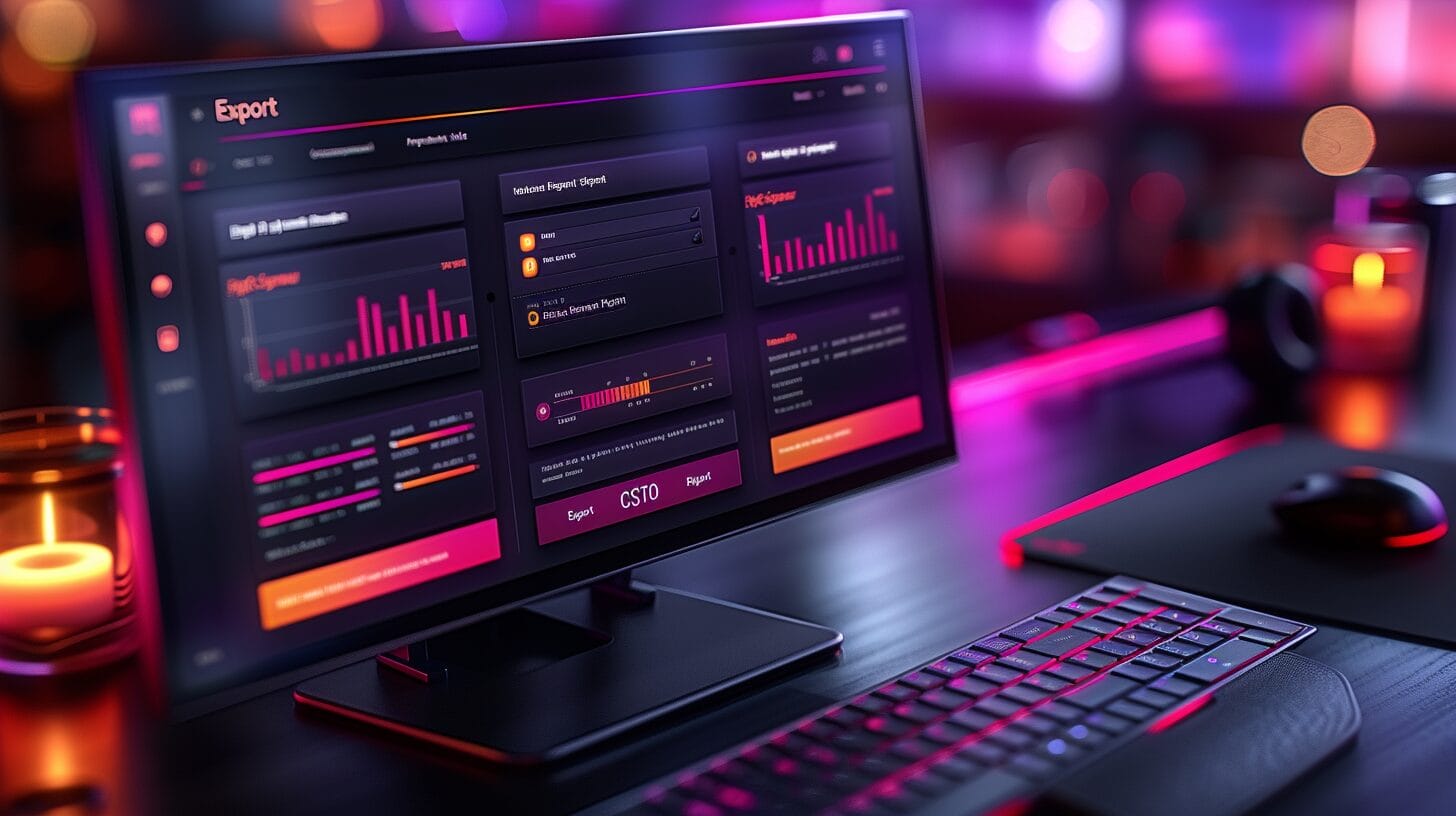
In the quickly evolving digital landscape, shifting a WordPress site to a new domain could potentially be nerve-wracking. Every facet of this process is critical, ensuring seamless data transition and maintaining the site’s authenticity. Let’s delve into the comprehensive process of moving a WordPress site in 2024, and learn about the emerging methods in digital transition.
Key Takeaways
- Back up WordPress site regularly for data security and integrity.
- Optimize and clean up the site for seamless transfer.
- Use reliable plugins for an efficient export process.
- Validate and check site post-import for successful migration
Understanding the Need for Downloading Your WordPress Site
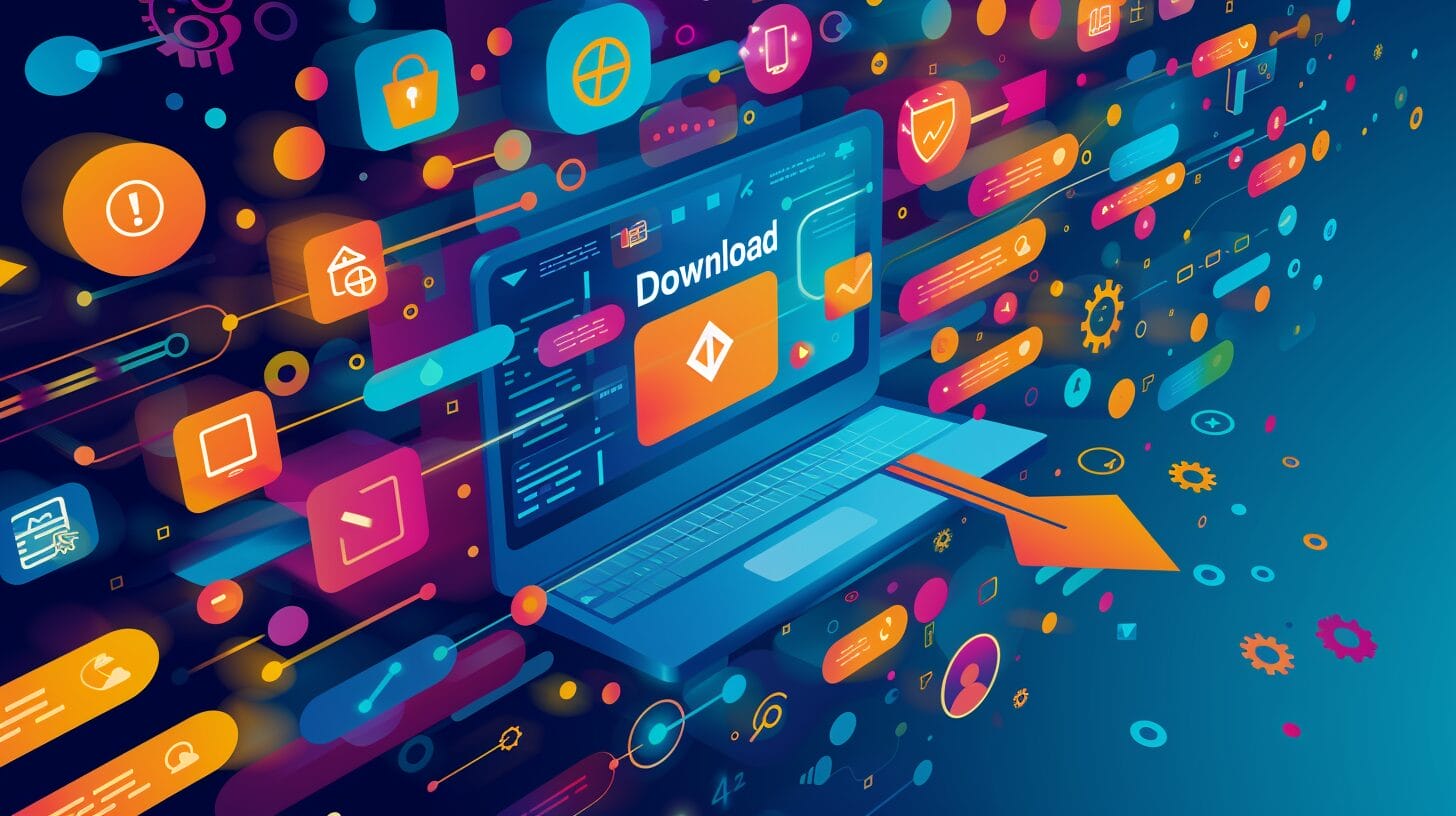
Backing up your WordPress site is a critical step for maintaining data security and integrity, particularly during a website migration. Website download allows you to create a local copy of your WordPress site, including all its files and databases.
This downloadable version serves as a convenient backup that can be restored if needed, ensuring your data remains secure throughout the migration process.
Additionally, moving your WordPress site to a new host often involves transferring a large amount of data. A website download simplifies this process, ensuring a smooth transition without risking data loss or corruption.
Preparing How To Download From WordPress Site

Before initiating the download process for your WordPress site, you must ensure that your site is optimized for a seamless transfer. This preparation involves decluttering unnecessary files, optimizing images, and removing any redundant plugins that might hinder the export.
WordPress plugins play a crucial role in preparing your site for download. These tools can streamline the export process by simplifying tasks such as database cleaning, file optimization, and content organization.
Using a Plugin to Export Your WordPress Site
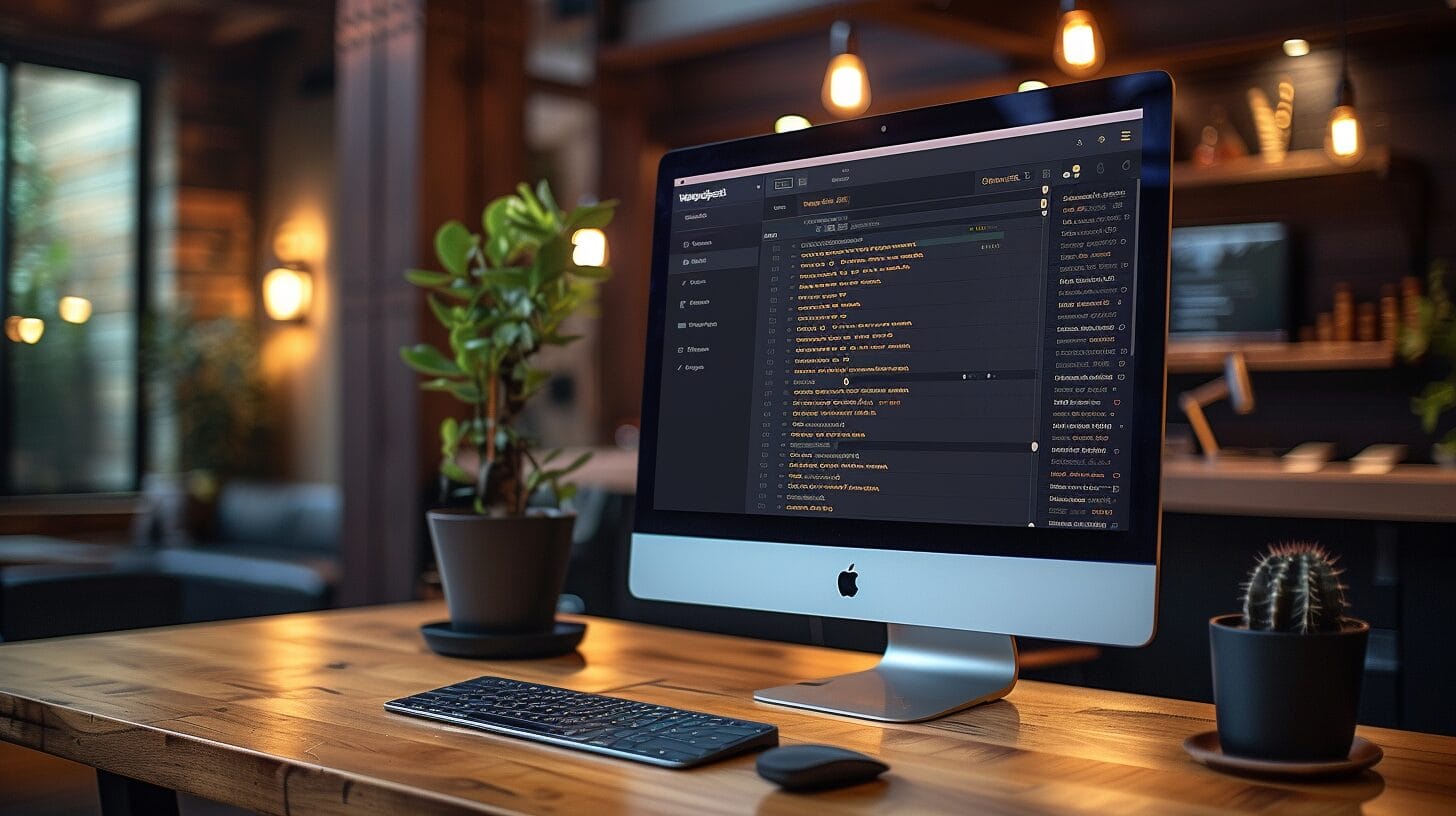
To efficiently export your WordPress site, selecting the appropriate plugin is vital. When choosing a plugin to export your WordPress site, consider factors like ease of use, compatibility with your WordPress version, and the availability of comprehensive backup and export features.
Manual Method to Download your WordPress Site Files
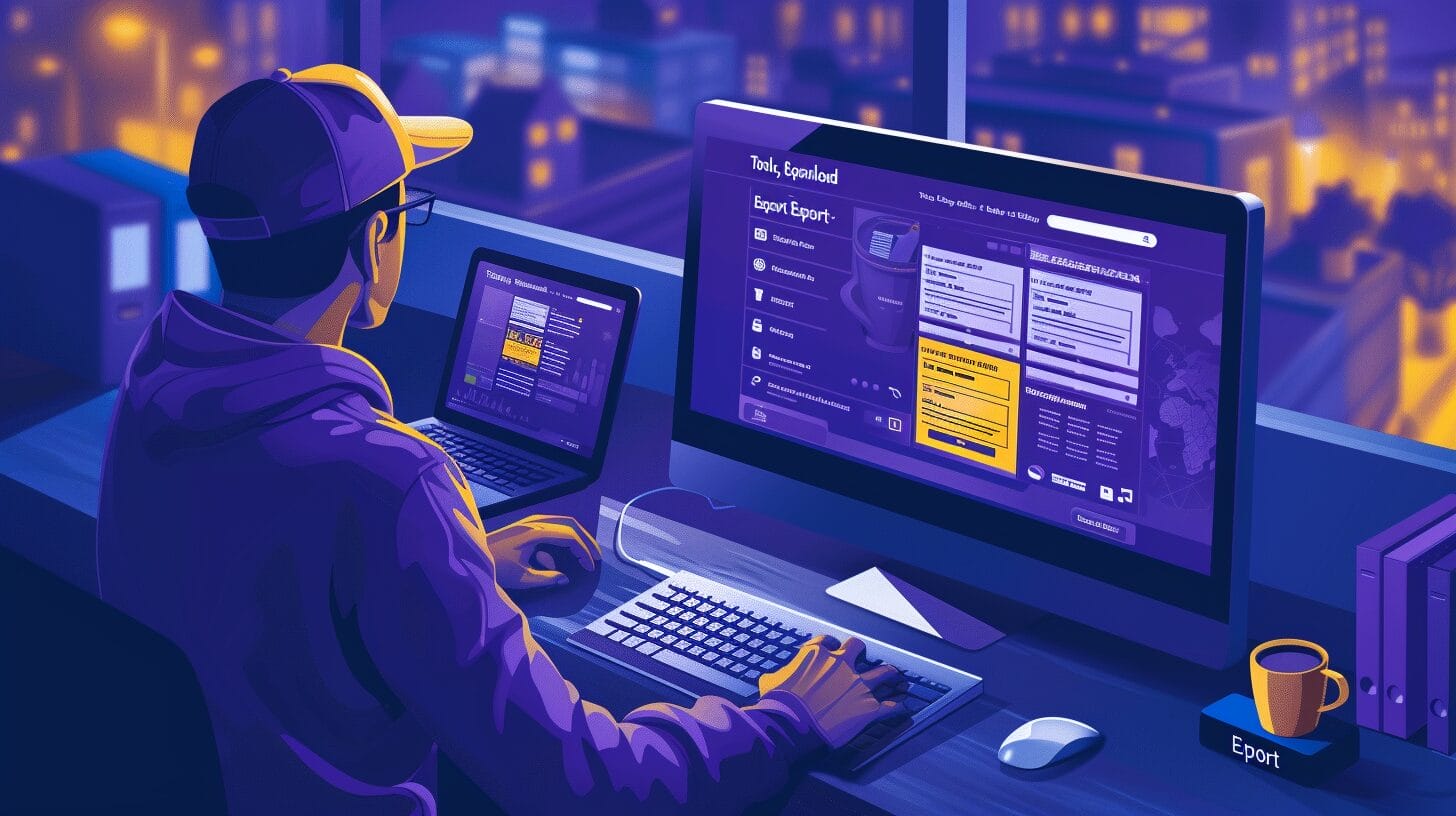
If you prefer to have more control over the migration process, exporting your WordPress site manually is an option. This method involves backing up your site files, compressing them into a single archive, downloading the zipped file to your computer, transferring the file to the new host, and finally, configuring the new site.
Is the Process of Exporting a WordPress Site Related to Publishing a Page in WordPress?
Yes, the process of exporting a WordPress site is not directly related to publishing a page in WordPress. Exporting a site involves moving all content, settings, and data to another location. On the other hand, publishing a page in WordPress refers to making a specific page publicly accessible on the internet.
Importing Your WordPress Website to a New Location

Importing your WordPress site to a new location can be achieved smoothly using the WordPress Export Tool and various backup plugins. After the import, it’s crucial to validate that the migration was successful by checking for any broken links, missing images, or formatting issues.
Conclusion
With meticulous planning and execution, exporting your WordPress site can be a smooth and successful process. Whether you choose to use a plugin or opt for a manual approach, following best practices and seeking professional help when needed can guarantee a hassle-free transition to a new location
Frequently Asked Questions
how to download website from wordpress?
To export a WordPress site, log in to your WordPress dashboard, go to Tools, then select Export. You can choose to export your entire site or select specific content to export.
Can I export my WordPress site from wordpress.com?
Yes, you can export your WordPress site from wordpress.com by going to your site’s dashboard, selecting Tools, then Export. Follow the prompts to export your site.
What plugins can I use to export a WordPress site?
There are several plugins available to export a WordPress site, such as All-in-One WP Migration, Duplicator, and WPvivid Backup Plugin. Choose a plugin that best suits your needs and follow the plugin’s instructions for exporting your site.
How do I migrate my WordPress site to a new host?
To migrate your WordPress site to a new host, you’ll need to export your site’s files and database using a plugin or manual method. Then, upload the exported files to your new hosting provider and import the database. Ensure that your new host meets the WordPress installation requirements.
What is the best way to move a WordPress site to a new website?
The best way to move your WordPress site to a new website is to use a migration plugin or manually export and import your site’s files and database. This ensures a smooth transition to your new WordPress installation.