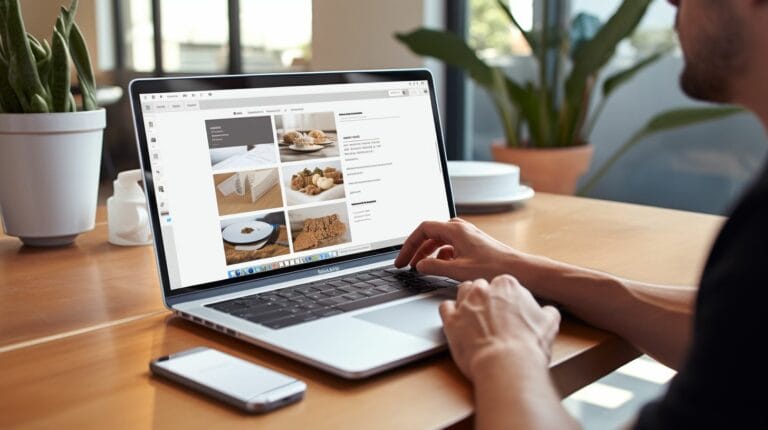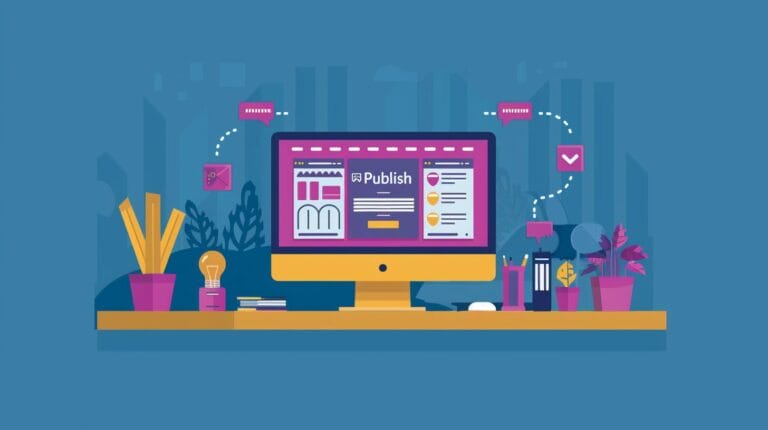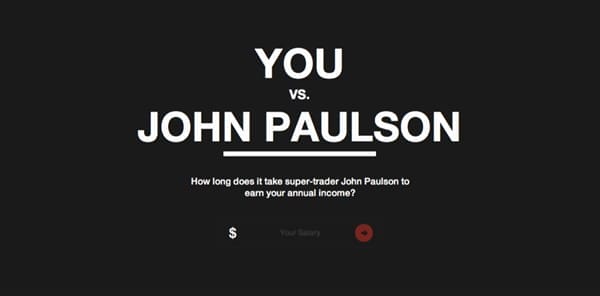Best Techniques to Remove Malware from Your WordPress Website

Greetings, website administrators! Are you suspecting that your WordPress platform is a breeding ground for harmful, chaotic digital elements? I’m talking about Malware.
It’s like that uninvited guest at a party who refuses to leave. And if you’ve ever dealt with it on your site, you know just how frustrating it can be. As someone who’s been knee-deep in cybersecurity trenches for years, I’ve seen firsthand how these silent attackers slip through cracks and create chaos.
Now, let’s get one thing straight—malware removal isn’t as daunting as it sounds when you’ve got the right tools and tactics up your sleeve. There’s no need for panic; what you need is a strategic plan of attack.
Luckily, I’m here to share an arsenal of tried-and-true techniques guaranteed to boot those malware monsters off your virtual premises for good! The journey starts by realizing that yes—malicious software lurks in the shadowy corners of the web, but we have the flashlight to spot them..
Dive into our guide brimming with easy-to-follow steps and insights—you’ll find peace of mind is only a few clicks away. Stay tuned—your safe, secure WordPress haven awaits!
Key Takeaways
- Use free plugins like Wordfence Security or Jetpack Scan to find malware on your WordPress site.
- If malware is found, remove it using a plugin like MalCare or by manually checking and cleaning your files and database.
- After cleaning, change all passwords and update permalinks for better security.
- Always have recent backups of your WordPress core files and database in case you need to start clean after an attack.
- Regularly scan your computer with antivirus software and install security plugins on your website to keep the bad stuff out.
Importance of Malware Detection and Removal

Finding and getting rid of malware is like a superhero protecting your WordPress site. Malware can sneak in, hide, and cause a lot of trouble – from stealing personal info to messing up your site’s look.
It’s super important to stop these bad guys because they can even use your website to attack other places on the internet.
Think about this: If you’ve ever had the flu, you know you need medicine fast. The same goes for your website when it gets infected. You want to act quickly with tools like malware scanners and security plugins to clean the mess before it spreads or hurts your visitors.
Keeping things safe means people trust your site more, Google smiles on it, and everything runs smooth as butter!
Signs of a WordPress Malware Infection
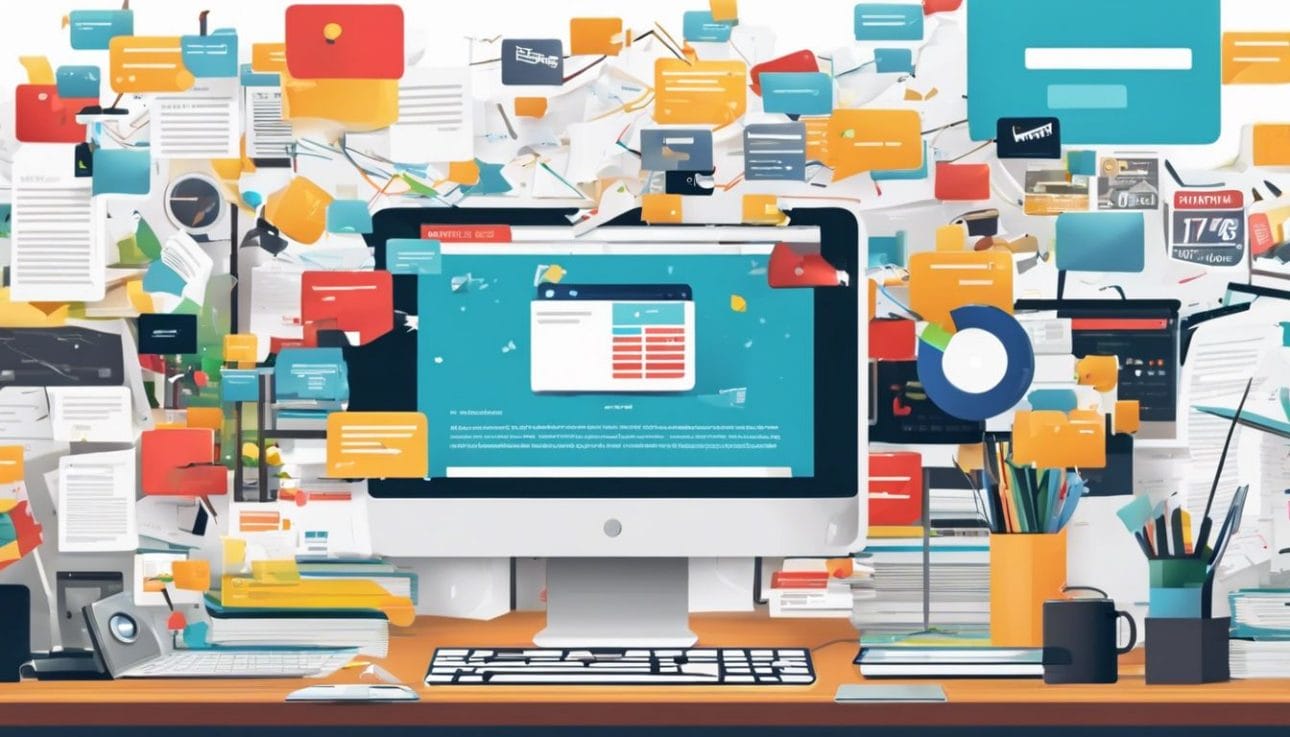
Your WordPress site might start acting weird if bad software, called malware, sneaks in. If your web pages suddenly send you to strange websites you didn’t want to visit or ads pop up that shouldn’t be there, that’s a red flag.
When your website takes forever to load, it could mean malware is hogging all the resources.
Also, watch out for new accounts popping up with full access—this means someone’s got a hold of your site! And if friends tell you they’re getting weird emails from your website or Google warns about your site being unsafe, it’s time to take action.
Check for any odd files or code snippets that seem out of place; these can be signs someone has messed with your website’s core files.
How to Check for Malware Infections
Curious about whether your WordPress site might be harboring unwanted guests? Discover the savvy methods to scan for malicious intruders that could be lurking in the shadows of your digital domain—keep reading to become a malware detective par excellence!
Using a Free Plugin
You can quickly find and get rid of bad stuff on your WordPress site with a free plugin. Wordfence Security and Jetpack Scan are two cool plugins that won’t cost you a penny. Just install one, hit the scan button, and watch as it checks for trouble like viruses and sneaky security risks.
Think of Malcure Malware Scanner as your superhero friend who’s super good at spotting malware—it can catch over 50,000 bad things that might hurt your website. It’s important to run these scans often to keep your online place safe and sound!
Checking Core WordPress File Integrity
Keeping your WordPress site safe means making sure the core files are in good shape. Imagine these files as the foundation of a house. If they’re messed up, it can lead to big problems like malware sneaking in.
Now, you might wonder how to check if everything’s okay with those critical files. Well, it’s simpler than you think! Grab a file integrity scanner – it’s like having a security guard that checks IDs at the door.
Scan through your website using SFTP; this special tool lets you peek at all your site’s files safely from your computer. It’s super important to do this regularly because catching bad stuff early stops bigger headaches later on.
Just think of it as your tech health check-up – quick and essential to keep things running smooth!
Checking for Recently Modified Files
After making sure your core WordPress files are as they should be, it’s time to look for any that have changed recently. Hackers often leave a trail by modifying files. You can track these changes down! Hop into your file manager or FTP client—look for anything out of place in the wp-content folder and other key directories.
Sort files by their last modified dates. Does something seem fresh when it shouldn’t? That could be a clue. Keep an eye on this list; it’s like checking for footprints in the digital world of your website.
Spotting recent changes helps you catch sneaky malware before it causes big trouble.
Techniques to Remove Malware from a WordPress Site
Alright, let’s tackle the elephant in the room – your WordPress site has been hit with malware. It feels like a punch to the gut, right? But don’t sweat it; we’ve got some slick moves to clean up that mess and kick those pesky intruders to the curb.
Get ready to reclaim your digital turf with techniques that not only scrub away the grime but also shore up your defenses for next time.
Using a Malware Removal Plugin
Got malware on your WordPress site? Don’t worry, a malware removal plugin can be your quick fix. These plugins are like having a pro cleaner sweep through each file, finding and tossing out the nasty bugs.
Think of MalCare as your go-to for getting rid of that pesky malicious code fast. It’s super easy to use—just install it, hit the scan button, and let it work its magic.
Another hero in this game is Malcure Malware Scanner—it digs deep into your WordPress files and database to hunt down anything suspicious. Set it loose, and watch as it identifies and cleans up hacked websites with precision.
No need to sweat over those security threats; these plugins have got you covered!
Manual Malware Removal
Roll up your sleeves; it’s time to dive into manual malware removal. This isn’t a walk in the park—it’s going to need some tech skills and patience. You’ll be looking through code, checking your wp-config.php file, and peeking at WordPress core files for anything dodgy.
Think of yourself as a detective searching for clues. Look out for strange code that doesn’t belong or files you didn’t create.
Once you spot something odd, get rid of it fast! But be careful—you don’t want to delete important stuff by mistake. It might help to use text editors like TextWrangler or BBEdit when dealing with these sneaky bits of code.
And hey, keep an eye on user accounts too; hackers love exploiting them to sneak back in later. Stay sharp and focused, and you can clean up that WordPress site good as new!
Cleaning Hacked WordPress Files
After you’ve tried manual malware removal, it’s time to dig deeper into your files. You’ll want to check that all your WordPress files are clean. This means looking at them and seeing if they match up with the ones from a safe backup.
If some don’t look right or there are extra ones you don’t recognize, those could be hacked.
Grab a tool like Wordfence to help with this. It can compare what’s on your site now to the fresh, secure versions of files from wordpress.org. If it finds something that shouldn’t be there, you can delete or replace it with the correct file from a backup.
This way, you make sure only good stuff stays on your site – kind of like sorting out bad apples from good ones!
Cleaning Hacked Database Tables
Now that you’ve tackled the hacked WordPress files, it’s time to dive into the database tables. Think of these as the shelves where all your website info is stored. Bad guys sometimes hide their malware here.
So, roll up your sleeves – we’re going in!
First off, you’ll want to peek at your database using a tool like phpMyAdmin, which should be in your web hosting control panel. Look for weird stuff tacked onto your tables or strange new ones that don’t belong – they could be hiding places for nasty bits of code.
If things look odd, compare it with a clean backup if you have one; this can show you exactly what doesn’t fit.
You might need to get rid of bad code line by line or drop whole tables if they’re just no good anymore. But be super careful—messing with databases is like surgery on your site’s heart! Make sure you know what each part does before removing anything or ask someone who knows their stuff for help.
Once everything looks tidy and spot-on again, pat yourself on the back—you’ve cleaned those sneaky spots where malware loves to lurk! Now onto making sure those user accounts are secure..
Securing WordPress User Accounts
Keeping your WordPress user accounts safe is like locking the doors to your house—it’s a basic step that goes a long way in keeping out unwanted guests. You need strong passwords, the kind that mix letters, numbers, and special characters so no one can guess them.
And don’t just use one good password for everything; make sure each account has its own. This is where using a password manager comes in handy—it remembers all those tricky passwords for you!
Another smart move is turning on multi-factor authentication. That’s an extra check to make sure it’s really you trying to log in. Imagine needing both a key and a fingerprint to open a lock—that’s how this works for your website accounts.
It might take an extra minute, but it puts up another wall between hackers and your site. Your creativity deserves protection, so give these techniques a shot and sleep easier knowing your WordPress is locked tight!
Removing Hidden Backdoors
Now that your WordPress user accounts are secure, it’s time to tackle hidden backdoors. These sneaky bugs let hackers get back into your site even after you’ve cleaned everything else.
Think of them like secret tunnels—once a bad guy knows one is there, they can use it over and over.
You need tools to find these hidden spots. MalCare is great for this job—it hunts down those tricky backdoors so you can slam them shut for good! Take each step carefully; finding and closing these holes will make sure bad folks can’t sneak into your website again.
Steps to Safeguard Your WordPress Website
Hey there, tech enthusiasts and creative pros — let’s talk defense! Keeping your WordPress site malware-free isn’t just about clean-up; it’s a game of clever strategies and forward-thinking.
Preparation is key, and I’ve got the playbook to fortify your digital space like a pro. Ready for some top-tier tactics to secure your website from those pesky intruders? Let’s dive in and turn your WordPress fortress into an impenetrable bastion of security.
Stay tuned as we unveil the master moves that’ll keep you steps ahead of any cyber threats lurking in the digital shadows!
Backing Up Your WordPress Core Files and Database
Keeping your WordPress site safe is a big deal. Think of backing up your core files and database like creating a safety net for your website. If malware sneaks in or if other problems pop up, you’ll be ready! Start by grabbing a solid wordpress backup plugin.
It’s like having a trusty friend who makes sure to save all your hard work.
You can also do it manually—just hop into the cPanel, find the ‘public_html’ folder, and zip it up. Don’t forget about your database; you’ll need something like phpMyAdmin to export all that data goodness safely.
See? You’re now armed with backups that are ready to spring into action when you need them most!
Reinstalling WordPress
Reinstalling WordPress is like giving your website a brand-new start. It’s the best move to kick out any malware hiding in nooks and crannies. Worried about losing your content or designs? Don’t be! Just back up your core files and database first, then use that one-click installer or FTP client to get a fresh copy of WordPress on your server.
You’ll wipe away the bad stuff without throwing out the good.
Once you’ve got a clean slate, go ahead and bring back only the themes and plugins you trust—those that are clean, current, and necessary for your site’s brilliance. And hey, it’s not just about cleaning up; it’s also making sure nothing sneaky comes back.
So let’s scan everything one more time to stay safe before we reset those passwords and permalinks, okay? Now let’s jump into resetting passwords and permalinks with confidence knowing our site is squeaky clean!
Resetting Passwords and Permalinks
Okay, let’s talk about getting your WordPress site back in top shape. After you’ve kicked that nasty malware to the curb, you need to tighten up security. You gotta change those passwords and fix up your permalinks.
It’s like giving your house a new lock after a break-in; you don’t want those hackers coming back for another go. Zip over to your WordPress dashboard, hop into Settings, then Permalinks – hit ‘Save’ and boom – fresh permalinks!
And don’t forget passwords; they’re super important! Make them strong like superheroes so no one can guess ’em. Use numbers, letters, special characters—the whole shebang—and keep them safe from prying eyes.
By doing this, you help make sure your site stays clean and secure from future attacks. It’s all part of keeping your website running smooth and keeping bad guys out for good!
Reinstalling Plugins and Themes
Got a clean slate after wiping out malware from your WordPress site? Great! Now it’s time for some fresh starts with your plugins and themes. Think of it as a tech makeover—out with the old, in with the new.
Go ahead and grab the latest versions of your favorite plugins and themes straight from the source. This way, you’re not just putting shiny new covers on; you’re bolting the doors against future attacks.
Yes, this step matters—a lot. It’s like updating your wardrobe but for your website security. Each update comes with fixes that patch up holes where hackers could sneak in. Don’t give them that chance! Reinstall those tools to keep everything running smoothly and securely, keeping those cyber baddies at bay.
Scanning Your Computer for Malware
Hey, let’s not forget about your trusty computer in this malware battle! It’s like a superhero sidekick that needs to stay fit to help fight the bad guys. Running a thorough antivirus scan is just what you need to do.
This checkup can catch tricky malware that might have slipped in unnoticed.
Make it a habit—like grabbing your favorite snack on movie night—to regularly use an antivirus program on your machine. It’ll swoop through every file and cranny, kicking out any sneaky malware trying to mess with your WordPress site or personal data.
Peace of mind? You betcha!
Installing and Running Security Plugins
You’ve got to keep your WordPress site safe, and security plugins are just the muscle you need. These powerful tools act like watchful guardians. They lock out bad guys trying to sneak into your website with malware or hacks.
Once you choose a trusted security plugin from the WordPress repository or another reputable source, getting started is simple.
Just upload and activate the plugin from your WP-Admin dashboard. Many of these plugins have easy-to-follow setups that guide you through beefing up your website’s defenses. They might also run automatic scans for spyware or hidden malicious codes—like having a guard dog that sniffs out trouble before it can bite.
With the right settings, they send alerts if anything shady pops up so you can take quick action.
From there, it’s smart to look at how secure all aspects of your site are—including who has access to what!
Conclusion
Alright, let’s wrap this up! Keeping your WordPress site malware-free is like guarding a treasure. Remember those techniques we talked about? They are your secret weapons. Plugins can be lifesavers, and doing things step by step makes sure you cover all bases.
Think you can spot the signs of a hack now? Your website’s health depends on it.
Ever feel like a detective when checking for odd files or changed codes? That feeling means you’re on top of things – keep it going! And don’t forget to back everything up before diving into any clean-up action.
Are your passwords strong and secure? Double-check them; it’s an easy win against hackers. Ever thought about how safe your site really is? Take action now with those regular scans and updates we mentioned.
Finally, imagine the peace of mind knowing your website is locked tight against attacks. How great would that feel? Go ahead, use these tips to make that image real! Stay curious, stay vigilant – and here’s to keeping your creative space safe online!
FAQs
1. What are the first steps to remove malware from my WordPress site?
Start by scanning your website with trusted antivirus software and malware scanning tools. Check if Google has blacklisted you using Google Safe Browsing, then dive into your web server’s raw access logs to spot any unusual activity.
2. How can I protect my WordPress site from future attacks?
Regularly update your software, including themes and plugins, to patch up security vulnerabilities. Also, set up a strong firewall—WAFs (Web Application Firewalls) are great—and change passwords often for all users.
3. If my website is hacked, what should I do with the passwords?
Change them immediately! Use complex usernames and passwords for every access point—from admin accounts to FTP clients—and consider updating them on a routine basis.
4. Can Google help me find out if there’s malware on my site?
Yes, use tools like Google Search Console which can alert you about any malicious code injection or phishing attempts that could harm visitors or affect search engine rankings.
5. What should I look after in my hosting area when cleaning malware?
Scan through your public_html folder using SSH or an FTP client like Windows Explorer; this is where malicious payloads often hide. And keep an eye on session cookies—they might clue you in on suspect activities.
6. Why is it important to act quickly when dealing with WordPress security threats?
Cyber criminals constantly look for new ways—like zero-day exploits—to attack websites with DDoS attacks or plant worms and trojans; acting fast reduces risks of damage and helps maintain trust among users!