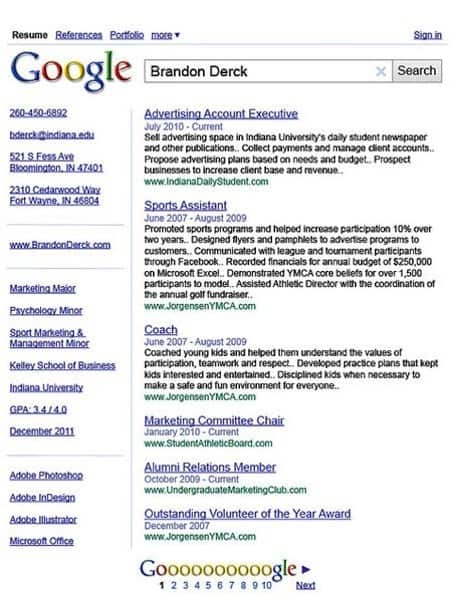How to Change Frontpage in WordPress: Guide for Editing Your WordPress Homepage in 2024
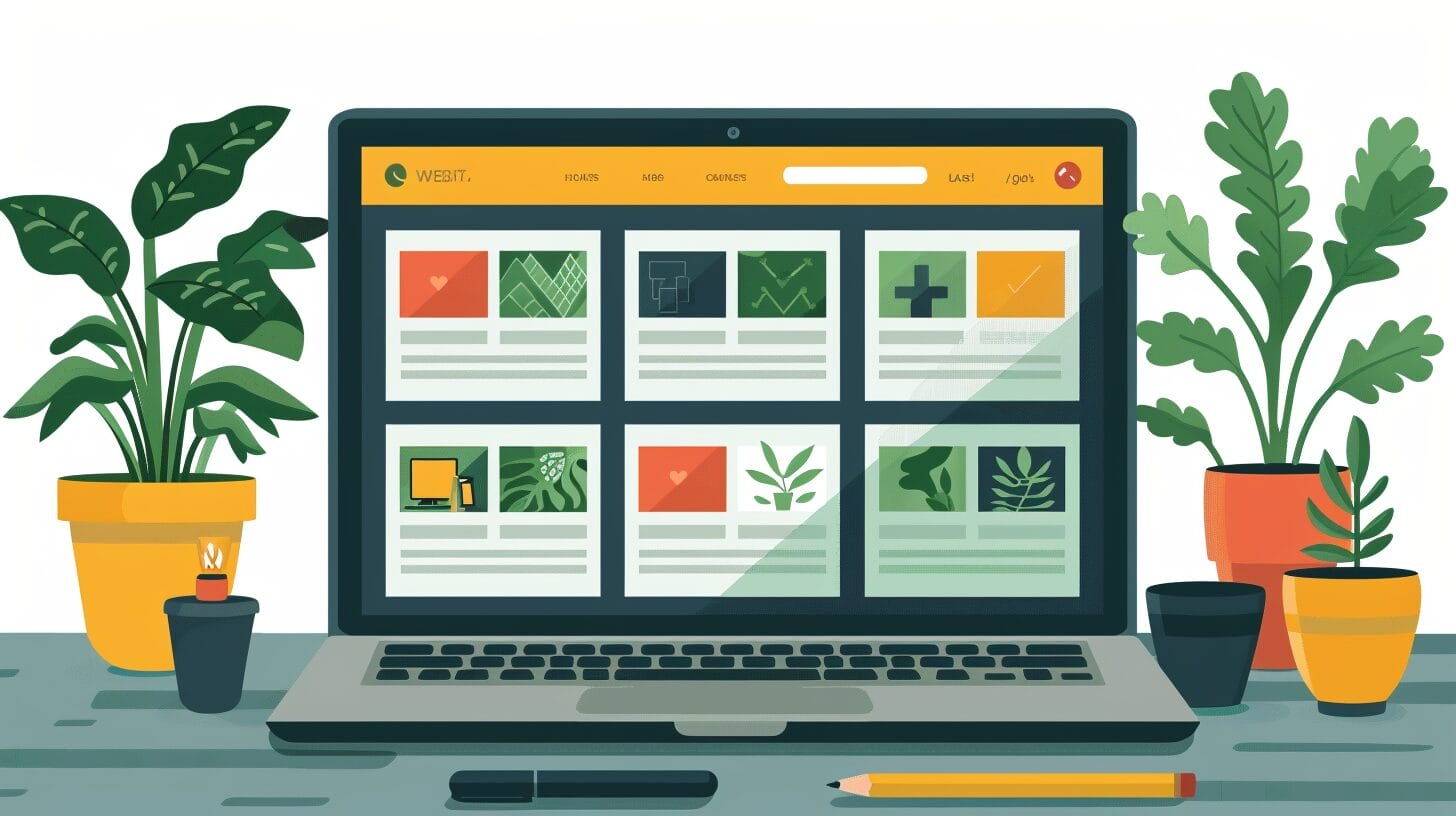
Are you eager to learn how to adjust the WordPress homepage in 2024, but unsure of where to start? We have compiled the most recent methods and tools to streamline your editing process and boost your website homepage’s online presence.
Uncover expert insights on optimizing your homepage’s design, enhancing user engagement, and refining your brand identity. Stay tuned to unlock the key to creating an impactful digital platform that sets you apart in the ever-evolving online landscape.
Key Takeaways
- Customize your WordPress homepage for a unique online presence on your WordPress site.
- Utilize static or dynamic options for brand alignment.
- Enhance visual appeal with strategic layout and design elements.
- Optimize homepage content for improved user engagement.
Understanding the Basics of WordPress Homepage Customization

When customizing your WordPress homepage, understanding basic concepts is crucial for creating a unique online presence. Your homepage is the virtual front door, making a lasting impression on visitors.
Choose between a static or dynamic homepage. A static page displays the same content, while a dynamic one updates based on your latest posts.
Creating a custom homepage lets you align the look with your brand identity. Use a template to structure content visually.
Edit with the right images, fonts, colors, and layout to captivate your audience. Ensure your homepage reflects your website’s purpose and personality, considering a custom page for a unique presentation.
How to Set a Static Frontpage in WordPress

To set a static homepage on WordPress, choose a fixed page for visitors, providing a consistent experience. This static page remains unchanged, differing from regularly updating blog posts.
Here are some key points to consider when setting up a static homepage on your WordPress site:
- Enhanced Brand Presence: By setting a static homepage, you can prominently display your brand message, mission statement, or featured products/services right at the forefront, creating a lasting impression on visitors.
- Improved User Navigation: A static homepage provides a structured layout that guides users seamlessly through essential information, enhancing the overall user experience and making it easier for visitors to find what they’re looking for.
- Consistent Messaging: With a static homepage, you can ensure that your key messaging remains constant, reinforcing your brand identity and values every time a visitor lands on your site.
Customizing Your WordPress Homepage Design
Customizing your WordPress homepage enhances its visual appeal and functionality, creating a unique online presence aligned with your brand identity. This customization allows for a lasting impression on visitors.
Here are some key ways to customize your WordPress homepage design on your WordPress site:
| Customization Method for a unique WordPress page to set the homepage. | Description |
|---|---|
| Homepage Templates | Utilize pre-designed templates to give your homepage a professional look effortlessly. |
| Create a Custom Homepage for your WordPress website. | Tailor your homepage from scratch, allowing complete control over the design and layout. |
| Edit Your Homepage | Make adjustments to your WordPress homepage to enhance user experience and engagement. |
| Enhance Homepage Design | Implement design elements that reflect your brand identity and improve visual appeal. |
Changing Your WordPress Homepage: Step-by-step Guide
Modifying your WordPress homepage enhances overall appeal and functionality. To change your homepage, follow key steps for a seamless transition and improved user experience.
Here’s a step-by-step guide to help you through the process:
- Selecting the Right WordPress Theme: Choosing a visually appealing and functional theme is crucial for setting the tone of your website and capturing visitors’ attention right from the home page.
- Configuring Homepage Settings: Adjusting the homepage settings in WordPress allows you to control how your content is displayed and ensure that your message is effectively communicated to your audience.
- Utilizing a Page Builder Plugin: Incorporating a page builder plugin can simplify the process of customizing your homepage layout and design, enabling you to create a unique and engaging user experience.
Can I Use the Same Method to Change the Frontpage on My WordPress Website to Add a Favicon to My HTML Website?
Yes, you can easily add favicon to website on both WordPress and HTML platforms. For WordPress, simply go to Appearance > Customize > Site Identity and upload your favicon image. In HTML, insert the following code within the tags: .
Advanced Tips for Optimizing Your WordPress Homepage
Enhancing your WordPress homepage involves advanced strategies and plugins for user engagement and SEO improvement. Create a custom, brand-tailored homepage with a static page, compelling hero section, clear navigation, and impactful visuals.
Streamline customization with a page builder tool for a visually stunning, user-friendly design without extensive coding.
Optimize your homepage for SEO by including keywords, meta tags, and high-quality content to improve search rankings. Add a landing page for campaigns and integrate internal links for better SEO and content exploration.
Conclusion
We hope this guide has equipped you with the necessary tools and knowledge to enhance your WordPress homepage in 2024. By following the steps outlined in this article, you can create a visually appealing and functional website that effectively communicates your brand’s message.
Don’t hesitate to experiment with different design elements and optimizations to truly make your homepage stand out. Good luck on your journey to crafting a captivating digital presence!
Frequently Asked Questions
How do I edit my WordPress homepage in 2024?
To edit your WordPress homepage in 2024, you can follow these steps:
- Log in to your WordPress dashboard to manage your WordPress site.
- Go to Appearance > Customize to learn how to set your website’s homepage.
- Look for the option that says “Homepage” or “Front page”.
- Click on it and you will be able to customize your homepage.
- Make the desired changes to the content, layout, or design of your homepage.
- Once you are done, click on the “Publish” button to save your changes.
how to change frontpage in wordpress?
To change your homepage in WordPress, you can do so through the WordPress admin panel by following these steps:
- Log in to your WordPress dashboard to start the process of updating your website’s homepage.
- Go to Settings > Reading to choose between a static front page or the latest blog posts.
- Look for the option that says “Your homepage displays” or “Front page displays”.
- Select the option that suits your needs. You can choose between a static page or the latest blog posts on the homepage.
- If you choose a static page, you will need to select the page you want to set as your homepage.
- Click on the “Save Changes” button to apply your new homepage settings.
How do I set a static page as my homepage in WordPress?
To set a static page as your homepage in WordPress, follow these steps:
- Log in to your WordPress dashboard.
- Go to Settings > Reading.
- Under the “Your homepage displays” or “Front page displays” option, select “A static page”.
- In the “Homepage” dropdown menu, choose the page you want to set as your homepage.
- If you want to set a separate page for your blog posts, select a page from the “Posts page” dropdown menu. Click on the “Save Changes” button to save your settings.
How can I create a custom homepage in WordPress?
To create a custom homepage in WordPress, you can follow these steps:
- Log in to your WordPress dashboard.
- Go to Pages > Add New to add a new page in WordPress.
- Create a new page in WordPress and design it as your custom homepage. You can add text, images, videos, and other elements to make it unique and more reflective of a custom page.
- Once you have finished designing your custom homepage, the first page of your site, publish the page using the WordPress admin dashboard.
- Go to Settings > Reading.
- Under the “Your homepage displays” or “Front page displays” option, select “A static page”.
- Select the page you created as your custom homepage from the “Homepage” dropdown menu.
- Click on the “Save Changes” button to apply your new homepage settings.
How do I change the homepage template in WordPress?
To change the homepage template in WordPress, access the WordPress admin area and do the following:
- Log in to your WordPress dashboard.
- Go to Pages and find the page that you have set as your default homepage.
- Click on the page to edit it.
- Look for the “Page Attributes” box on the right-hand side of the editor.
- In the “Template” dropdown menu, select a different template for your homepage.
- Update or publish the page to apply the new template to your homepage.