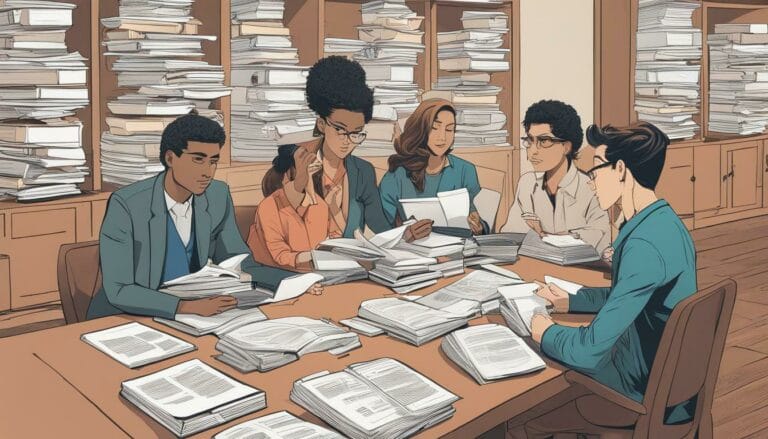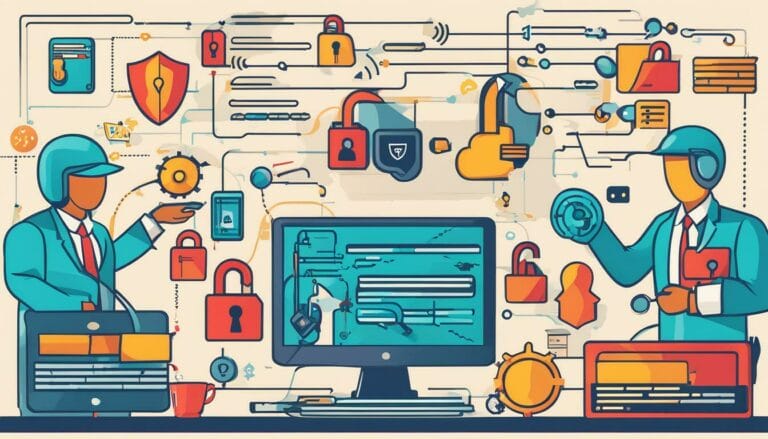How to Clone a Website in WordPress: Easy Steps to Duplicate Your Site in 2024
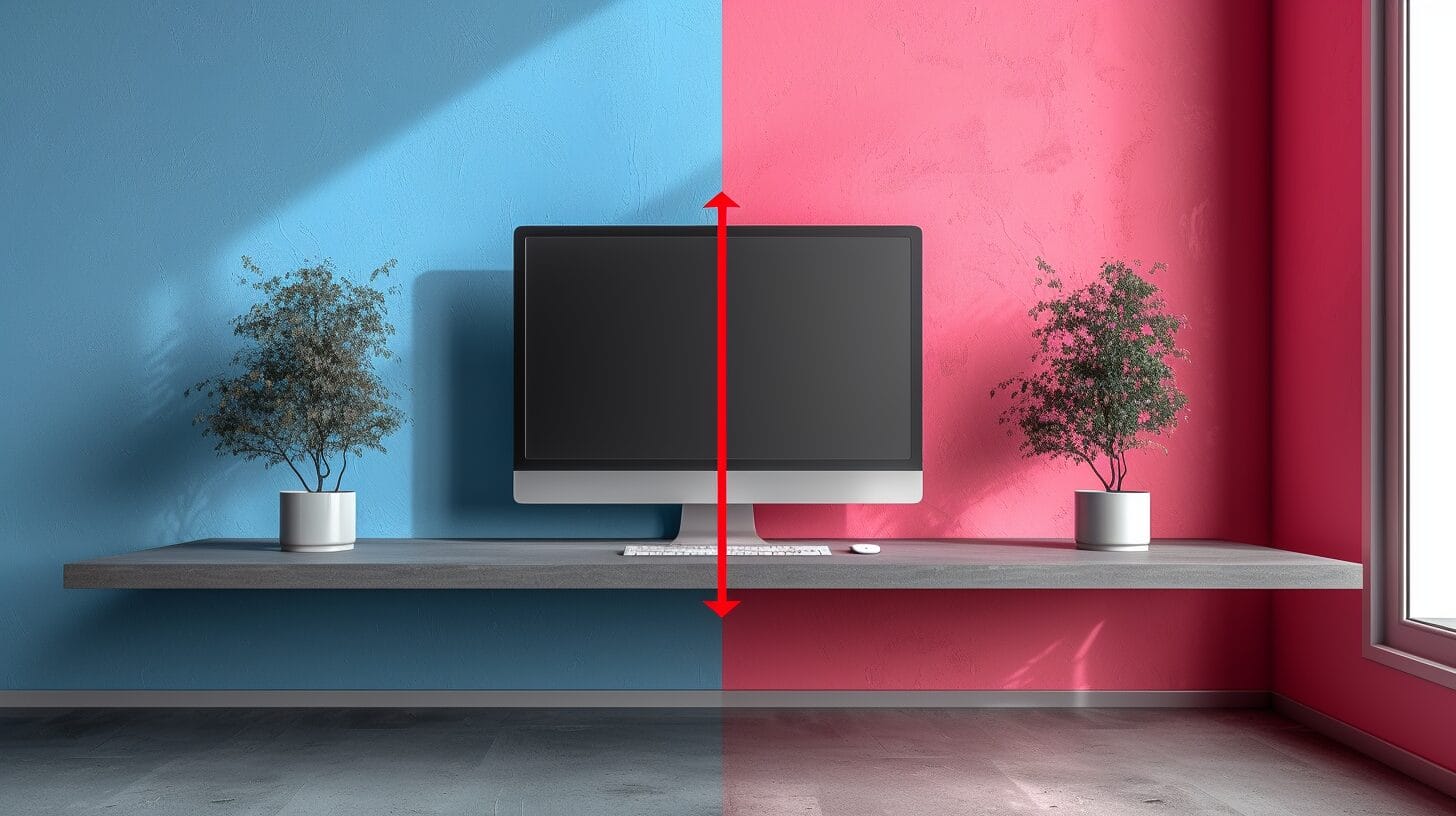
In the rapidly evolving digital environment of 2024, more than 90% of website holders consider making copies of their existing WordPress sites for a variety of purposes. The act of duplicating a website to a new domain using WordPress can greatly alter the dynamics due to its potential for effectiveness and simplicity.
However, the complexities lie in the details, from eligibility criteria to data migration strategies for the new WordPress staging or installation. This article will guide you through the essential steps and best practices needed to successfully replicate your site with precision and ease.
Key Takeaways
- Using the plugin to clone aids in experimenting with designs, content, and functionalities.
- Preparation ensures a secure and stable process to clone a site.
- The duplicator plugin simplifies site replication with easy steps.
- Post-cloning, maintaining regular updates, and utilizing staging for changes.
Understanding the Need to Clone a WordPress Website

Cloning a WordPress site provides flexibility to experiment with designs, functionalities, or content in a safe environment without affecting the live site. A clone of your website serves as a backup and is crucial for creating staging sites for development or testing.
However, consider risks like data security and potential conflicts with plugins or themes before using the migration plugin to proceed with a site clone.
Preparing to Clone a WordPress Website
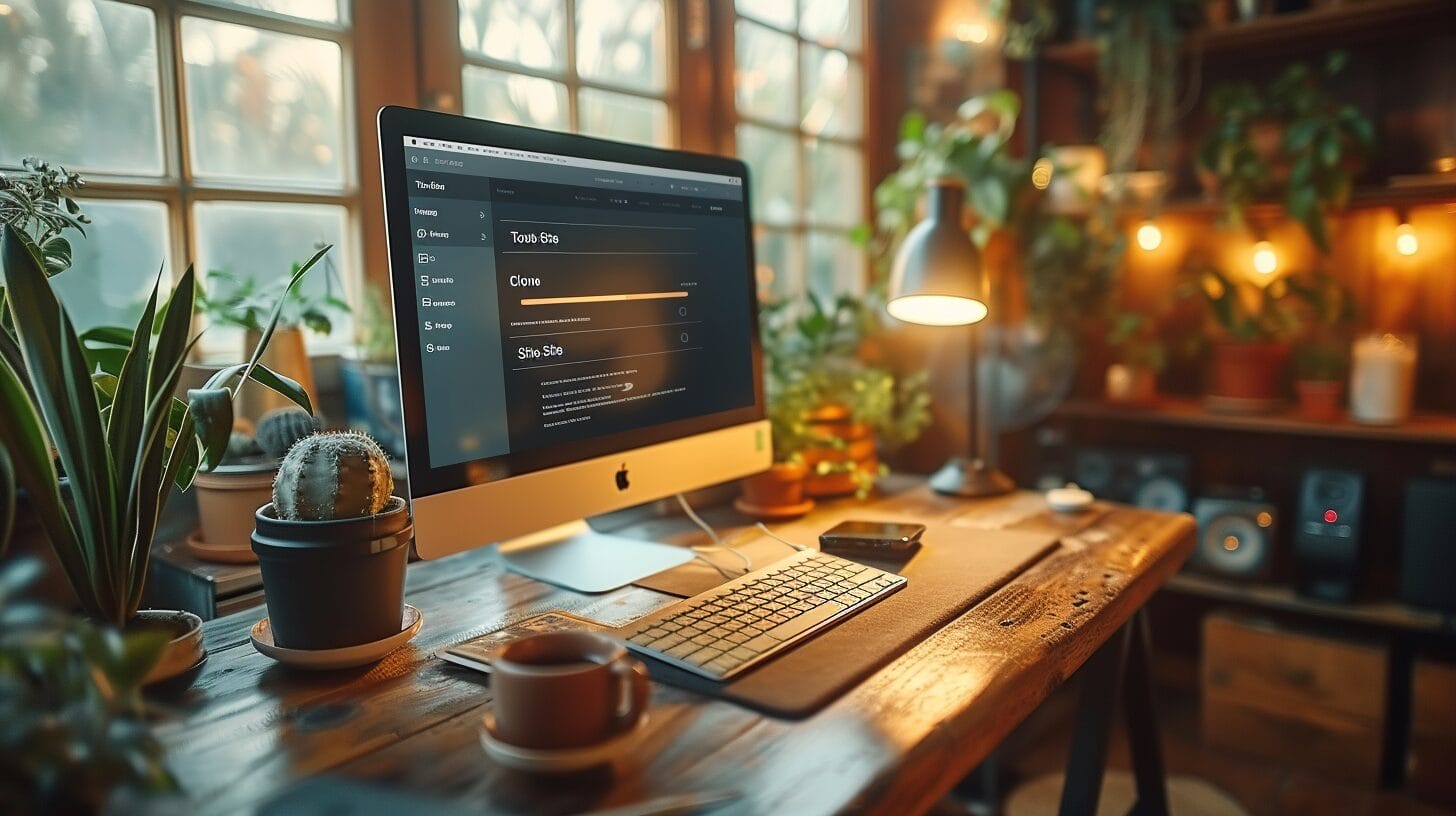
Thorough preparation, including taking a backup of your site, is key to effectively using a migration plugin to clone a WordPress installation. Ensure that your current site is in optimal condition and backed up. This will ensure that the cloned site will also function correctly once it’s replicated.
Choosing the right domain for your new WordPress install is another essential step after creating an exact copy of your existing site. Selecting a domain that aligns with the purpose of the existing website you may want to clone is key to maintaining consistency and coherence across both the original and cloned websites.
Additionally, making a copy of your site is paramount while creating a WordPress backup. Utilizing a reliable backup plugin to create a full backup of your WordPress site will safeguard your data and settings, enhancing the security and stability of your website.
How to Clone a WordPress Site Using the Duplicator Plugin
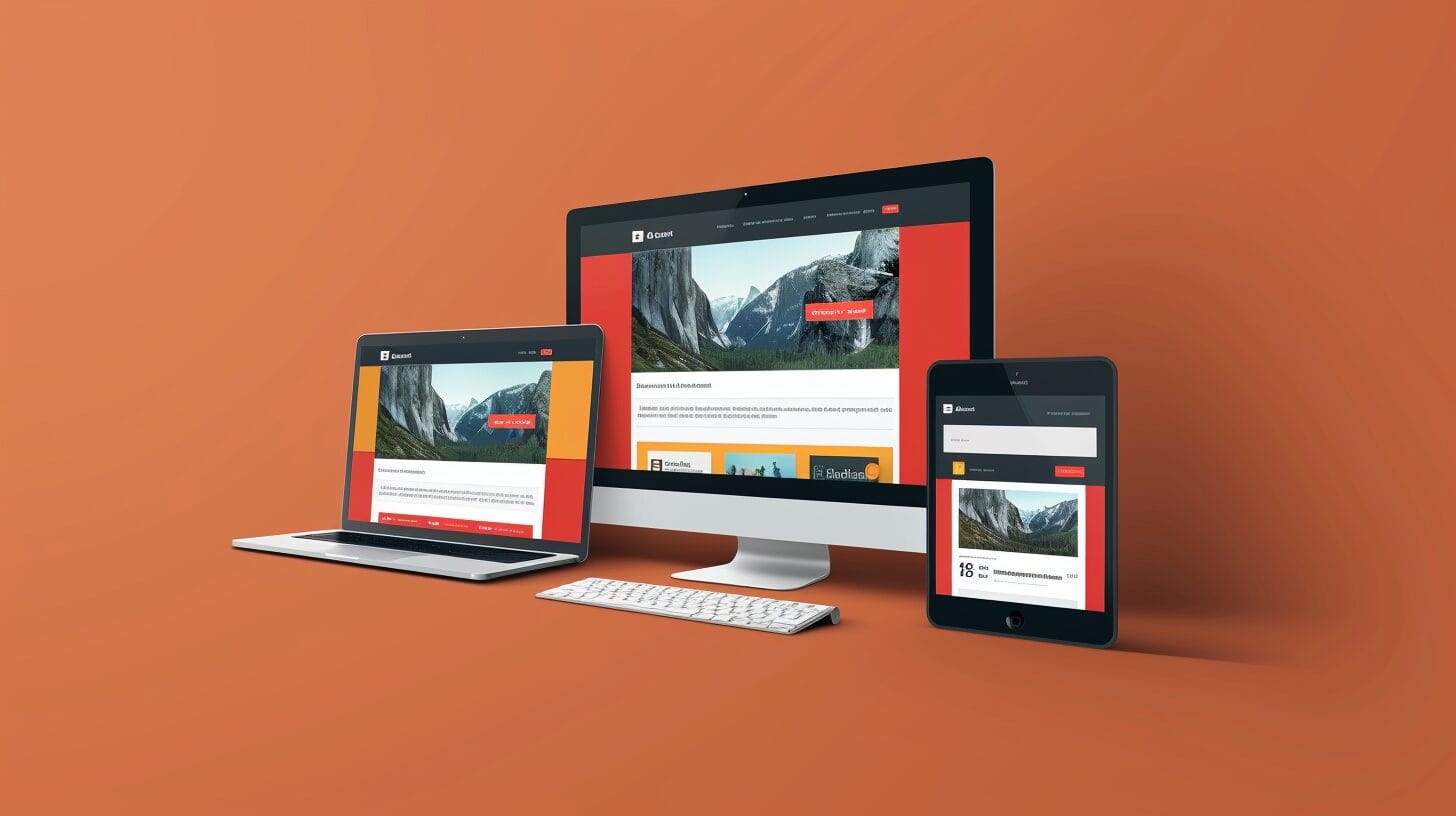
The Duplicator clone plugin is a convenient way to learn how to clone a WordPress site without the need for extensive technical knowledge. Here’s how to install WordPress and use it to clone your existing site:
- Install and activate the Duplicator clone plugin on your WordPress installation.
- Use Duplicator wordpress plugin to create a package that includes all files and the database of the original website.
- Download the migration plugin package to your local system.
- Transfer the downloaded package to the new server where you want to clone the website.
- Run the Duplicator installer on the new server to set up the cloned site.
If you encounter any issues during the cloning process, refer to the troubleshooting section to resolve them promptly.
Alternate Ways to Clone a WordPress Site
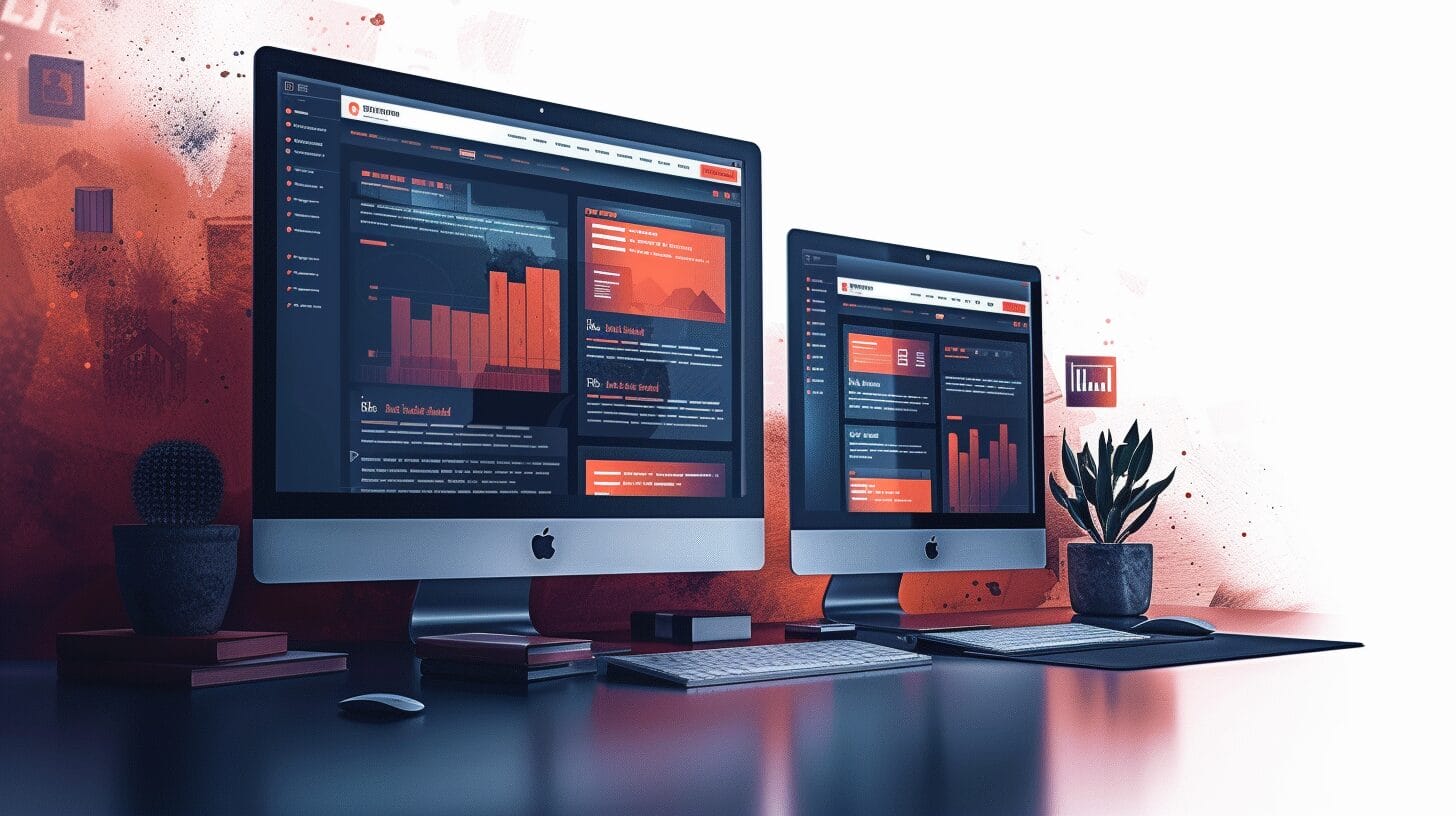
If you’re looking for alternative ways to create a clone of your WordPress site, consider employing these plugins:
- All-in-One WP Migration: Easy export/import, WordPress files cloud storage compatibility
- UpdraftPlus: Provides scheduled backups, easy restoration, and can be used to easily clone a WordPress site.
- WPvivid Backup Plugin: Incremental backups, migration tools
- BackupBuddy: Stash Live feature, malware scanning
- Use WP Clone by WP Academy to create a copy of your website: Simple interface, quick cloning process.
These plugins offer flexibility and additional capabilities, allowing you to tailor the use to clone a WordPress site process to your specific needs.
Can Cloning a Website in WordPress Help Improve Site Performance as well?
Cloning a website in WordPress can help improve site performance, but it’s also crucial to update WordPress PHP version regularly. This update can enhance security, speed, and overall functionality of the site. Making sure to stay current with the latest PHP version can optimize your website’s performance.
Post-Cloning Steps and Managing Your Cloned WordPress Site

After successfully cloning your WordPress site, it’s essential to manage the replicated website efficiently. Here are some crucial tasks to consider when planning to clone a site with every WordPress tool available:
- Familiarize yourself with the new site’s WordPress dashboard.
- If required, move your cloned WordPress site to a different domain – a task made easier with a good WordPress plugin.
- Schedule regular maintenance tasks to keep your cloned site running smoothly.
- Ensure all content is up to date and compatible with the latest WordPress version by regularly updating plugins, themes, and core software.
- Consider using a staging site for testing changes before implementing them on your live cloned website.
Conclusion
With the right tools, including the backup of your site and preparation, cloning a website in WordPress can be a straightforward process. By following the steps outlined in this guide, you can replicate your existing site in 2024 with ease and precision.
Remember to carefully plan, obtain necessary permissions, and transfer data accurately to ensure a seamless replication process on the new website. With the right approach, you can confidently recreate your online presence on a WordPress hosting and maintain business continuity effectively.
Frequently Asked Questions
how to clone a website in wordpress using the Duplicator plugin?
To clone your WordPress website using the Duplicator clone plugin, first, install and activate the Duplicator plugin on your original site. Then, go to Duplicator > Packages and create a new package.
Follow the on-screen instructions in your WordPress admin to generate the package, download it, and the installer file from the original website. Upload both files to the new host and run the installer to complete the cloning process.
What are the steps to clone a website in WordPress manually?
If you want to clone your website manually, you need to first create a backup of your site’s files and database. Then, upload the WordPress files to the new hosting account and import the database.
After cloning, ensure to update the WordPress configuration file and database of the new website to point to the new domain name. Finally, test the live website to ensure everything works as expected.
Is it possible to clone a WordPress site to a new domain?
Yes, you can easily clone your WordPress site to a new domain using various methods such as using migration plugins like Duplicator or manually transferring the site files and database to the new domain. After using a migration plugin for cloning your WordPress site, make sure to update all references to the old domain in the database and configuration files after the migration.
How can I duplicate a WordPress website and create a new site on the same web host?
To duplicate your WordPress website and create a new site on the same web host, you can use plugins like Duplicator or All-in-One WP Migration to export your website and import it as a new site on the same web host.
Alternatively, to create a staging site, you can manually clone the site files, form a new database, and update the WordPress configuration to link to the new domain name.
How can I migrate a WordPress site to another domain?
To migrate a WordPress site to another domain, you can use migration plugins like Duplicator or All-in-One WP Migration, or perform the migration manually by exporting the site files and database, updating the domain references, and importing them to the new domain. It’s important to ensure that the site clone functions correctly on the new domain after the migration.