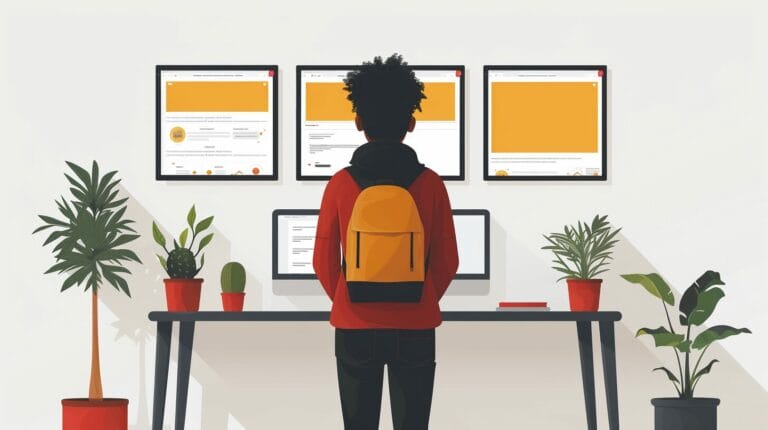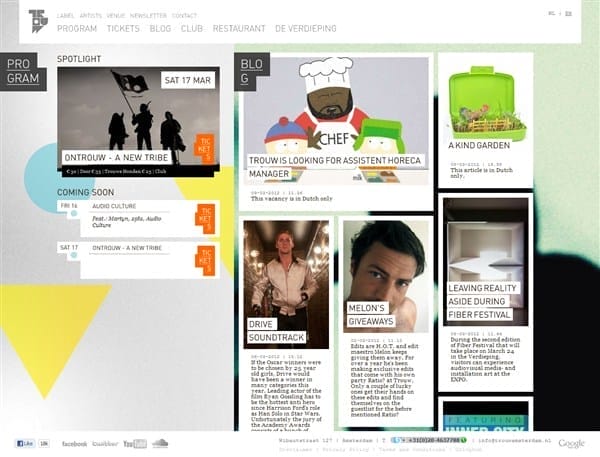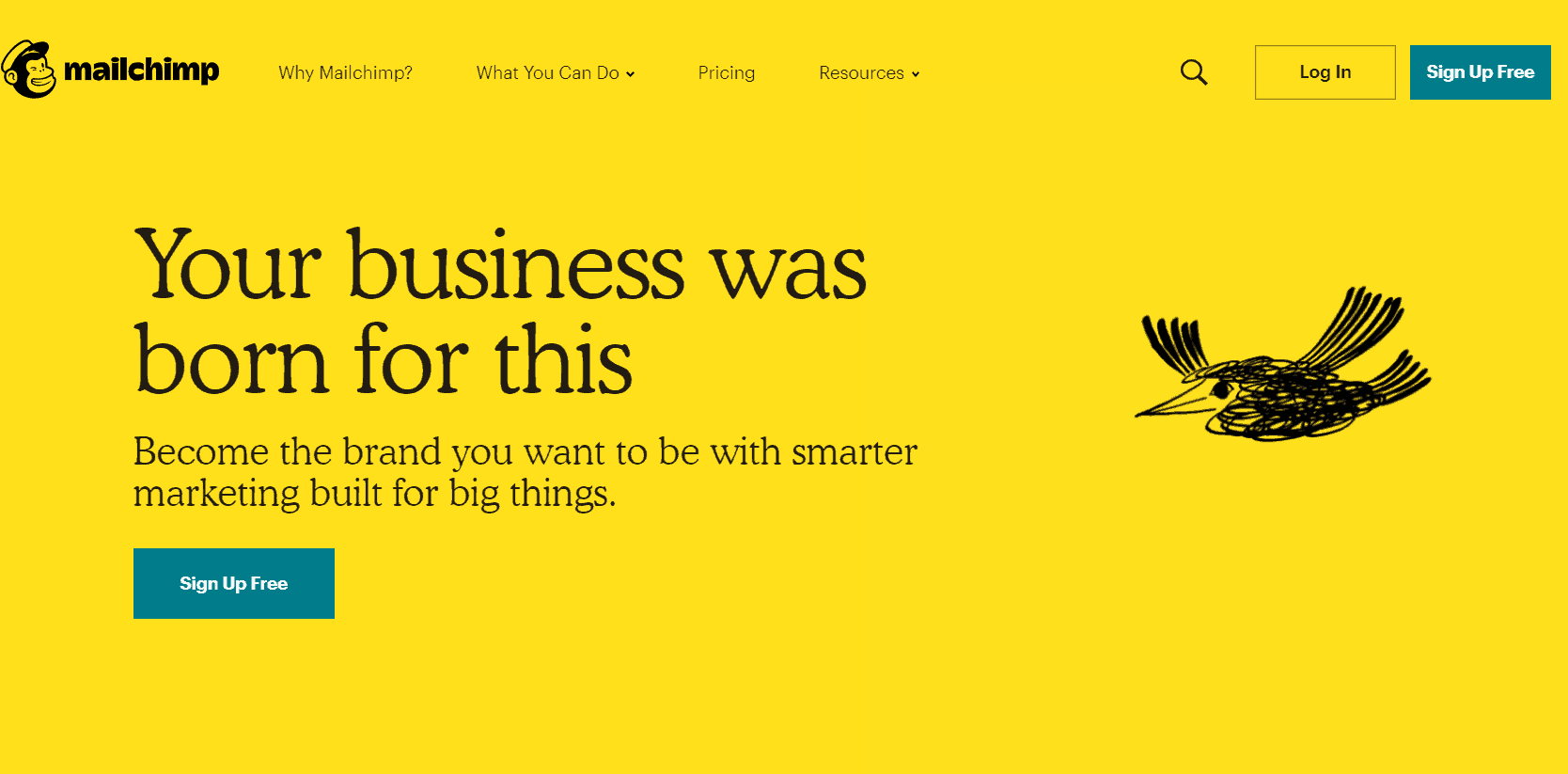How to Disallow Comments in WordPress: A Step-by-Step Guide for 2024
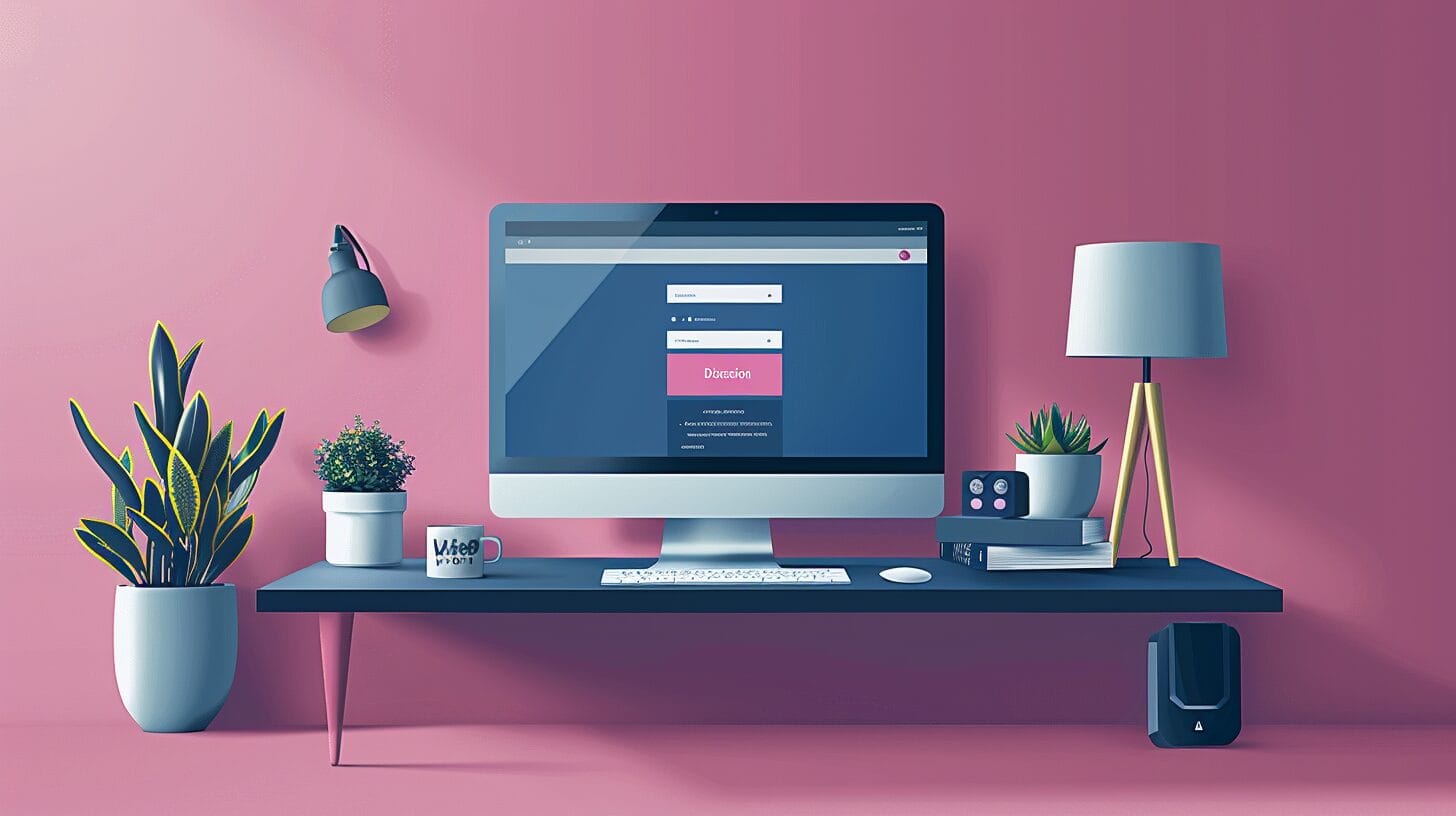
In order to effectively utilize the capabilities of WordPress and encourage meaningful discussions on your website in 2024, it’s vital to strike a balance between stimulating user engagement and adeptly handling comments. Understanding how to deactivate comments on WordPress gives you access to an array of possibilities for user engagement. Doing away with the comment section offers a more efficient, user-centric experience.
Key Takeaways
- Comments boost engagement but can be disabled to improve site performance.
- The Disable Comments plugin simplifies management, allowing site owners to completely disable comments on their WordPress website.
- Control comments on posts, pages, and media files.
Understanding the Comments Feature on WordPress

Comments foster engagement and community around your content on your WordPress website, but sometimes you may not want comments on individual posts. However, they can introduce challenges like spam and moderation burdens. Disabling comments can streamline your site and control visitor interactions.
Managing Your Comments on WordPress

To disable comments, navigate to the WordPress dashboard, select ‘Settings’, then ‘Discussion’ as part of our tutorial on how to disable comments on WordPress. Uncheck the box for comments on new articles. For specific posts or pages, use the ‘Discussion’ box in the post editor to disable comments individually.
Using the Disable Comments Plugin
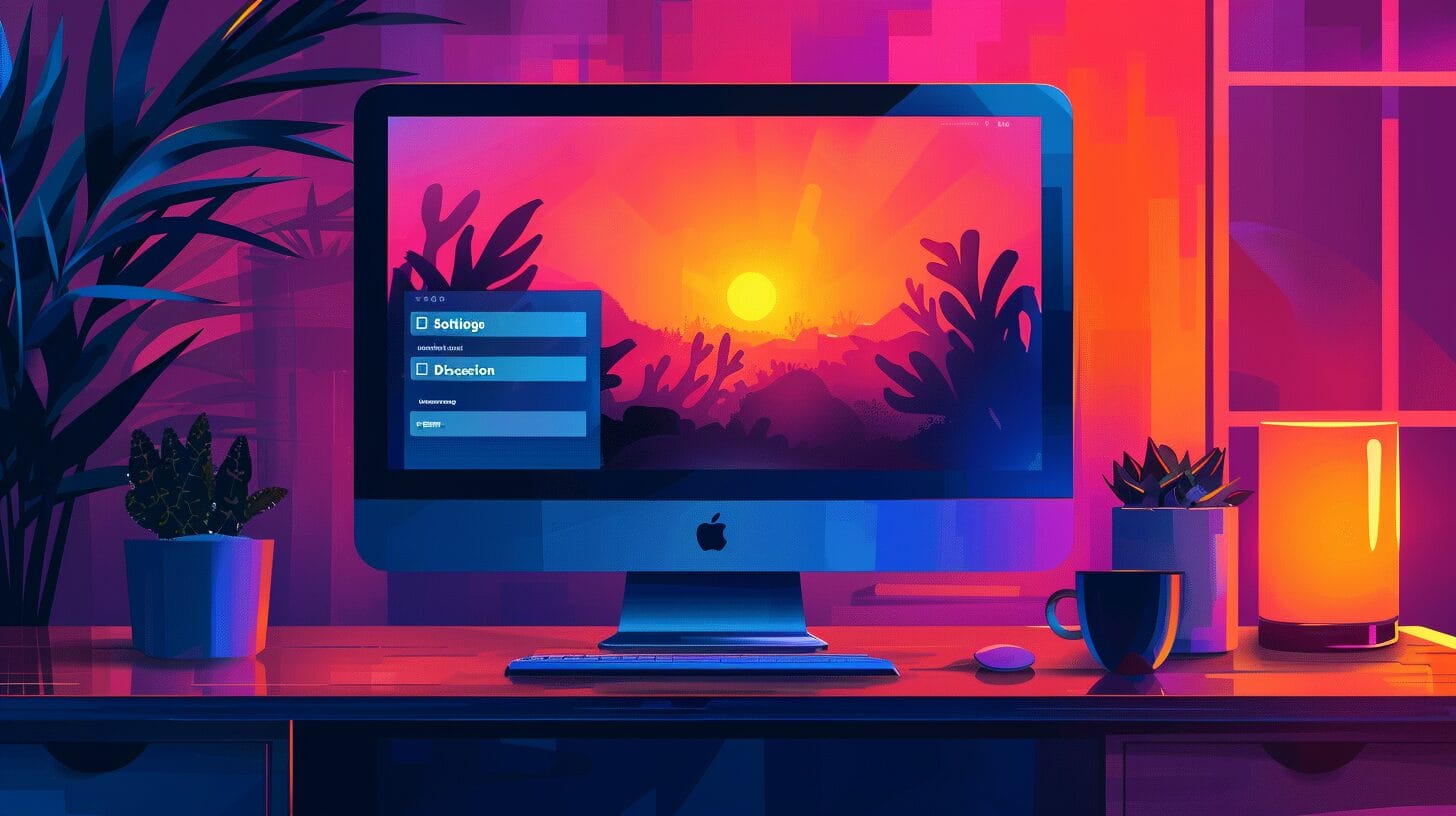
This plugin provides an easy way to disable comments across your site. Install and activate it, then configure it to globally disable comments on all posts and pages within your WordPress theme to ensure you also disable comments on pages. It also allows disabling comments on specific content, utilizing the
Disabling Comments on Media Files
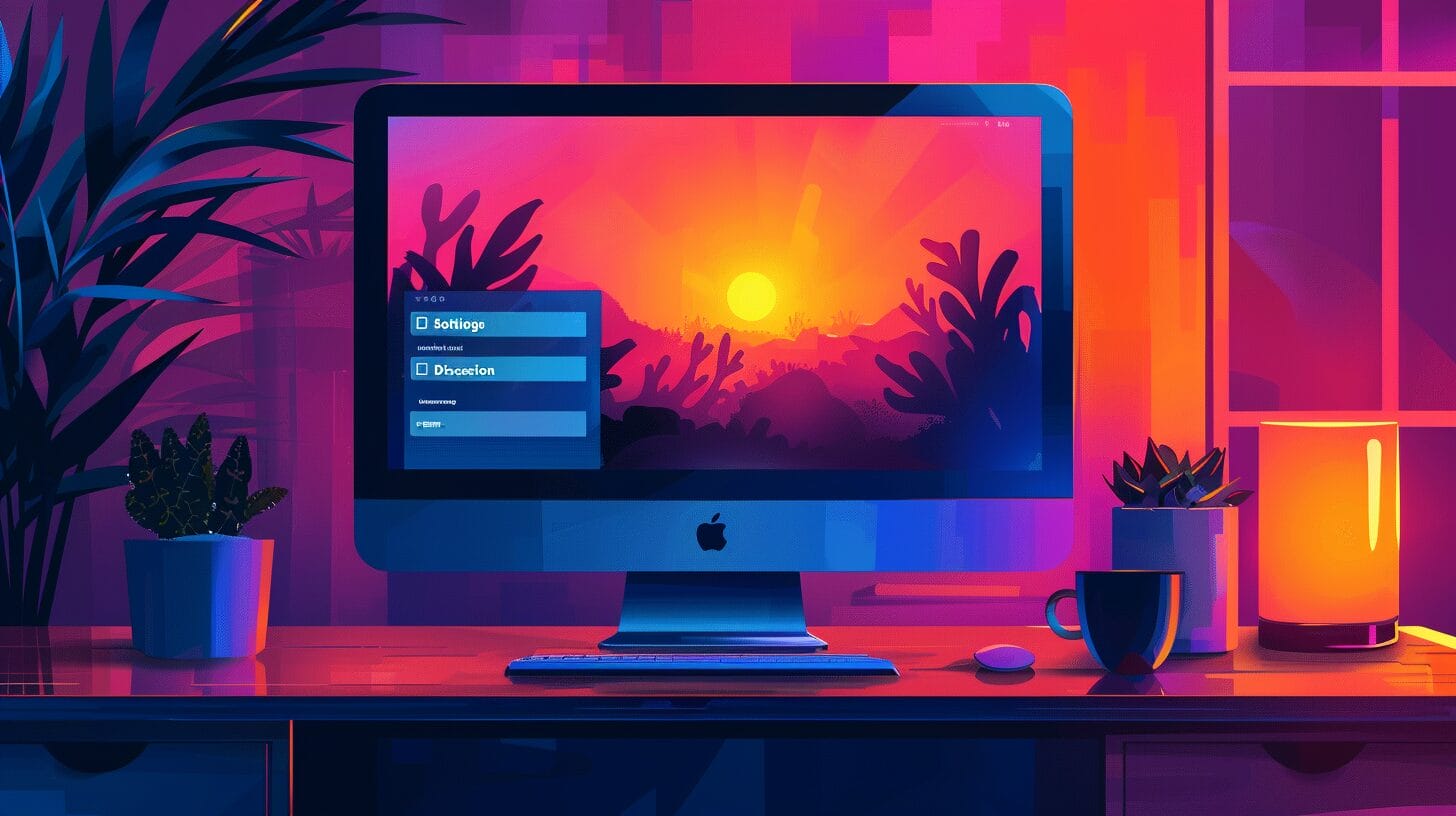
To disable comments on media files:
- Go to the Media Library in your dashboard.
- Select the file, choose ‘Edit’, and uncheck the comments box to turn comments off for that specific item, effectively disabling comments entirely.
If issues arise, check for conflicting plugins, theme support, and try clearing your cache.
How Can MySQL User Permissions Help in Managing Comments on WordPress?
When it comes to managing comments on WordPress, understanding MySQL user permissions tutorial is crucial. With the right permissions, users can be granted the ability to approve, edit, or delete comments, ensuring that only authorized individuals have control over the comment management process.
Other Methods Without a Plugin
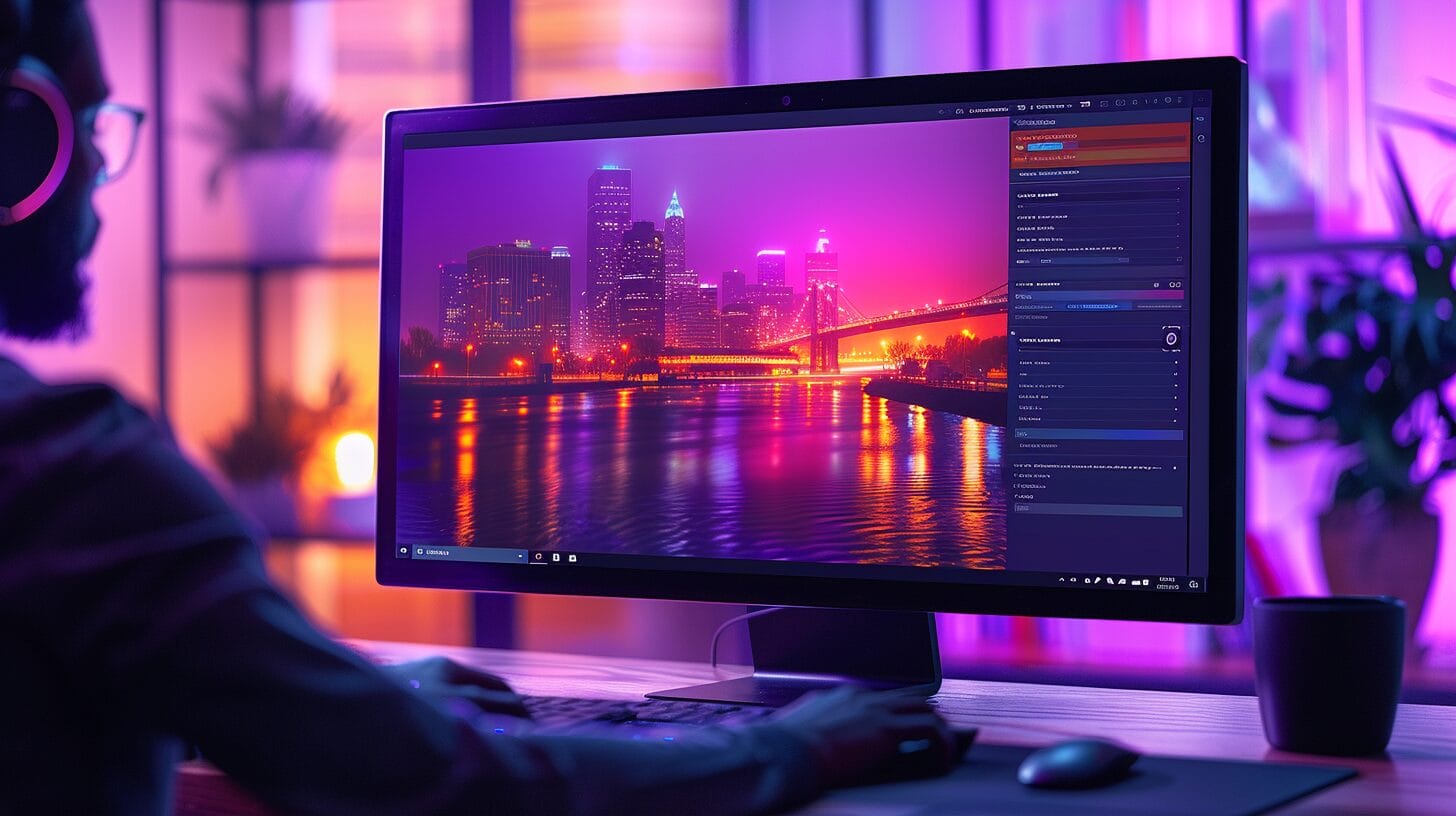
Use Quick Edit for existing posts or add code snippets to your theme’s functions.php file for more control. These methods allow for selective comment disabling.
Conclusion
Disabling comments in WordPress can enhance site performance and user experience. By managing existing comments effectively, site owners can maintain a positive environment and streamline engagement on their WordPress site.
By following these guidelines, WordPress users can take control of their site’s commenting system, ensuring a balanced and engaging online presence for 2024, even deciding to disable WordPress comments entirely.
Frequently Asked Questions
how to disallow comments on wordpress Site?
To disable comments on your WordPress site, you can follow these steps to remove comments from your posts and pages.
1. Login to your WordPress dashboard to manage settings including the option to disable comments on your posts.
2. Go to the “Settings” menu and click on “Discussion”.
3. Uncheck the box that says “Allow people to post comments on new articles”.
4. Click the “Save Changes” button to disable comments on future posts.
5. If you want to disable comments on existing posts and pages, go to the “Posts” or “Pages” section in your dashboard.
6. Select the specific post or page where you want to disable comments to remove comments on individual posts or enforce
7. Click on “Quick Edit” or “Edit” to open the post editor.
8. In the “Discussion” panel, uncheck the box that says “Allow comments”.
9. Click the “Update” button to save the changes and disable comments on the specific post or page.
Can I enable comments on specific posts or pages?
Yes, you can enable comments on specific posts or pages in WordPress. Here’s how:
1. Go to the “Posts” or “Pages” section in your WordPress dashboard.
2. Select the specific post or page where you want to enable comments.
3. Click on “Quick Edit” or “Edit” to open the post editor.
4. In the “Discussion” panel, check the box that says “Allow comments”.
5. Click the “Update” button to save the changes and enable comments on the specific post or page.
Can I disable comments on specific post types only?
Yes, you can disable comments on specific post types only in your WordPress website. Here’s how:
1. Install and activate a WordPress plugin like “Disable Comments”.
2. Go to the plugin’s settings to enable or disable comments on your posts.
3. Under the “Enabled post types” section, uncheck the post types where you want to disable comments.
4. Click the “Save Changes” button to apply the settings.
With this plugin, you can choose to disable comments on specific post types like pages, attachments, or custom post types.
How can I prevent spam comments on my WordPress site?
To prevent spam comments on your WordPress site, you can take the following measures:
1. Install and activate an anti-spam plugin like “Akismet”.
2. Configure the plugin’s settings and activate the spam filtering feature.
3. Enable comment moderation, so that all comments need to be approved by a moderator before appearing on your site.
4. Use CAPTCHA plugins to add an extra layer of security and prevent automated comment bots.
5. Regularly check and delete any suspicious or spam comments from your site.
By implementing these measures, you can significantly reduce spam comments on your WordPress site and enhance the comments section, ensuring comments are disabled where needed.
How do I disable comments on a specific post?
To disable comments on a specific post in WordPress, you can follow these steps in our tutorial on how to turn off comments, indicating
1. Go to the “Posts” section in your WordPress dashboard.
2. Select the specific post where you want to disable comments.
3. Click on “Quick Edit” or “Edit” to open the post editor.
4. In the “Discussion” panel, uncheck the box that says “Allow comments”.
5. Click the “Update” button to save the changes and disable comments on the specific post.